8.16 Placement - Publisher Flat
This rule places objects from the data store into one container in the Identity Vault. Implement the rule on the Placement policy in the driver. You can implement the rule only on the Publisher channel.
There are two steps involved in using the predefined rules: creating a policy in the Placement policy set and importing the predefined rule. If you already have a Placement policy that you want to add this rule to, skip to Importing the Predefined Rule.
8.16.1 Creating a Policy
-
From the view or the view, select the Publisher channel.
-
Select the Placement policy set in the Policy Set view, then click icon
 to create a new policy.
to create a new policy.
-
Click , then click .
-
Name the policy.
-
Use the default location or browse and select another location to place the policy in the driver.
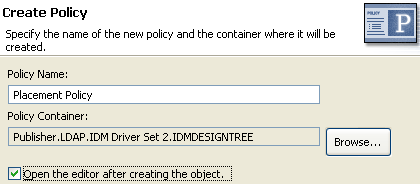
-
Select , then click .
-
Select for the type of policy, then click .
-
A file conflict window appears with the message “ Before editing this item you need to save. Do you wish to save the editor’s changes and continue?” Click . The Policy Builder is launched and the new Placement policy is saved.
-
Continue with Section 8.16.2, Importing the Predefined Rule.
8.16.2 Importing the Predefined Rule
-
Right-click in the Policy Builder, then click > or .
-
Select , then click .
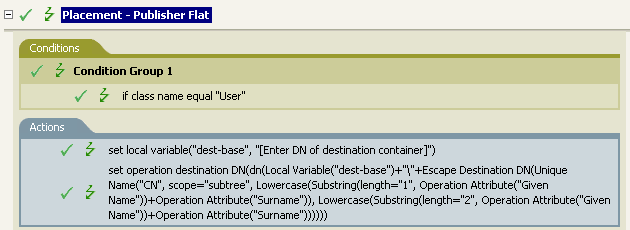
-
Edit the action by double-clicking the tab.
-
Delete from the field.
-
Click the icon
 to launch the Argument Builder.
to launch the Argument Builder.
-
Select in the list.
-
Double-click to add it to the argument.
-
In the Editor, click the browse button, then browse to and select the destination container where you want all of the User objects to be placed, then click .
-
Click .
-
Save the rule by clicking > .
8.16.3 How the Rule Works
This rule places all User objects in the destination DN. The rule sets the DN of the destination container as the local variable dest-base. The rule then sets the destination DN to be the dest-base\CN attribute. The CN attribute of the User object is the first two letters of the Given Name attribute plus the Surname attribute as lowercase. The rule uses slash format.