6.7 Event Transformation - Scope Filtering - Include Subtrees
This rule excludes all events that occur outside of the specific subtrees. Implement the rule on the Subscriber Event Transformation policy or the Publisher Event Transformation policy in the driver.
There are two steps involved in using the predefined rules: creating a policy in the Event Transformation policy set, and importing the predefined rule. If you already have an Event Transformation policy that you want to add this rule to, skip to Importing the Predefined Rule.
6.7.1 Creating a Policy
-
Open the for the driver you want to manage.
-
Click the Event Transformation Policy object on the Publisher or Subscriber channel.
-
Click .
-
Name the policy, make sure to implement the policy with the Policy Builder, then click .
The Rule Builder is launched.
-
Continue with Section 6.7.2, Importing the Predefined Rule.
6.7.2 Importing the Predefined Rule
-
In the Rule Builder, click .
-
Select .
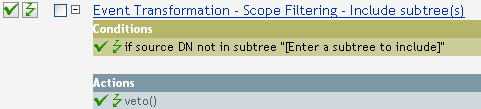
-
To edit the rule, click in the Rule Builder.
-
Delete in the .
-
Click the browse button to browse the Identity Vault for the part of the tree you were you want events to synchronize, then click .
-
Click .
6.7.3 How the Rule Works
This rule is used when you only want to synchronize specific subtrees between the Identity vault and the connected system.When an event occurs anywhere but in that specific part of the Identity Vault, it is vetoed. You can add additional subtrees to be synchronized by copying and pasting the If Source DN condition.