6.14 Placement - Publisher Mirrored
This rule places objects in the Identity Vault based on the name and location from the connected system. Implement the rule on the Publisher Placement policy in the driver.
There are two steps involved in using the predefined rules: creating a policy in the Placement policy set, and importing the predefined rule. If you already have a Placement policy that you want to add this rule to, skip to Importing the Predefined Rule.
6.14.1 Creating a Policy
-
Open the for the driver you want to manage.
-
Click the Placement Policy object on the Publisher channel.
-
Click .
-
Name the policy, make sure to implement the policy with the Policy Builder, then click .
The Rule Builder is launched.
-
Continue with Section 6.14.2, Importing the Predefined Rule.
6.14.2 Importing the Predefined Rule
-
In the Rule Builder, click .
-
Select .
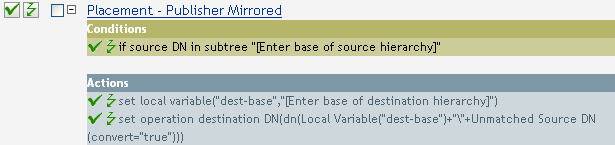
-
To edit the rule, click in the Rule Builder.
-
Delete from the field.
-
Browse to and select the container in the source hierarchy where you want the object to be acted upon, then click .
-
Delete from the field.
-
Click the icon to launch the Argument Builder.
-
Select in the Noun list, then click .
-
In the Editor, click the browse button, then browse to and select the container in the destination hierarchy where you want the object to be placed, then click .
-
Click .
6.14.3 How the Rule Works
If the User object resides in the specified source subtree in the connected system, then the object is placed at the same relative name and location within the Identity Vault. You must supply the DNs of the source (connected system) and destination (Identity Vault) subtrees.