4.2 Using iManager to Import
-
In iManager, select > .
-
Select whether to place the configuration file in a new or existing driver set.
Select for the following situations:
-
The driver should be logically grouped with the other drivers in the tree.
-
The server can handle the additional traffic that the new driver would generate.
-
You want to update or customize an existing driver.
For example, you can point the driver to a different container but keep all the rules that you have set up.
-
-
In the Import Configurations dialog box, select the Exchange 5.5 driver, then click .
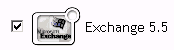
-
Scroll to the parameter sections and provide required information.
Refer to the descriptions provided in the interface and in Table 4-1.
-
Define security equivalences.
The tendency is to assign Admin. However, you might want to create a DriversUser (for example) and assign security equivalence to that user.
-
Identify all objects that represent Administrative Roles and exclude them from replication.
Exclude the security-equivalence object (for example, DriversUser) that you specified in Step 5. If you delete the security-equivalence object, you have removed the rights from the driver. Therefore, the driver can’t make changes to the Identity Vault.
-
(Conditional) If you are re-creating or updating a driver, select , then click .
-
On the Summary page, review options, then click .
If you need to make changes, click .