B.1 Identity Manager: Driver Configuration
In Designer:
-
Open a project in the Modeler, then right-click the driver line.
-
Click
In iManager:
-
Click , then click to search for the driver set that is associated with the driver.
-
Select the Exchange 5_5 driver.
-
Click the driver’s status indicator, in the upper right corner of the driver icon, then select
Figure B-2 Options in the Status Indicator
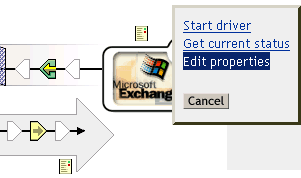
-
Click
To configure the Exchange driver, set parameters on the following:
B.1.1 Driver Module
The driver module changes the driver from running locally to running remotely or the reverse.
In Designer:
-
Open a project in the Modeler.
-
Right-click the driver icon or driver line, then select
-
Select the tab.
In iManager:
-
Click
-
Click to search for the driver set that is associated with the driver.
-
Click the upper right corner of the driver icon.
-
Click
Table B-1 Settings: Driver Module
B.1.2 Authentication
The authentication section stores the information required to authenticate to the connected system.
In Designer:
-
Open a project in the Modeler.
-
Right-click the driver icon or driver line, then select
-
Click .
In iManager:
-
Click .
-
Click to search for the driver set that is associated with the driver.
-
Click the upper right corner of the driver icon.
-
Click .
Table B-2 Settings: Authentication
B.1.3 Startup Option
The Startup Option allows you to set the driver state when the Identity Manager server is started.
In Designer:
-
Open a project in the Modeler.
-
Right-click the driver icon or driver line, then select
-
Click .
In iManager:
-
Click .
-
Click to search for the driver set that is associated with the driver.
-
Click the upper right corner of the driver icon.
-
Click .
Table B-3 Settings: Startup Option
B.1.4 Driver Parameters
In Designer:
-
Open a project in the Modeler.
-
Right-click the driver icon or driver line, then select
-
Click .
Parameter
Description
 Driver parameters for server
Driver parameters for server
Displays or specifies the server name or IP address of the server whose driver parameters you want to modify.
Edit XML
Opens an editor so that you can edit the driver’s configuration file.
Driver Options
Specifies the IP address of the Exchange LDAP server.
Specifies whether to create an NT account when a new mailbox is created. Usually, this is Yes. If you do not want a security account associated with the mailbox account, specify No.
Specifies the IP address or host name of the Exchange Server. The driver makes LDAP queries to this server.
Specifies the site that the driver administers.
Specifies whether to bind authoritatively or anonymously. The default is authoritative ( ). See Section 5.7, Using Authoritative Bind.
Subscriber Options
Specifies the IP address or host name of the Exchange Server. The driver makes LDAP queries to this server.
Publisher Options
Specifies how long the driver suspends processing between each Exchange connection.
In iManager:
-
Click .
-
Click to search for the driver set that is associated with the driver.
-
Click the upper right corner of the driver icon.
-
Click .
B.1.5 ECMAScript
Enables you to add ECMAScript resouce files. The resources extend the driver’s functionality when Identity Manager starts the driver.