3.4 Upgrading the Driver to Use the Identity Manager 3.5 Architecture
Identity Manager 3.5 contains a new architecture for how policies reference one another. To take advantage of this new architecture, the driver configuration file provided for GroupWise must be upgraded. For more information on the new architecture, see Upgrading Identity Manager Policies
in Understanding Policies for Identity Manager 3.5.1. You can upgrade the driver in Designer or iManager. If you are upgrading from Identity Manager 3.5.0 to Identity Manager 3.5.1, the following information does not apply.
3.4.1 Upgrading the Driver in Designer
-
Make sure you have updated your driver with all the patches for the version you are currently running.
We recommend this step for all drivers, to help minimize upgrade issues.
-
Back up the driver.
-
See Section 10.0, Backing Up the Driver for instruction on how to back up the driver.
-
Install Designer version 2.0 or above, then launch Designer.
If you had a project open in Designer when you upgraded Designer, proceed to Step 5. If you didn’t have a project open in Designer when you upgraded Designer, skip to Step 6.
-
If you had a project open when upgrading Designer, the following warning message is displayed. Read the warning message, then click .
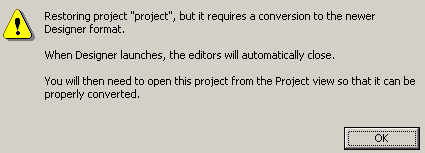
Designer closes the project to preform the upgrade.
-
In the Project view, double-click to open and convert the project.
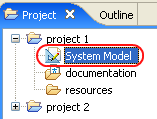
-
Read the Project Converter message explaining that the project is backed up, converted to the new format, changes logged to a file, and the new project is opened, then click .
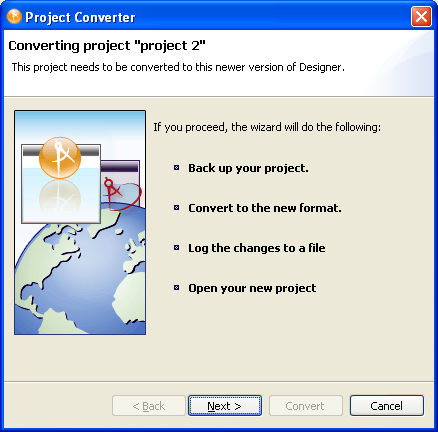
-
Specify the name of the backup project name, then click .
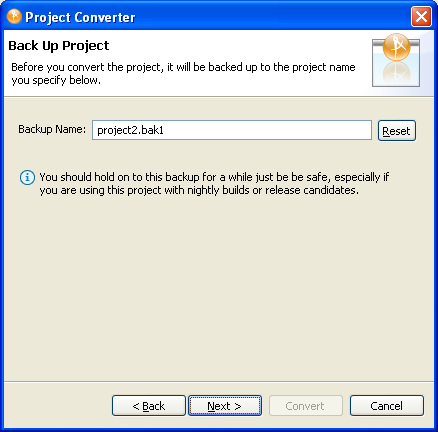
-
Read the project conversion summary, then click .
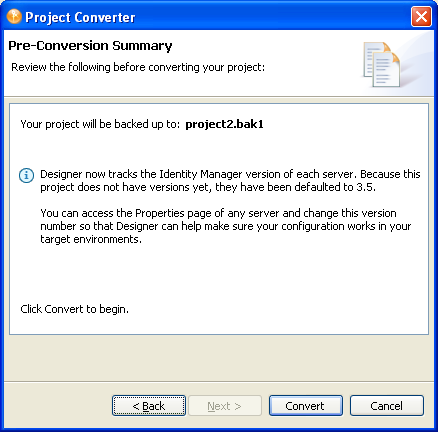
-
Read the project conversion result summary, then click .

If you want to view the log file that is generated, click .
3.4.2 Upgrading the Driver in iManager
-
Make sure you have updated your driver with all the patches for the version you are currently running.
We recommend this step for all drivers, to help minimize upgrade issues.
-
Back up the driver.
-
See Section 10.0, Backing Up the Driver for instruction on how to back up the driver.
-
Verify that Identity Manager 3.5.1 has been installed and you have the current plug-ins installed, then launch iManager.
-
Click .
-
Click to find the Driver Set object, then click the driver you want to upgrade.
-
Read the message that is displayed, then click .

-
If there is more than one driver to upgrade, repeat Step 2 through Step 7.