3.1 Upgrading the Driver by Using Designer
-
Make sure that you have updated your driver with all the patches for the version you are currently running.
We recommend this step for all drivers, to help minimize upgrade issues.
-
Back up the driver.
See Section 10.0, Backing Up the LDAP Driver for instructions on how to back up the driver.
-
Install Designer version 2.1 or later, then launch Designer.
If you had a project open in Designer when you upgraded Designer, proceed to Step 4. If you didn’t have a project open in Designer when you upgraded Designer, skip to Step 5.
-
If you had a project open when upgrading Designer, read the warning message, then click .
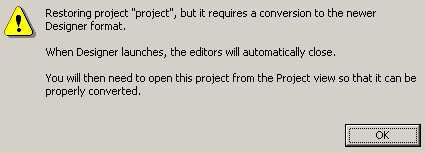
Designer closes the project to perform the upgrade.
-
To open and convert the project, double-click in the Project view.
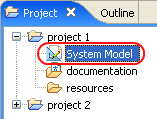
-
Read the tasks listed in the Project Converter message, then click .
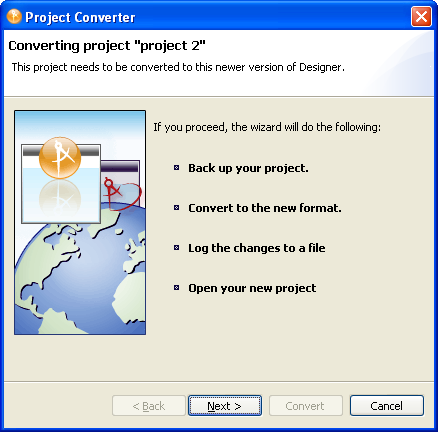
-
Specify the name of the backup project name, then click .
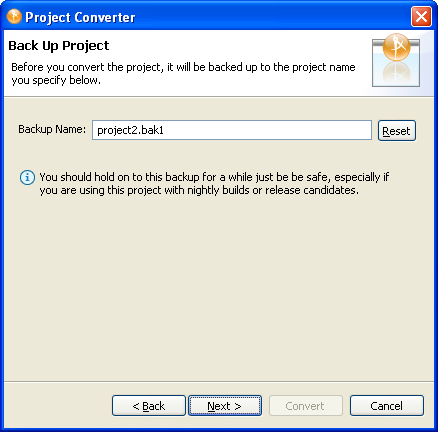
-
Read the project conversion summary, then click .
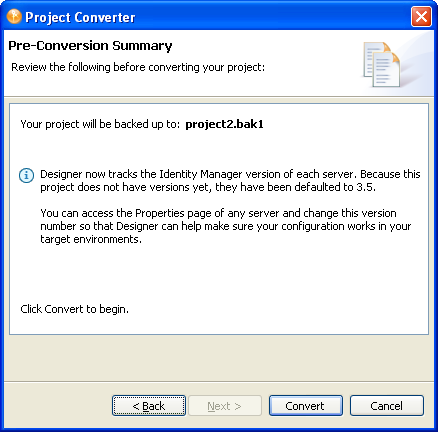
-
Read the project conversion result summary, then click .
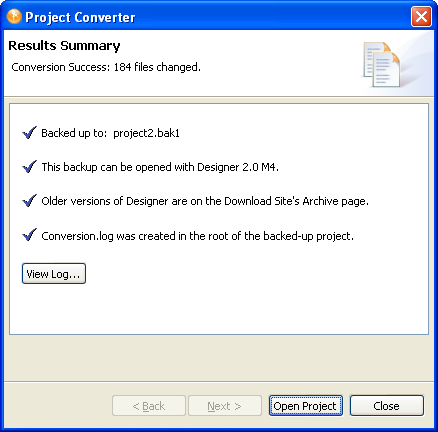
To view the log file that is generated, click .