5.2 Upgrading the Driver in Designer
-
Make sure you have updated your driver with all the patches for the version you are currently running.
We recommend this step for all drivers, to help minimize upgrade issues.
-
Back up the driver. See Section 10.0, Backing Up the Driver for instruction on how to back up the driver.
-
Install Designer version 2.0 or above, then launch Designer.
If you had a project open in Designer when you upgraded Designer, proceed to Step 4. If you didn’t have a project open in Designer when you upgraded Designer, skip to Step 5.
-
If you had a project open when upgrading Designer, the following warning message is displayed. Read the warning message, then click .
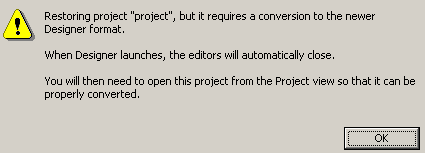
Designer closes the project to preform the upgrade.
-
In the Project view, double-click to open and convert the project.
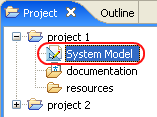
-
Read the Project Converter message explaining that the project is backed up, converted to the new format, changes logged to a file, and the new project is opened, then click .
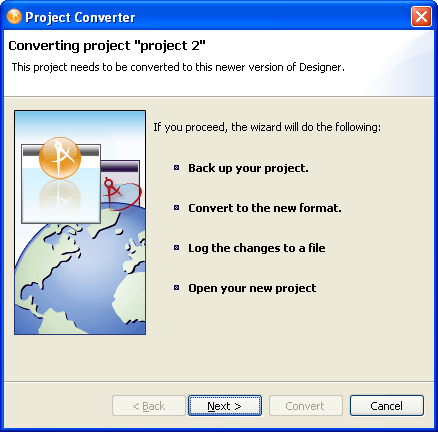
-
Specify the name of the backup project name, then click .
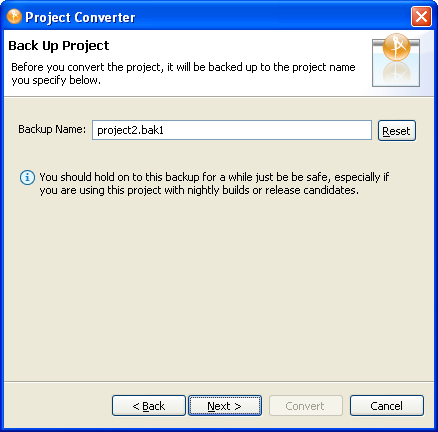
-
Read the project conversion summary, then click .
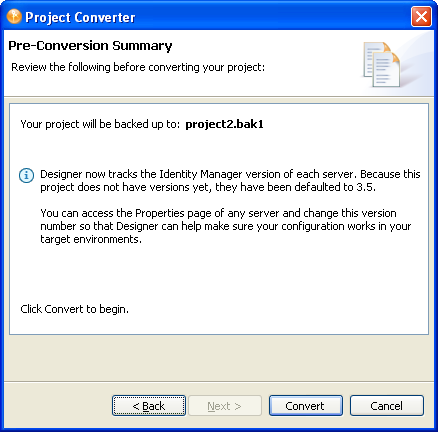
-
Read the project conversion result summary, then click .
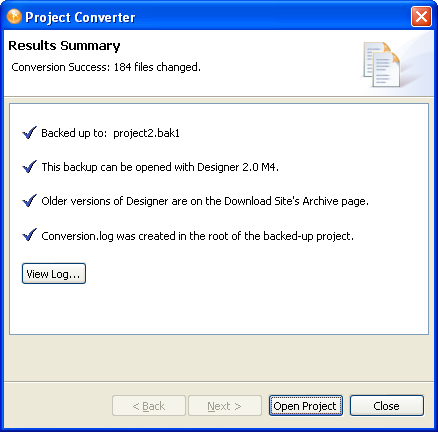
If you want to view the log file that is generated, click .