2.4 Installing the SAP HR Driver
2.4.1 Installing the Shim on a Metadirectory Server
-
On the server where the Identity Vault and the Metadirectory engine are running, launch the Identity Manager installation.
Run the installation program from the Identity Manager CD or the download image.
-
In the Welcome dialog box, click , then accept the license agreement.
-
In the first Identity Manager Overview dialog box, review information, then click .
The dialog box provides information on the following:
-
A Metadirectory Server
-
A Connected System Server
-
-
In the second Identity Manager Overview dialog box, review information, then click .
The dialog box provides information on the following:
-
A Web-based Administration Server
-
Utilities
-
-
In the Please Select the Components to Install dialog box, select , then click .
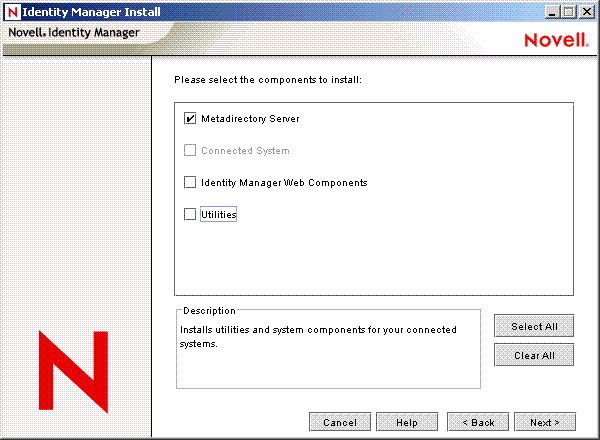
If iManager is already installed on this machine, and if you prefer to install the iManager plug-ins and configuration files at this time, also select .
-
In the Select Drivers for Engine Install dialog box, select and select , then click .
-
In the Identity Manager Upgrade Warning dialog box, click .
-
In the Schema Extension dialog box, type a username and password, then click .
-
Review the selected options, then click .
2.4.2 Installing the Shim on a Remote Loader
This option enables you to install the SAP HR driver shim to run on a server that is separate from the server running the Metadirectory engine.
-
On the server where the Remote Loader is running, launch the Identity Manager installation.
Run the installation program from the Identity Manager CD or the download image.
-
In the Welcome dialog box, click , then accept the license agreement.
-
In the first Identity Manager Overview dialog box, review information, then click .
The dialog box provides information on the following:
-
A Metadirectory Server
-
A Connected System Server
-
-
In the second Identity Manager Overview dialog box, review information, then click .
The dialog box provides information on the following:
-
A Web-based Administration Server
-
Utilities
-
-
In the Please Select the Components to Install dialog box, deselect and other options, select , then click .
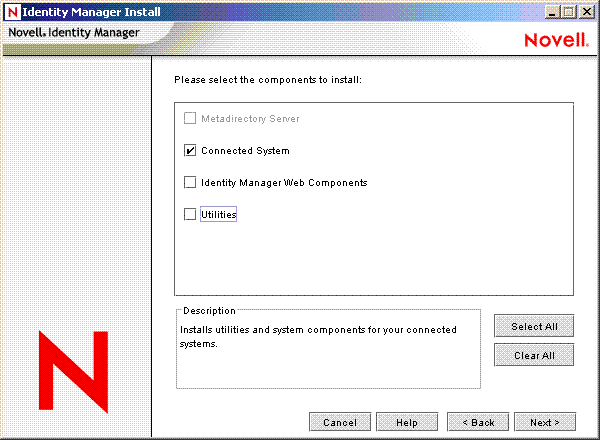
-
Specify the installation path, then click .
-
In the Select Drivers for Engine Install dialog box, select and , then click .
-
In the Identity Manager Upgrade Warning dialog box, click .
-
Review the selected options, then click .