3.3 Creating the Driver in iManager
You create the Delimited Text driver by importing the driver’s basic configuration file and then modifying the configuration to suit your environment. After you’ve created and configured the driver, you need to start it.
3.3.1 Importing the Driver Configuration File
-
In iManager, click
 to display the Identity Manager Administration page.
to display the Identity Manager Administration page.
-
In the Administration list, click to launch the Import Configuration wizard.
-
Follow the wizard prompts, filling in the requested information (described below) until you reach the Summary page.
Prompt
Description
Where do you want to place the new driver?
You can add the driver to an existing driver set, or you can create a new driver set and add the driver to the new set. If you choose to create a new driver set, you are prompted to specify the name, context, and server for the driver set.
Import a configuration into this driver set
Use the default option, .
In the field, select .
In the field, select the Delimited Text CSV sample file.
Driver name
Type a name for the driver. The name must be unique within the driver set.
Output File Path
Specify the platform-specific path to the local directory where the driver will create output files. This directory must already exist (see Section 3.1, Preparing Data Locations).
Input File Path
Specify the platform-specific path to the local directory where input files are placed. This directory must already exist (see Section 3.1, Preparing Data Locations).
User Container
Select the Identity Vault container where any new users created from delimited text file information will be placed. This value becomes the default for all drivers in the driver set. If you don’t want to change this value for all drivers, leave this field alone and change the value on the driver’s Global Configuration Values page after you’ve finished importing the driver.
Driver is Local/Remote
Select if this driver will run on the Metadirectory server without using the Remote Loader service. Select if you want the driver to use the Remote Loader service, either locally on the Metadirectory server or remotely on another server.
Remote Host Name and Port
This applies only if the driver is running remotely.
Specify the host name or IP address of the server where the driver’s Remote Loader service is running.
Driver Password
This applies only if the driver is running remotely.
Specify the driver object password that is defined in the Remote Loader service. The Remote Loader requires this password to authenticate to the Metadirectory server.
Remote Password
This applies only if the driver is running remotely.
Specify the Remote Loader’s password (as defined on the Remote Loader service). The Metadirectory engine (or Remote Loader shim) requires this password to authenticate to the Remote Loader
Define Security Equivalences
The driver requires rights to objects within the Identity Vault and to the input and output directories on the server. The Admin user object is most often used to supply these rights. However, you might want to create a DriversUser (for example) and assign security equivalence to that user. Whatever rights that the driver needs to have on the server, the DriversUser object must have the same security rights.
Exclude Administrative Roles
You should exclude any administrative User objects (for example, Admin and DriversUser) from synchronization.
When you finish providing the information required by the wizard, a Summary page, similar to the following is displayed.
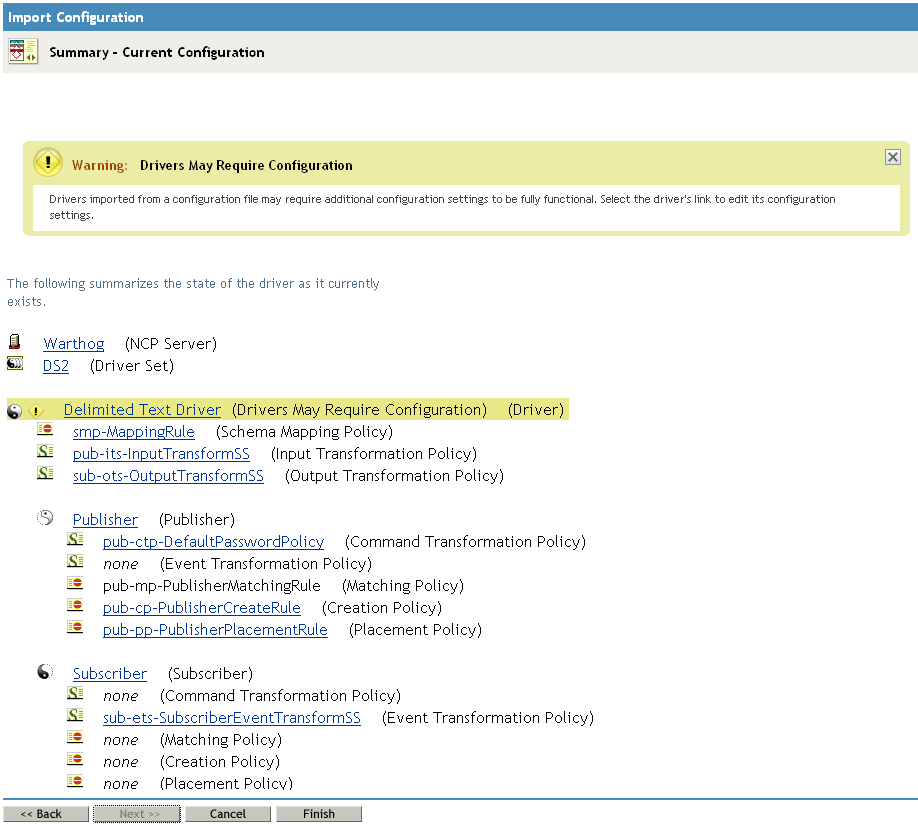
At this point, the driver is created from the basic configuration file. To ensure that the driver works the way you want it to for your environment, you must review and modify (if necessary) the driver’s default configuration settings.
-
To modify the default configuration settings, click the linked driver name, then continue with the next section, Configuring the Driver Settings.
or
To skip the configuration settings at this time, click . When you are ready to configure the settings, continue with the next section, Configuring the Driver Settings.
3.3.2 Configuring the Driver Settings
After importing the driver configuration file, the Delimited Text File driver will run. However, the basic configuration might not meet the requirements for your environment. For example, you might need to change the following settings:
-
How often the driver polls the input directory for new files.
-
The file extension used to designate an input file or output file.
-
The fields included in input and output files.
-
The character used as the text delimiter in input and output files.
There are many settings that can help you customize and optimize the driver. The settings are divided into categories such as Driver Configuration, Engine Control Values, and Global Configuration Values (GCVs).
To configure the settings:
-
Make sure the Modify Object page for the Delimited Text driver is displayed in iManager. If it is not:
-
In iManager, click
 to display the Identity Manager Administration page.
to display the Identity Manager Administration page.
-
Click .
-
Browse to and select the driver set object that contains the new driver.
-
Click the driver set name to access the Driver Set Overview page.
-
Click the upper right corner of the driver, then click .
-
-
Review the settings on the various pages and modify them as needed for your environment. The configuration settings are explained in Section A.0, Driver Properties.
Although it is important for you to understand all of the settings, your first priority should be to review the Driver Parameters located on the Driver Configuration page. These settings let you control the format and content of the input and output files.
-
After modifying the settings, click to save the settings and close the Modify Object page.
-
(Conditional) If the Delimited Text driver’s Summary page for the Import Configuration wizard is still displayed, click .
WARNING:Do not click on the Summary page. This removes the driver from the Identity Vault and results in the loss of your work.
3.3.3 Starting the Driver
When a driver is created, it is stopped by default. To make the driver work, you must start the driver and cause events to occur. Identity Manager is an event-driven system, so after the driver is started, it won’t do anything until an event occurs.
To start the driver:
-
In iManager, click
 to display the Identity Manager Administration page.
to display the Identity Manager Administration page.
-
Click .
-
Browse to and select the driver set object that contains the driver you want to start.
-
Click the driver set name to access the Driver Set Overview page.
-
Click the upper right corner of the driver, then click .
For information about management tasks with the driver, see Section 9.0, Managing the Driver.