3.2 Creating the Driver in iManager
You create the Manual Task Service driver by importing the driver’s basic configuration file and then modifying the configuration to suit your environment. After you create and configure the driver, you need to start it.
3.2.1 Importing the Driver Configuration File
-
In iManager, click
 to display the Identity Manager Administration page.
to display the Identity Manager Administration page.
-
In the Administration list, click to launch the Import Configuration Wizard.
-
Follow the wizard prompts, filling in the requested information (described below) until you reach the Summary page.
When you finish providing the information required by the wizard, a Summary page, similar to the following is displayed.
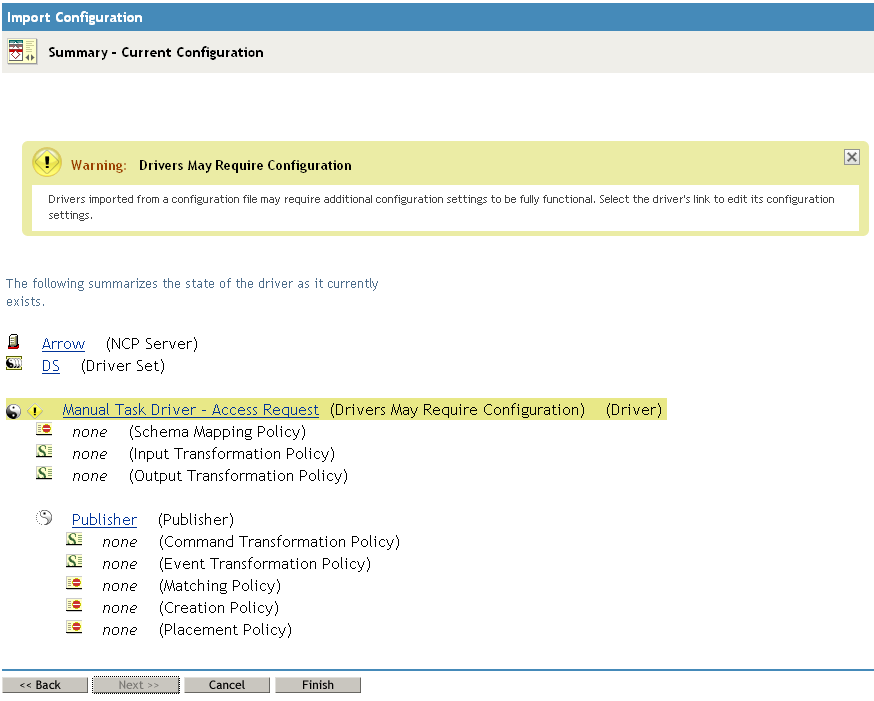
At this point, the driver is created from the basic configuration file. To ensure that the driver works the way you want it to for your environment, you must review and modify (if necessary) the driver’s default configuration settings.
-
To modify the default configuration settings, click the linked driver name, then continue with the next section, Configuring the Driver.
or
To skip the configuration settings at this time, click . When you are ready to configure the settings, continue with the next section, Configuring the Driver.
3.2.2 Configuring the Driver Settings
There are many settings and policies that you use to configure and optimize the driver. The ones you use depend on what you are trying to accomplish with the driver. The driver settings and policies are explained in Section A.0, Driver Settings, Policies, and Templates.
After configuring the driver, it must be started. Continue with the next section, Starting the Driver.
3.2.3 Starting the Driver
When a driver is created, it is stopped by default. To make the driver work, you must start the driver and cause events to occur. Identity Manager is an event-driven system, so after the driver is started, it won’t do anything until an event occurs.
To start the driver:
-
In iManager, click
 to display the Identity Manager Administration page.
to display the Identity Manager Administration page.
-
Click .
-
Browse to and select the driver set object that contains the driver you want to start.
-
Click the driver set name to access the Driver Set Overview page.
-
Click the upper right corner of the driver, then click .
For information about management tasks with the driver, see Section 5.0, Managing the Driver.