5.5 Applying the Overlay for Exchange Mailboxes
If you have upgraded from Identity Manager 2.x to Identity Manager 3.0.1, the AD driver overlay needs to be applied if Exchange provisioning is enabled on the driver. The overlay allows the driver to control deletes and moves with the Exchange mailboxes.
5.5.1 Applying the Overlay in Designer
-
In the modeler, right-click on the AD driver connector icon, then click .
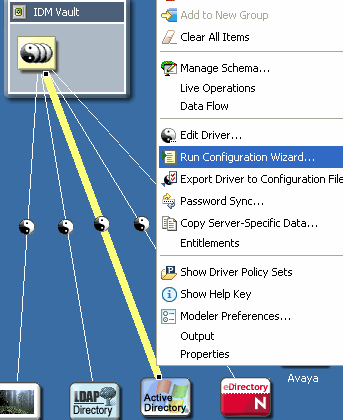
-
Select and browse to the file ActiveDirectoryUpdate.xml, then click .
The file is located in the following plug-in eclipse\plugins\com.novell.designer.idm_x.x.x\defs\ActiveDirectoryUpdate.xml.
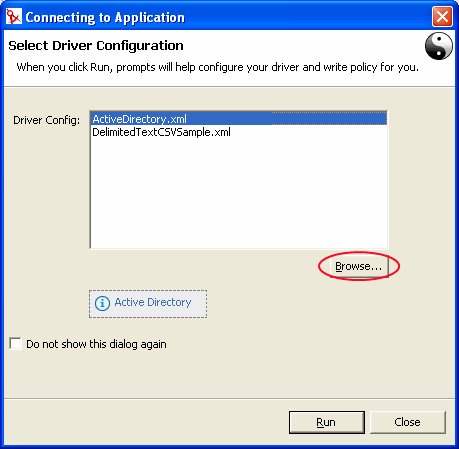
-
Select , then click .
-
Select or if you desire Designer to validate the information entered in the prompts.
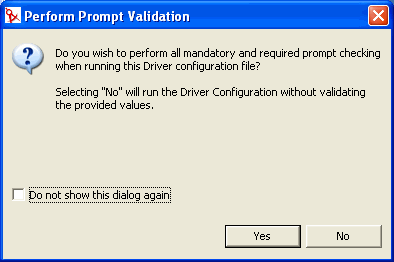
-
Enter in the information specific to your environment, then click . See Table 5-1 for a description of the fields.
-
In the Confirm Object Update window, select to view the differences between the values in the imported configuration file and the Designer object, then click .
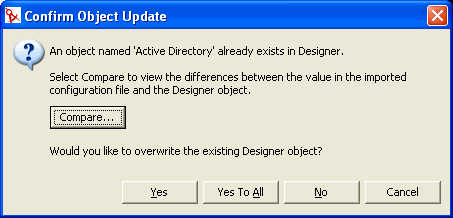
-
If the changes are correct, select to overwrite the existing Designer object. If you do not want to have the driver updated, select .
Table 5-1 Overlay Configuration Parameters in Designer
5.5.2 Applying the Overlay in iManager
There are two different ways to update the driver through iManager. It can be updated in the Identity Manager Overview or through Identity Manager Utilities.
Identity Manager Overview
-
In iManager select .
-
Select to find the Driver Set object where the Active Directory driver is stored.
-
Select in the Identity Manager Overview screen.
-
Browse to and select the Driver Set object where the Active Directory driver is stored, then click .
-
Select .
-
From the drop-down menu select , then click .
-
Enter in the information specific to your environment, then click . See Table 5-2 for a description of the fields.
-
Select to update the driver, or select , then click .
-
View the summary of changes, then click .
Table 5-2 Overlay Configuration Parameters in iManager
Identity Manager Utilities
-
In iManager select .
-
Browse to and select the Driver Set object where the Active Directory driver is stored, then click .
-
Under Additional Policies, select , then click .

-
Enter in the information specific to your environment, then click . See Table 5-2 for a description of the fields.
-
Select to update the driver, or select , then click .
-
View the summary of changes, then click .