6.10 Configuring Digital Signature Support
This section describes how to use Designer to configure provisioning request definitions to support digital signatures. To configure a provisioning request definition to support digital signatures, follow the steps outlined in the following table.
Table 6-13 Steps for Specifying Digital Signature Support in Workflows
|
Step |
Task |
Description |
|---|---|---|
|
1 |
Create one or more digital signature declarations. |
|
|
2 |
Specify whether a digital signature is required to initiate a provisioning request. |
In the Workflow panel, click the Start activity and set the following properties:
|
|
3 |
Specify whether a digital signature is required for each approval step within the workflow. |
Each approval step can have more than one outgoing link. You must specify the Digital Signature Required property and the Signature Declaration properties for each approval step and each outgoing flow path. For a description of the property settings, see Section 6.10.1, Digital Signature Workflow Properties. |
|
4 |
Determine for the request and each approval form whether it contains a title control. |
Title controls have a property called . Determine for your application and use of digital signatures whether this property should be set to true or false. For more information on this property, see Section 5.5.20, Title. |
6.10.1 Digital Signature Workflow Properties
Table 6-14 Digital Signature Settings
|
Setting |
Description |
|---|---|
|
Digital Signature Type |
Specifies whether the digital signature uses data or form as its type:
|
|
Digital Signature Declaration |
Specifies a digital signature confirmation string that certifies the user’s signature. See Section 6.10.2, Creating a Signature Declaration. |
6.10.2 Creating a Signature Declaration
-
Open the tab.
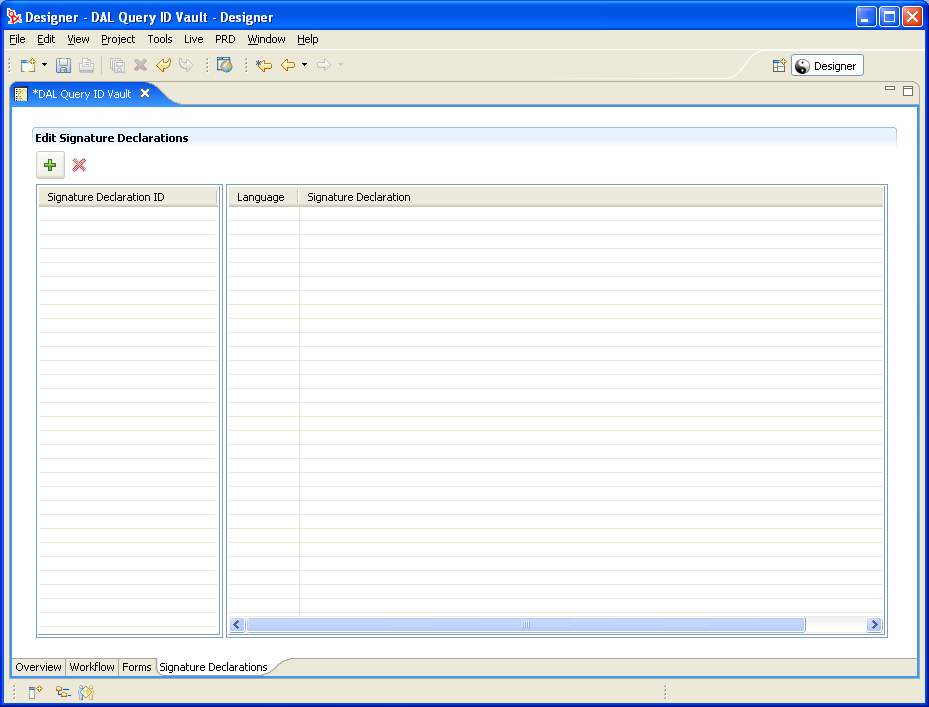
-
Click to add a row, then fill in the fields as follows:
Field
Description
Signature Declaration ID
A unique identifier for the signature declaration. This ID is displayed in the drop-down for the Digital Signature Declaration.
Language
Choose a language and specify the signature declaration translation for that language. The signature declaration string is also exported as part of the Provisioning view’s so that you can send the declaration to be localized as part of the rest of the User Application display labels and strings.
Signature Declaration
The string to display in a form as the signature declaration.
-
Click .