2.3 Installing the JBoss Application Server
If you plan to use the JBoss* Application Server, do either of the following:
-
Download and install the JBoss 4.2.0 Application Server according to manufacturer’s instructions
-
Use the JbossMysql utility provided with the Roles Based Provisioning Module download to install a JBoss Application Server (and optionally MySQL). For directions, see Section 2.3.1, Installing the JBoss Application Server and the MySQL Database.
Wait until after you install the Identity Manager Roles Based Provisioning Module to start the JBoss server. Starting the JBoss server is a post-installation task.
RAM: The minimum recommended RAM for the JBoss Application Server when running the Identity Manager Roles Based Provisioning Module is 512 MB.
Port: Record the port that your application server uses; the Roles Based Provisioning Module installer asks for this port. (The default for the application server is 8080.)
SSL: If you plan to use external password management, enable SSL in the JBoss servers on which you deploy the Identity Manager Roles Based Provisioning Module and the IDMPwdMgt.war file. See your JBoss documentation for directions on enabling SSL. Also, make sure the SSL port is open on your firewall. For information on the IDMPwdMgt.war file, see Section 7.5, Accessing the External Password WAR and also see the IDM User Application: Administration Guide .
2.3.1 Installing the JBoss Application Server and the MySQL Database
You can use the JbossMysql utility to install a JBoss Application Server and MySQL on your system.
NOTE:This utility does not install the JBoss Application Server as a Windows service. To install the JBoss Application Server as a service on a Windows system, see Section 2.3.2, Installing the JBoss Application Server as a Service or a Daemon.
-
Locate and execute JbossMysql.bin or JbossMysql.exe. You can find this utility bundled with the User Application installer in
- /linux/user_application (for Linux)
- /nt/user_application (for Windows)
The utility is not available for Solaris.
-
Read the introductory page, then click .
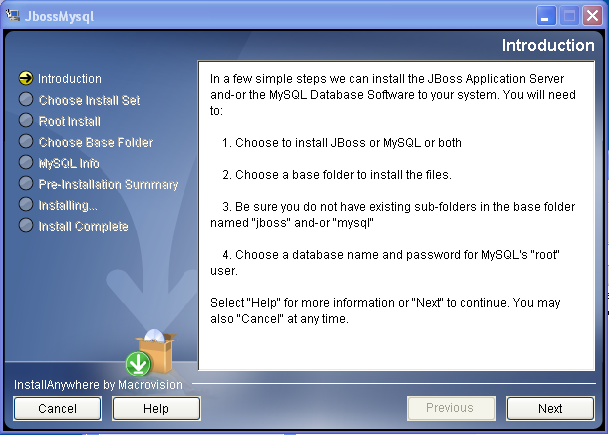
-
Select the products you want to install, then click .
-
Click to select the base folder in which to install the selected products, then click .
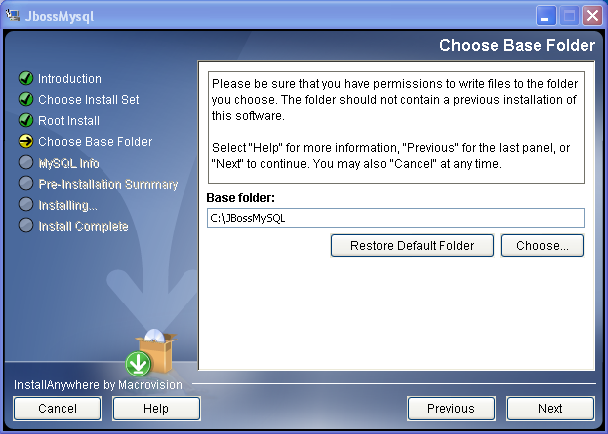
-
Specify a name for your database. The User Application installation requires this name.
-
Specify the database root user password.
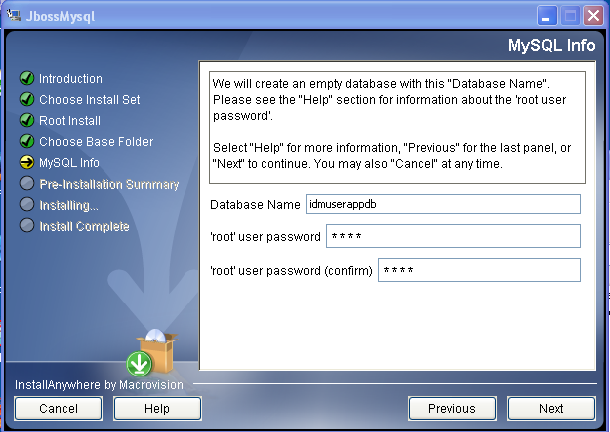
-
Click .
-
Review your specifications in the Pre-Installation Summary, then click .
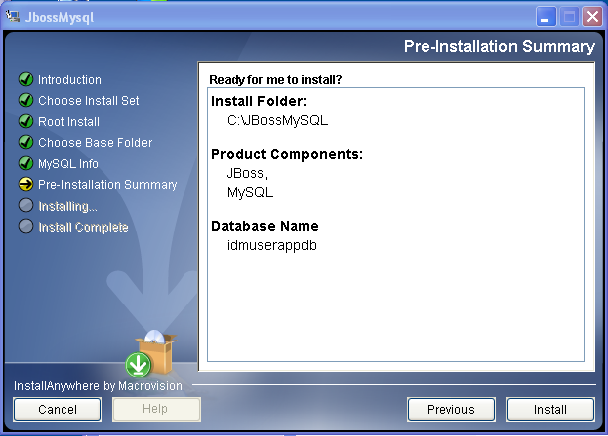
The utility displays a successful-completion message after it installs the products that you selected. If you installed the MySQL database, continue to Section 2.5.2, Configuring Your MySQL Database.
2.3.2 Installing the JBoss Application Server as a Service or a Daemon
To run the JBoss Application Server as a service, use a Java Service Wrapper or a third-party utility. See directions from JBoss at http://wiki.jboss.org/wiki/Wiki.jsp?page=RunJBossAsAServiceOnWindows.
To start JBoss Application as a daemon, see the instructions from JBoss.
This section includes these topics:
Using a Java Service Wrapper
You can use a Java Service Wrapper to install, start, and stop the JBoss Application Server as a Windows service or Linux or UNIX daemon process. Please check the Internet for available utilities and download sites.
One such wrapper is at http://wrapper.tanukisoftware.org/doc/english/integrate-simple-win.html: manage it by JMX (see http://wrapper.tanukisoftware.org/doc/english/jmx.html#jboss). Some sample configuration files include:
- wrapper.conf:
- wrapper.java.command=%JAVA_HOME%/bin/java
- wrapper.java.mainclass=org.tanukisoftware.wrapper.WrapperSimpleApp
- wrapper.java.classpath.1=%JBOSS_HOME%/server/default/lib/wrapper.jar
- wrapper.java.classpath.2=%JAVA_HOME%/lib/tools.jar wrapper.java.classpath.3=./run.jar
- wrapper.java.library.path.1=%JBOSS_HOME%/server/default/lib wrapper.java.additional.1=-server wrapper.app.parameter.1=org.jboss.Main wrapper.logfile=%JBOSS_HOME%/server/default/log/wrapper.log wrapper.ntservice.name=JBoss wrapper.ntservice.displayname=JBoss Server
IMPORTANT:You must set your JBOSS_HOME environment variable correctly. The wrapper does not set this for itself.
java-service-wrapper-service.xml: <Xxml version="1.0" encoding="UTF-8"?><!DOCTYPE server><server> <mbean code="org.tanukisoftware.wrapper.jmx.WrapperManager" name="JavaServiceWrapper:service=WrapperManager"/> <mbean code="org.tanukisoftware.wrapper.jmx.WrapperManagerTesting" name="JavaServiceWrapper:service=WrapperManagerTesting"/></server
Using a Third-Party Utility
For previous versions, you could use a third-party utility such as JavaService to install, start, and stop the JBoss Application Server as a Windows service.
IMPORTANT:JBoss no longer recommends using JavaService. For details, see http://wiki.jboss.org/wiki/Wiki.jsp?page=JavaService.