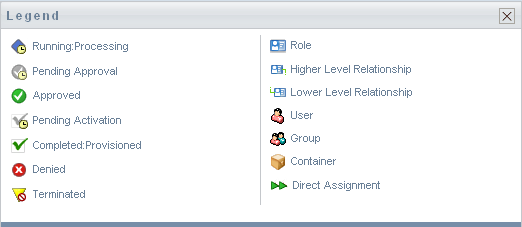|
|
Indicates that a role request is still in process.
Appears on the View Request Status page. |
|
|
Indicates that a role request is awaiting approval, either for a separation of duties exception or for the role assignment itself.
Appears on the View Request Status page. |
|
|
Indicates that a role request has been approved. If a separation of duties exception was detected, this status can also be used to indicate that the exception was approved.
Appears on the View Request Status page. |
|
|
Indicates that a role request has completed its processing and has been approved, but has an activation date that is in the future.
Appears on the My Roles and View Request Status pages. |
|
|
Indicates that a role request has been approved and the role has been assigned to the recipient (user, group, or container).
Appears on the My Roles, Role Assignments, and View Request Status pages. |
|
|
Indicates that a role request has been denied. If a separation of duties exception was detected, this status may also be used to indicate that the exception was denied.
Appears on the View Request Status pages. |
|
|
Indicates that a role request terminated before completion, either because the user cancelled the request or because an error occurred during the course of processing.
Appears on the View Request Status pages. |
|
|
Indicates that an object is a role.
Appears on the My Roles, Role Assignments, and View Request Status pages. |
|
|
Indicates that a role has a higher-level relationship to the currently selected role, which means that it contains the currently selected role.
Appears on the Manage Role Relationships pages. |
|
|
Indicates that a role has a lower-level relationship to the currently selected role, which means that is contained by the currently selected role.
Appears on the Manage Role Relationships pages. |
|
|
Indicates that an object is a user.
Appears on the My Roles and Role Assignments pages. |
|
|
Indicates that an object is a group.
Appears on the My Roles and Role Assignments pages. |
|
|
Indicates that an object is a container.
Appears on the My Roles and Role Assignments pages. |
|
|
Indicates that a role was assigned directly to the currently selected user, group, or container.
Appears on the My Roles and Roles Assignments pages. |