18.4 Working with E-Mail Templates
Identity Manager includes e-mail notification templates that are designed specifically for workflow-based provisioning. These e-mail templates include the following.
-
(Provisioning Notification)
-
(Availability)
-
(Delegate)
-
(Provisioning Approval Completed Notification)
-
(Provisioning Reminder)
-
(Proxy)
-
(Role Request Notification)
-
(Role Request Approval Completed Notification)
-
(Attestation Notification)
The subject lines are listed first above. The template names (as they appear in iManager and Designer) are given in parentheses.
You can edit the templates to change the content and format of e-mail messages. You can also create new templates. If you create new templates, you need to follow these naming conventions.
-
The language-independent version of the Provisioning Notification template can have any name you like. The default template for notification e-mail messages is called:
Provisioning Notification
-
The language-independent version of the Provisioning Reminder template can have any name you like. The default template for reminder e-mail messages is called:
Provisioning Reminder
-
Each delegation template must have a name that begins with the word:
delegate
The language-independent name can be followed by one or more characters that describe the purpose or content of the template.
-
Each proxy template must have a name that begins with the word:
proxy
The language-independent name can be followed by one or more characters that describe the purpose or content of the template.
-
Each availability template must have a name that begins with the word:
availability
The language-independent name can be followed by one or more characters that describe the purpose or content of the template.
Each language-specific version of a template must have a suffix that provides a language code (for example, _fr for French, _es for Spanish, and so forth).
To create or edit an e-mail template, use the task within the Workflow Administration role in iManager.
NOTE:This task is a shortcut to the task under the Passwords role.
You also can create and edit e-mail templates in Designer.
When you create a User Application driver in iManager or Designer, any e-mail notification templates that are missing from the standard set of e-mail notification templates are replaced. Existing e-mail notification templates are not updated. This is to prevent overwriting e-mail notification templates that you have customized. You can update existing e-mail notification templates manually using Designer (see the section “About E-Mail Notification Templates” in the Identity Manager User Application: Design Guide). For more information about e-mail notification templates, see “Setting up E-Mail Notification Templates” in the Novell Designer 2.1 for Identity Manager Administration Guide.
NOTE:When you use a localized e-mail template in a provisioning request definition, the preferred locale setting of the recipient of the notification is ignored. For example, the Provisioning Notification of a request using a localized e-mail notification template of Spanish will only send a Spanish e-mail, regardless of the preferred locale setting for the user.
18.4.1 Default Content and Format
This section shows you what the content of the e-mail templates looks like after you install the product. It also describes the replacement tags that can be used in the e-mail template.
New Provisioning Request
This template identifies the provisioning request definition that triggered the e-mail message. In addition, it includes a URL that redirects the addressee to the task that requires approval, as well as a URL that displays the complete list of tasks pending for that user.
Hi, A new provisioning request has been submitted that requires your approval. Request name: $requestTitle$ Submitted by: $initiatorFullName$ Recipient: $recipientFullName$ Please review the details of this request at $PROTOCOL$://$HOST$:$PORT$/$TASK_DETAILS$ to take the appropriate action. You can review a list of all requests pending your approval at $PROTOCOL$://$HOST$:$PORT$/$TASKLIST_CONTEXT$.
Table 18-2 New Provisioning Request Template: Replacement Tags
|
Tag |
Description |
|---|---|
$userFirstName$ |
The first name of the addressee. |
$requestTitle$ |
The display name of the provisioning request definition. |
$initiatorFullName$ |
The full name of the initiator. |
$recipientFullName$ |
The full name of the recipient. |
$PROTOCOL$ |
The protocol for URLs included in the e-mail message. |
$SECURE_PROTOCOL$ |
The secure protocol for URLs included in the e-mail message. |
$HOST$ |
The host for the JBoss application server that is running the Identity Manager User Application. For information about setting the value for this parameter, see Section 18.4.3, Modifying Default Values for the Template. |
$PORT$ |
The port for the Identity Manager User Application. For information about setting the value for this parameter, see Section 18.4.3, Modifying Default Values for the Template. |
$SECURE_PORT$ |
The secure port for the Identity Manager User Application. For information about setting the value for this parameter, see Section 18.4.3, Modifying Default Values for the Template. |
$TASKLIST_CONTEXT$ |
The page that displays the list of all requests pending for the addressee. |
$TASK_DETAILS$ |
The page that displays details for the request for which this e-mail message was generated. |
Availability Setting Notification
This template identifies a user whose availability has been updated. It includes the start time and expiration time of the period for which the user is unavailable, and the resources for which the user is unavailable.
Hi, $submitterFirstName$ $submitterLastName$ has updated availability settings for $userFirstName$ $userLastName$. This user has $operation$ an availability setting that applies to the following resources: $resources$ This setting indicates that $userFirstName$ $userLastName$ is unavailable to work on these resources during the timeframe outlined below: Start time: $startTime$ Expiration time: $expirationTime$ When a user is unavailable, any delegates assigned may handle resource requests for that user. You can review a list of your availability settings at $PROTOCOL$://$HOST$:$PORT$/$AVAILABILITY_CONTEXT$.
Table 18-3 Availability Setting Notification Template: Replacement Tags
|
Tag |
Description |
|---|---|
$submitterFirstName$ |
The first name of the user who updated the availability setting. |
$PROTOCOL$ |
The protocol for URLs included in the e-mail message. |
$PORT$ |
The port for the Identity Manager User Application. For information about setting the value for this parameter, see Section 18.4.3, Modifying Default Values for the Template. |
$startTime$ |
The start time of the workflow for this provisioning request. |
$resources$ |
The resources (provisioning requests) for which the addressee is unavailable. |
$SECURE_PROTOCOL$ |
The secure protocol for URLs included in the e-mail message. |
$expirationTime$ |
The time at which the availability will expire. |
$submitterLastName$ |
The last name of the user who updated the availability setting. |
$SECURE_PORT$ |
The secure port for the Identity Manager User Application. For information about setting the value for this parameter, see Section 18.4.3, Modifying Default Values for the Template. |
$userFirstName$ |
The first name of the user to whom this availability setting applies. |
$userLastName$ |
The last name of the user to whom this availability setting applies. |
$HOST$ |
The host for the JBoss application server that is running the Identity Manager User Application. For information about setting the value for this parameter, see Section 18.4.3, Modifying Default Values for the Template. |
$ASSIGNMENT_LIST_CONTEXT$ |
The context or path of the URL to the provisioning User Application. |
Delegate Assignment Notification
This template notifies a user when a provisioning request has been submitted that requires the user’s approval. It includes the name of the request, the user who submitted the request, and the full name of the recipient. It includes links for viewing the provisioning request and for viewing all provisioning requests awaiting the user’s approval.
Hi, A new provisioning request has been submitted that requires your approval. Request name: $requestTitle$ Submitted by: $initiatorFullName$ Recipient: $recipientFullName$ Please review the details of this request at $PROTOCOL$://$HOST$:$PORT$/$TASK_DETAILS$ to take the appropriate action. You can review a list of all requests pending your approval at $PROTOCOL$://$HOST$:$PORT$/$TASKLIST_CONTEXT$. _SUBJECT
Table 18-4 Delegate Assignment Notification: Replacement Tags
|
Tag |
Description |
|---|---|
$submitterFirstName$ |
The first name of the user who assigned the delegate. |
$PROTOCOL$ |
The protocol for URLs included in the e-mail message. |
$PORT$ |
The port for the Identity Manager User Application For information about setting the value for this parameter, see Section 18.4.3, Modifying Default Values for the Template. |
$resources$ |
The resources (provisioning requests) for which the delegate is available. |
$SECURE_PROTOCOL$ |
The secure protocol for URLs included in the e-mail message. |
$fromUsers$ |
The users for which the assigned delegate is authorized to handle resource requests. |
$relationship$ |
The relationship defined in the directory abstraction layer that was selected for this delegate assignment. |
$expirationTime$ |
The time at which the delegate assignment will expire. |
$fromContainers$ |
The containers for which the assigned delegate is authorized to handle resource requests. |
$fromGroups$ |
The groups for which the assigned delegate is authorized to handle resource requests. |
$submitterLastName$ |
The last name of the user who assigned the delegate. |
$SECURE_PORT$ |
The secure port for the Identity Manager User Application. For information about setting the value for this parameter, see Section 18.4.3, Modifying Default Values for the Template. |
$userFirstName$ |
The first name of the user who has been assigned as a delegate. |
$userLastName$ |
The last name of the user who has been assigned as a delegate. |
$HOST$ |
The host for the JBoss application server that is running the Identity Manager User Application. For information about setting the value for this parameter, see Section 18.4.3, Modifying Default Values for the Template. |
$ASSIGNMENT_LIST_CONTEXT$ |
The context or path of the URL to the provisioning User Application. |
Provisioning Approval Notification
This template notifies a user when an approval process for a provisioning request submitted by the user has been completed.
Hi, The approval process of your provisioning request has completed. Request name: $requestTitle$ Request id: $requestId$ Submitted by: $initiatorFullName$ Submitted on: $requestSubmissionTime$ Recipient: $recipientFullName$ Status: $requestStatus$
Table 18-5 Provisioning Approval Notification: Replacement Tags
Reminder - A Request Is Waiting on Your Approval
This template reminds a user that a provisioning request that requires the user’s approval is waiting in a queue for approval. It includes the name of the request, the user who submitted the request, and the recipient. It includes links for viewing the provisioning request and for viewing all provisioning requests awaiting the user’s approval.
Hi, This is a reminder that a provisioning request is sitting in your queue waiting on your approval. Request name: $requestTitle$ Submitted by: $initiatorFullName$ Recipient: $recipientFullName$ Please review the details of this request at $PROTOCOL$://$HOST$:$PORT$/$TASK_DETAILS$ to take the appropriate action. You can review a list of all requests pending your approval at $PROTOCOL$://$HOST$:$PORT$/$TASKLIST_CONTEXT$.
Table 18-6 Reminder - A request is waiting on your approval: Replacement Tags
|
Tag |
Description |
|---|---|
$TASKLIST_CONTEXT$ |
The page that displays the list of all requests pending for the addressee. |
$PROTOCOL$ |
The protocol for URLs included in the e-mail message. |
$PORT$ |
The port for the Identity Manager User Application. For information about setting the value for this parameter, see Section 18.4.3, Modifying Default Values for the Template. |
$SECURE_PROTOCOL$ |
The secure protocol for URLs included in the e-mail message. |
$initiatorFullName$ |
The full name of the initiator. |
$recipientFullName$ |
The full name of the recipient. |
$TASK_DETAILS$ |
The page that displays details for the request for which this e-mail message was generated. |
$SECURE_PORT$ |
The secure port for the Identity Manager User Application. For information about setting the value for this parameter, see Section 18.4.3, Modifying Default Values for the Template. |
$userFirstName$ |
The first name of the addressee. |
$HOST$ |
The host for the JBoss application server that is running the Identity Manager User Application. For information about setting the value for this parameter, see Section 18.4.3, Modifying Default Values for the Template. |
$requestTitle$ |
The display name of the provisioning request definition. |
Proxy Assignment Notification
This template notifies the recipient that a proxy has been assigned. The user who has been assigned as a proxy is identified, as are the users, groups, and containers for which the user is authorized to act as proxy. It includes links for viewing the recipient’s list of proxy assignments.
Hi, A proxy assignment that authorizes a user to act as proxy for one or more users, groups, or containers was $operation$ by: $submitterFirstName$ $submitterLastName$. Unlike delegate assignments, proxy assignments are independent of resource requests, and therefore apply to all work and settings actions. The user selected as proxy is: $userFirstName$ $userLastName$ The assigned proxy is authorized to handle all work for these users, groups, and containers: Users: $fromUsers$ Groups: $fromGroups$ Containers: $fromContainers$ This proxy assignment expires at: $expirationTime$ You can review a list of your proxy assignments at $PROTOCOL$://$HOST$:$PORT$/$PROXY_CONTEXT$.
Table 18-7 Proxy Assignment Notification: Replacement Tags
|
Tag |
Description |
|---|---|
$submitterFirstName$ |
The first name of the user who assigned the proxy. |
$PROTOCOL$ |
The protocol for URLs included in the e-mail message. |
$PORT$ |
The port for the Identity Manager User Application. For information about setting the value for this parameter, see Section 18.4.3, Modifying Default Values for the Template. |
$resources$ |
The resources (provisioning requests) for which the proxy is available. |
$SECURE_PROTOCOL$ |
The secure protocol for URLs included in the e-mail message. |
$fromUsers$ |
The users for which the assigned proxy is authorized to handle resource requests. |
$expirationTime$ |
The time at which the proxy assignment will expire. |
$fromContainers$ |
The containers for which the assigned proxy is authorized to handle resource requests. |
$fromGroups$ |
The groups for which the assigned proxy is authorized to handle resource requests. |
$submitterLastName$ |
The last name of the user who assigned the proxy. |
$SECURE_PORT$ |
The secure port for the Identity Manager User Application. For information about setting the value for this parameter, see Section 18.4.3, Modifying Default Values for the Template. |
$userFirstName$ |
The first name of the user who has been assigned as a proxy. |
$userLastName$ |
The last name of the user who has been assigned as a proxy. |
$HOST$ |
The host for the JBoss application server that is running the Identity Manager User Application. For information about setting the value for this parameter, see Section 18.4.3, Modifying Default Values for the Template. |
$ASSIGNMENT_LIST_CONTEXT$ |
The context or path of the URL to the provisioning User Application. |
New Role Request
This template identifies the provisioning request definition that triggered the e-mail message. In addition, it includes a URL that redirects the addressee to the task that requires approval, as well as a URL that displays the complete list of tasks pending for that user.
Hi, A new role request has been submitted that requires your approval. Request name: $requestTitle$ Submitted by: $initiatorFullName$ Recipient: $recipientFullName$ Please review the details of this role request at $PROTOCOL$://$HOST$:$PORT$/$TASK_DETAILS$ to take the appropriate action. You can review a list of all role requests pending your approval at $PROTOCOL$://$HOST$:$PORT$/$TASKLIST_CONTEXT$.
Table 18-8 New Role Request Template: Replacement Tags
|
Tag |
Description |
|---|---|
$userFirstName$ |
The first name of the addressee. |
$requestTitle$ |
The display name of the request definition. |
$initiatorFullName$ |
The full name of the initiator. |
$recipientFullName$ |
The full name of the recipient. |
$PROTOCOL$ |
The protocol for URLs included in the e-mail message. |
$SECURE_PROTOCOL$ |
The secure protocol for URLs included in the e-mail message. |
$HOST$ |
The host for the JBoss application server that is running the Identity Manager User Application. For information about setting the value for this parameter, see Section 18.4.3, Modifying Default Values for the Template. |
$PORT$ |
The port for the Identity Manager User Application. For information about setting the value for this parameter, see Section 18.4.3, Modifying Default Values for the Template. |
$SECURE_PORT$ |
The secure port for the Identity Manager User Application. For information about setting the value for this parameter, see Section 18.4.3, Modifying Default Values for the Template. |
$TASKLIST_CONTEXT$ |
The page that displays the list of all requests pending for the addressee. |
$TASK_DETAILS$ |
The page that displays details for the request for which this e-mail message was generated. |
Role Request Approval Notification
This template notifies a user when an approval process for a role request submitted by the user has been completed.
Hi, The approval process of your role request has completed. Request name: $requestTitle$ Request id: $requestId$ Submitted by: $initiatorFullName$ Submitted on: $requestSubmissionTime$ Recipient: $recipientFullName$ Status: $requestStatus$
Table 18-9 Role Request Approval Notification: Replacement Tags
Compliance Task
This template notifies an attester when an attestation process has assigned a task to the attester.
Hi, A new compliance activity has been submitted that requires your attention. Request name: $requestTitle$ Submitted by: $initiatorFullName$ Please review the details of this compliance activity request at $PROTOCOL$://$HOST$:$PORT$/$TASK_DETAILS$ to take the appropriate action. You can review a list of all requests pending your action at $PROTOCOL$://$HOST$:$PORT$/$TASKLIST_CONTEXT$.
18.4.2 Editing E-mail Templates
You can change the content or format of the supplied e-mail templates. For information about creating e-mail templates, see “Configuring E-Mail Notification” in the Novell Identity Manager Administration Guide.
To edit a template:
-
Select the category in iManager.
-
Open the role.
-
Click the task.
iManager displays the panel.
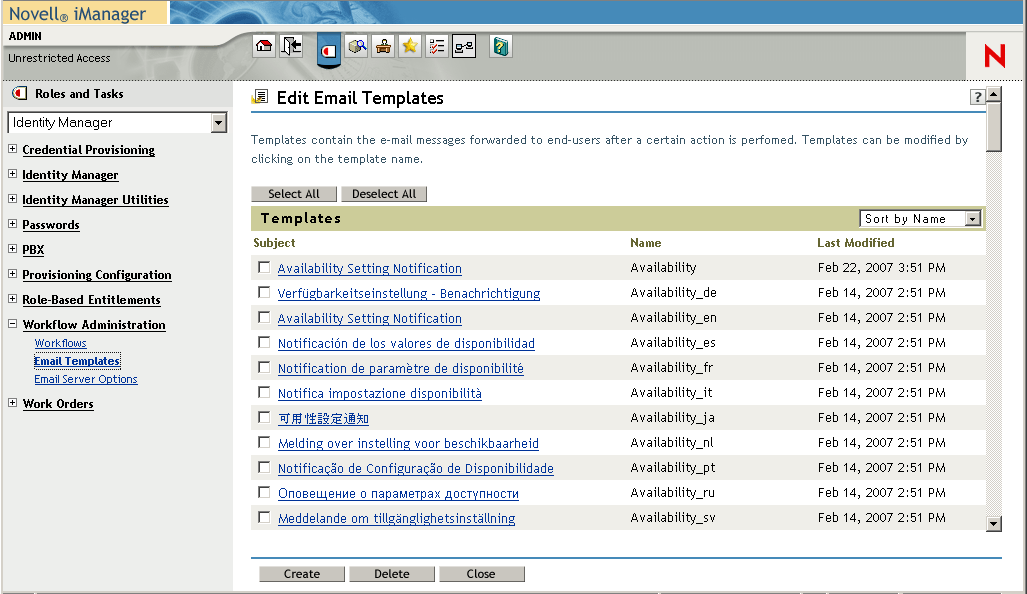
-
Click the name of the e-mail template that you would like to edit.
iManager displays the screen.
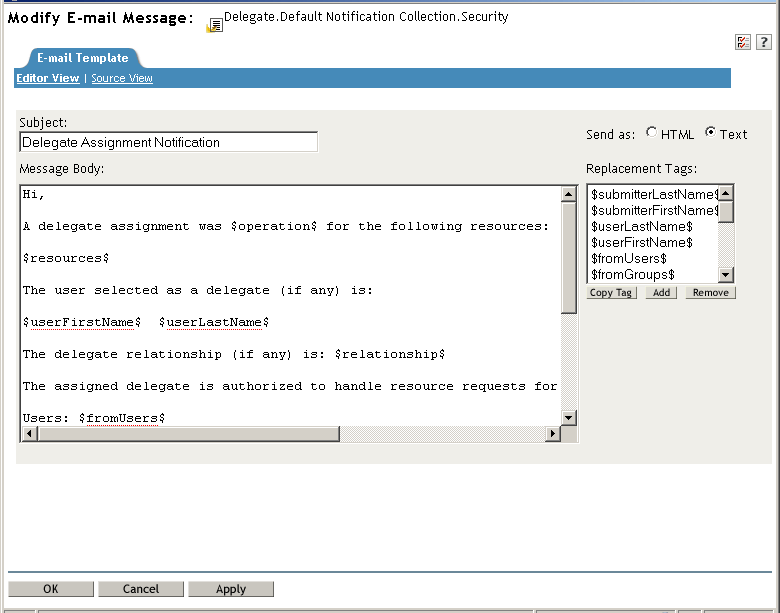
-
Make your changes in the box.
-
If necessary, copy one or more of the supplied tags in the list to include dynamic text in the message body.
For a description of the replacement tags, see Section 18.4.1, Default Content and Format.
-
When you are finished, click .
18.4.3 Modifying Default Values for the Template
At installation time, you can set default values for several of the replacement tags used in e-mail templates. After you have completed the installation, you can also modify these values by using the User Application Configuration tool.
-
Run the configupdate.sh script in the idm folder.
./configupdate.sh
On Windows, run configupdate.bat.
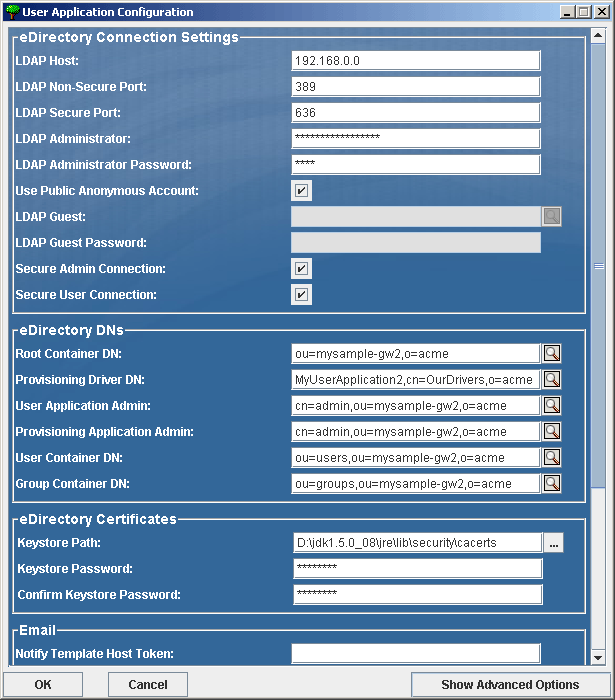
-
Make changes as necessary to any of the following fields:
-
Click to confirm your changes.
18.4.4 Adding Localized E-Mail Templates
To add localized e-mail templates:
-
Select the category in iManager.
-
Open the role.
-
Click the task.
iManager displays the panel.
-
Identify the e-mail template (without any locale in the name) that you want to copy.
-
Write down the template name to use in Step 5.
-
Click the template subject to open the template and view its message subject, body, and replacement tags.
-
Copy the message subject, body (to be translated), and replacement tags that you want to use in your new template.
-
Click .
-
-
Click , then enter the template name with a locale extension. For example, to create a Forgot Hint template in German, enter the name Forgot Hint_de, where _de signifies Deutsch (German).
If you use a two-letter language and two-letter country code, this works fine. If you attempt to use a locale with a variant such as en_US_TX, only the variant and language are considered. Do not use locale variants when naming e-mail templates.
-
Click .
-
In the template list, click the newly created template, for example Forgot Hint_de, and enter the translated subject and message body. Be sure to preserve the replacement tags surrounded by the dollar ($) sign in the message body.
-
If necessary, copy one or more of the supplied tags in the list to include dynamic text in the message body.
For a description of the replacement tags, see Section 18.4.1, Default Content and Format.
-
Click .
-
Click .
NOTE:E-mail templates only send localized content if the preferred locale is set for the user (to whom the mail is sent).