19.2 Configuring Global Server Policies
Server policies are rules that govern how the iFolder server behaves for users. You can regulate how much disk space will be allotted to each iFolder user or how much time will pass before a session times out.
-
If you are not logged in, go to the iFolder Management Console, click Global Settings, enter your administrator username and password, then click login. For details, see Logging In to the iFolder Management Console.
-
Click Global Policies, then click Display Server Policies.
Figure 19-1 Global Settings > Global Policies > Display Server Policies > Server Policies
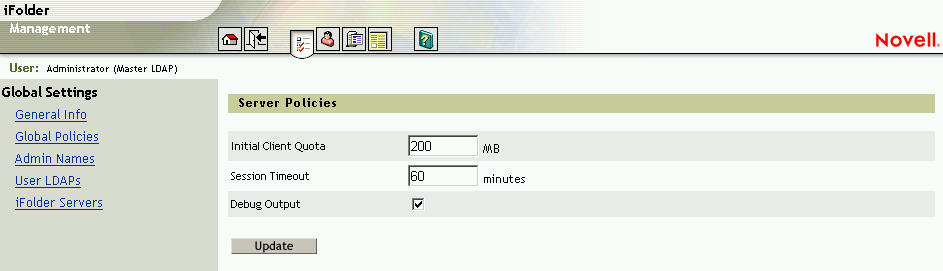
-
Complete the following information:
-
Initial Client Quota: [Default: 200 megabytes] Specify the amount of storage space (in MB) that will be the minimum amount assigned to new iFolder user accounts. The maximum disk quota size for an iFolder account is 8 TB. Changes to this value go into effect immediately only for new iFolder accounts.
-
Session Timeout: [Default: 60 minutes] Specify the maximum length of time (in minutes) that a session will be continued when there is no synchronization activity. If the session times out, the client must go through a reconnect step before its next synchronization. Changes to this value go into effect immediately for all iFolder users.
-
Debug Output: [Default: Enabled (checked)] Check the check box to enable synchronization activity to be logged and available for analysis.Changes to this value go into effect immediately for all iFolder users. For instructions on viewing the log, see Section 20.5, Debugging Synchronization Activity on Your iFolder Server.
-
-
Click Update Server Policies to enforce the changes.