6.1 Installing iFolder on an Existing OES Server
We recommend that you install iFolder after your server operating system is installed and all storage services are configured. The following procedure describes how to install iFolder enterprise server, iFolder Web access server, or both of the servers on an existing OES platform. If you install only one of the iFolder servers, repeat the entire install process for the other on a second OES server.
NOTE:If you used the Minimum install option for your OES server, which has no GUI installed, the iFolder services configuration is done with the YaST 2 text-based interface. For example, there are no check boxes and clicking is not possible. Use the standard methods for navigating the text-based interface to achieve the tasks as described here.
-
Before you begin, make sure your OES system setup meets the Prerequisites and Guidelines.
-
Open YaST2 using one of the following methods:
-
On your desktop, click the YaST shortcut icon to launch YaST, then enter the root password when prompted.
-
At a terminal, log in as the root user, then enter
yast2
IMPORTANT:Ensure that you are logged in as the root user before performing the installation and configuration procedure.
-
-
In the left menu, select Open Enterprise Server > OES Install and Configuration.
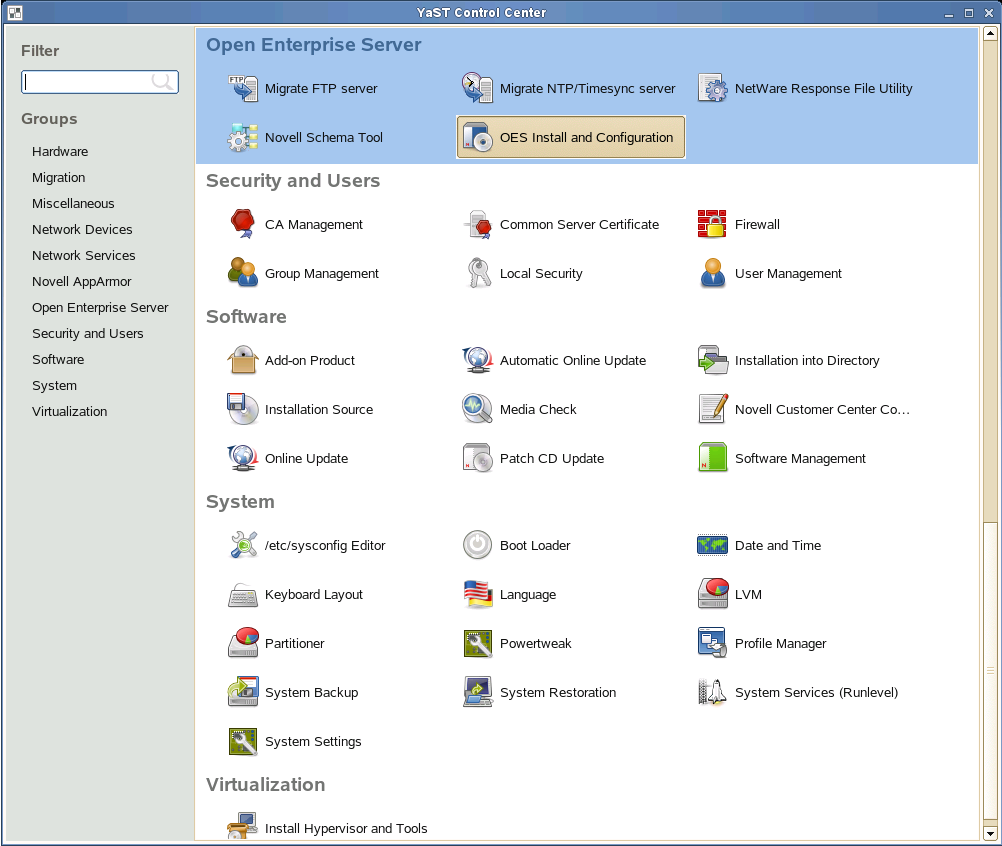
A window displays with the Open Enterprise Server Services and Server Role patterns under software selection.
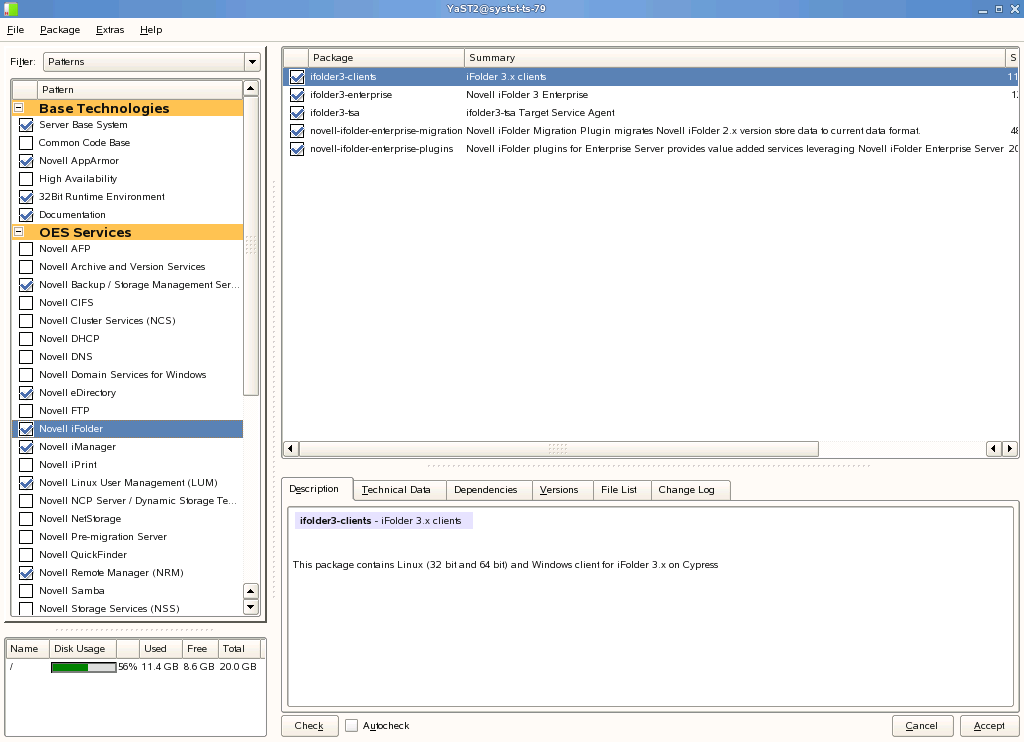
-
Select the Novell iFolder option.
You can install the iFolder Enterprise Server, Web Admin Server, and Web Access Server on the same computer or on different computers.
-
Click Details to resolve the dependency conflicts if you encounter any.
Resolve all the dependencies before continuing.
-
To begin the installation, click Accept at the bottom right of the screen.
-
When the installation is complete, either close YaST or continue with one or all of the following as needed: