8.8 Merging iFolders
Merge helps you consolidate the iFolder data and minimize the data transfer between iFolder server and client. You can merge the content in an iFolder on the server with the content on an existing local machine folder content.
8.8.1 iFolder-to-Folder Merge
You can merge an iFolder and a normal folder with the same name. For example, you can merge the content of an iFolder named corporate with that of a normal folder named corporate.
Assume that the corporate iFolder has three sub folders: hr, finance and marketing. You want to download the content of corporate iFolder to the folder named corporate, which contains only the hr and finance folders. In this case, you don’t need to download all the three folders to the corporate folder and increase the transfer rate. Instead, you can merge the corporate iFolder to the corporate folder so that the Merge to folder feature intelligently avoids downloading the sub folders hr and finance, and downloads only marketing sub folder.
If the data in the corporate iFolder and corporate folder is different, a version conflict is displayed. You can resolve the conflicts manually. Similarly, if a filename conflict is displayed, you can resolve it manually.
To merge an iFolder on the server to an existing local machine folder content:
-
In the iFolder browser, right-click the desired iFolder from the list of iFolders on the selected server, then select Merge to folder.
-
Browse and select the folder and click Merge.
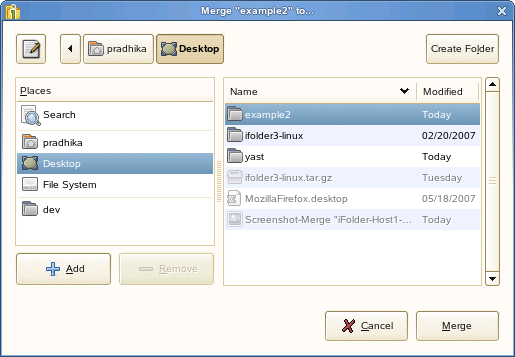
Now, the contents of these two folders are compared and the files that are not present in the folder is downloaded from the iFolder. The files that are not present in the iFolder, but available in the folder are uploaded.
8.8.2 Merging a Migrated 2.x iFolder with iFolder for 3.9.2 Version
You can merge a migrated 2.x iFolder with iFolder for 3.9.2 version. For more information on migration, see Section 6.0, iFolder Migration And Upgrade.
After migration, the 2.x iFolders are moved to the iFolder 3.9.2 server. You can choose to download the migrated iFolders on the server to the client machine. However, those iFolders might already exist on the client machine. When you try to download a migrated iFolder, it prompts you to merge. In this case, use the merge functionality to avoid unnecessary data transfer from server to the client
To merge a migrated 2.x iFolder with iFolder for 3.9.2 version,
-
Select a migrated iFolder and click Merge to folder.
iFolder prompts you a message as follows:
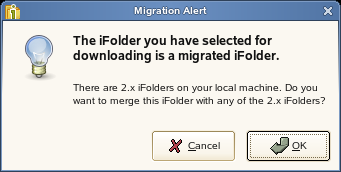
-
Click OK to open a list of 2.x iFolders on the machine.
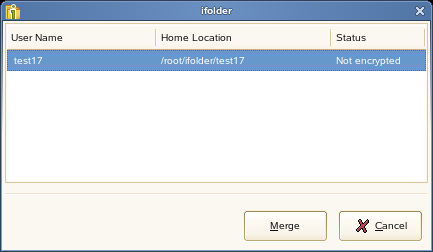
Irrespective of the owner, you can select any of the iFolders on the machine to merge with the migrated iFolder on the server.
-
Click Merge to continue.
If the name of the iFolders selected to merge are different, iFolder prompts you to rename the iFolder on the server to the name of the iFolder on the machine.
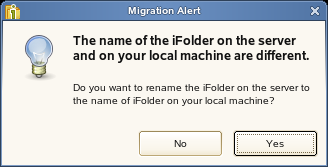
-
Click OK.
You can view the merged iFolder listed under iFolders on This Computer in the iFolder main window.