12.1 Installing iPrint Client
iPrint Client must be installed on your workstation to install the printers. The client is located in the /var/opt/novell/iprint/htdocs directory. You can distribute the client to user’s workstations in a variety of ways:
12.1.1 iPrint Portal
To access iPrint Portal, specify https://<iprintappliance_IP or hostname>/print in the web browser. To download iPrint client, click Download iPrint Client.
Figure 12-1 iPrint Portal
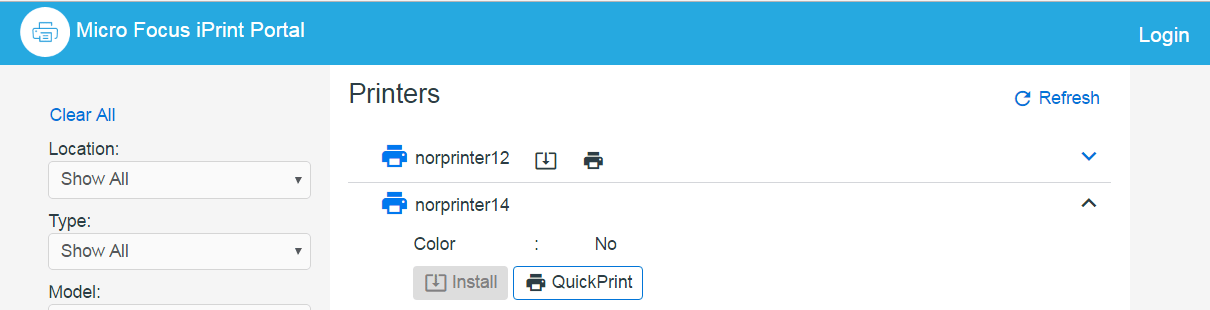
12.1.2 Welcome Page
The welcome page includes clients for laptops and app store links for mobiles.
-
To launch the welcome page, specify the host name or IP address of the appliance server. For example, http://iprint.example.com
Figure 12-2 iPrint Appliance Welcome Page
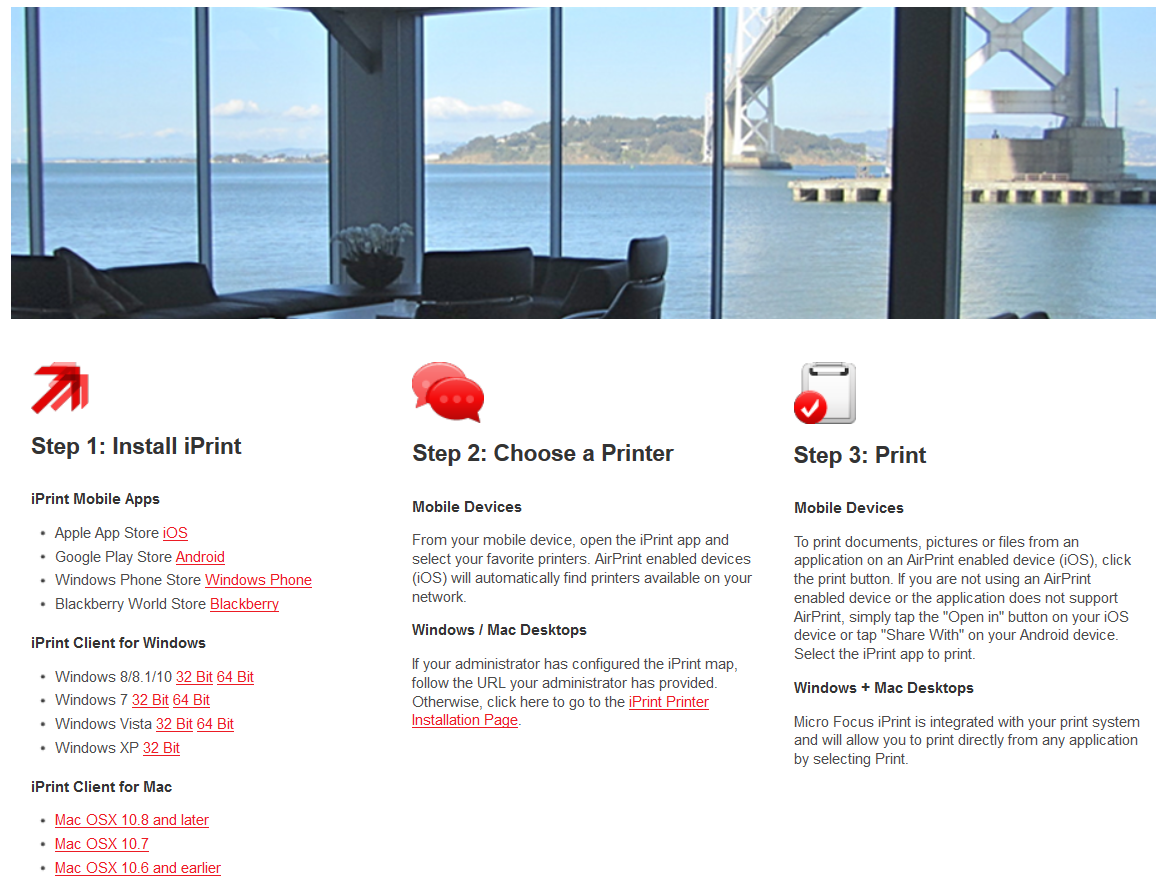
-
Depending on your operating system, download the client and install it on your workstation. On installing the client, you can proceed to install the printers.
For example, on Mac a iprint.dmg file is downloaded. Double-click the file to extract the .pkg file and launch the iPrint Client install.
12.1.3 IPP page
To launch iPrint Installation page, access the iPrint server URL http://server_IP_ address or host_name/ipp in the web browser.
Figure 12-3 iPrint Printer Installation
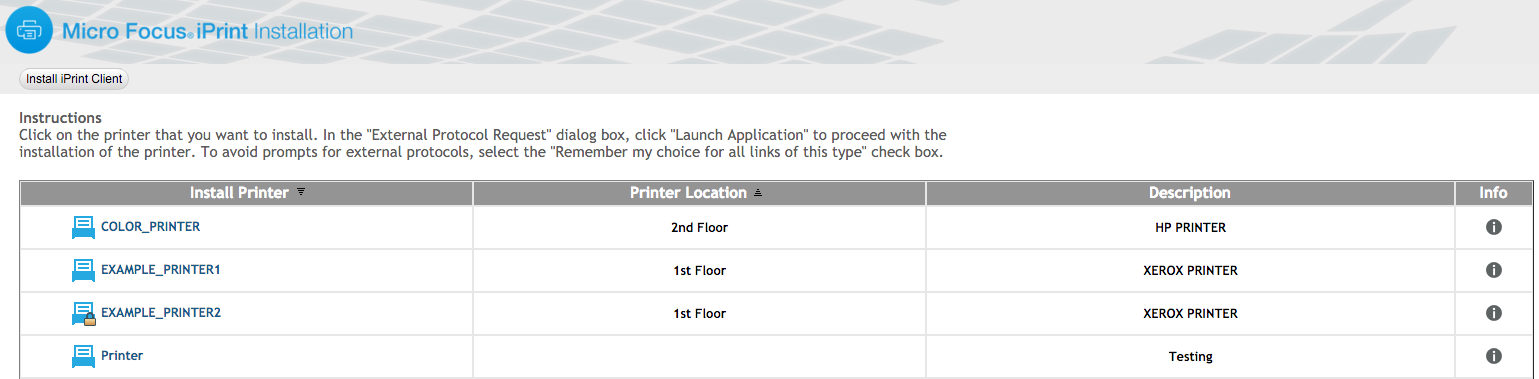
Click Install iPrint Client to download and install the client. After installing the client, restart the web browser and select the printer for installation.
12.1.4 iPrint Map
The iPrint map shows the location and details of every printer in the company (both local and global). From desktops or laptops, you can choose printers on a map using a web browser. If the iPrint client is not available, it will prompt to download and install the iPrint client. After installing the client, restart the web browser and select the printer for installation.
12.1.5 Distribution Software
The Windows iPrint Client is packaged in several different, specialized installations. Depending on your distribution method or need, select the file you want. The following table compares the different types of installations.
Table 12-1 iPrint Clients for Windows
|
iPrint Client Filename |
Description |
|---|---|
|
nipp.exe |
Installs the iPrint Client and displays dialog boxes and progress windows that require user intervention. This is the default installation program. |
|
nipp.zip |
A WinZip version of the client that can be used with distribution software programs. After the file is unzipped, run setupipp.exe. For a list of the command line parameters that you can use with setupipp.exe, enter setupipp.exe /h at a command prompt. |
|
nipp-s.exe |
Installs the iPrint Client. A screen displays the progress of the installation, but requires no user intervention. |
|
nipp-su.exe |
Uninstalls the iPrint Client. A screen displays the progress of the uninstall, but requires no user intervention. |