5.5 Allowing Guests to Create Their Own Vibe User Accounts
You can configure a Kablink Vibe site so that Guest users can create their own Vibe user accounts. This process is called self registration.
5.5.1 Granting Access to Create Personal Workspaces
-
Log in to the Vibe site as the Vibe administrator.
-
(Conditional) If you have not already done so, follow the instructions in Section 5.4, Allowing Guest Access to Your Vibe Site to configure the Guest workspace.
-
Click the Workspace tree icon
 , then click .
, then click .
-
Click .

-
Select for role inheritance, then click .
This enables you to add the Guest user to the Access Control table.
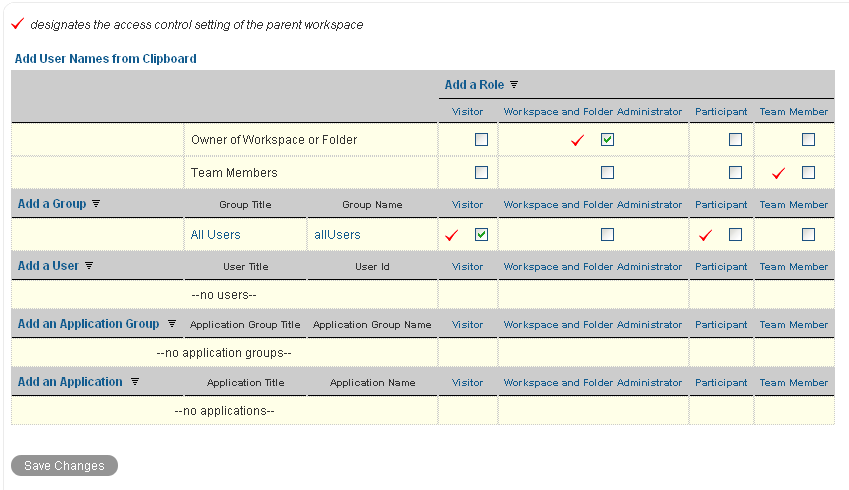
-
Click , start typing Guest, then select the Guest user from the drop-down list.
-
Select the Participant role for the Guest user, so that the Guest user can create entries in the Personal Workspaces workspace.
For more information about the additional access control options, see
Controlling Access
in the Kablink Vibe 3.3 Advanced User Guide. -
Click , then click .
5.5.2 Enabling Self Registration
-
Log in to the Vibe site as the Vibe administrator.
-
Click the icon
 in the upper right corner of the page.
in the upper right corner of the page.
-
Under , click .
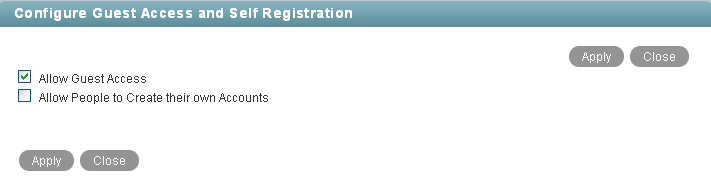
-
Select .
-
Click , then click .
5.5.3 Testing Self Registration
-
Log out as the Vibe site administrator.
The Login page now displays a link.

-
Click .
-
Fill in the required fields (, , and .
-
(Optional) Fill in additional fields with personal contact information and location information.
-
Click to create the new Vibe user account and return to the Login page.
-
Specify the Vibe user ID and password, then click to log into the new Vibe account.