Real-Time Blacklists
Many organizations, such as Mail Abuse Prevention System (MAPS*), Open Relay DataBase (ORDB), and SpamCop*, provide lists of IP addresses that are known to be open relay hosts or spam hosts. If you want to use free blacklist services such as these, or if you subscribe to fee-based services, you can define the blacklist addresses for these services. The Internet Agent will then use the defined services to ensure that no messages are received from blacklisted hosts. The following sections provide information to help you define blacklist addresses and, if necessary, override a host address included in a blacklist.
Defining a Blacklist Address
-
In ConsoleOne®, right-click the Internet Agent object, then click Properties.
-
Click Access Control > Blacklists to display the Blacklists page.
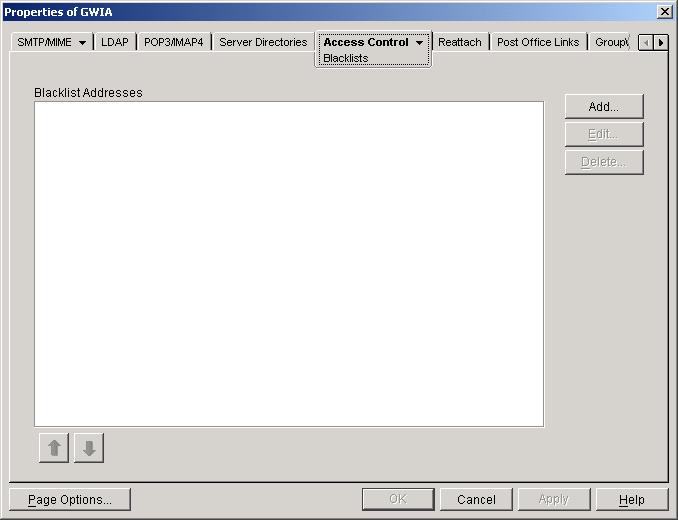
The Blacklist Addresses list displays the addresses of all blacklists that the Internet Agent will check when it receives a message from another SMTP host. The Internet Agent checks the first blacklist and continues checking lists until the sending SMTP host's IP address is found or all lists have been checked. If the sending SMTP host's IP address is included on any of the blacklists, the message is rejected. If you have the Internet Agent's logging level set to Verbose, the log file includes information about the rejected message and the referring blacklist.
This list corresponds with the Internet Agent's /rbl switch.
-
Click Add to display the New Blacklist Address dialog box.
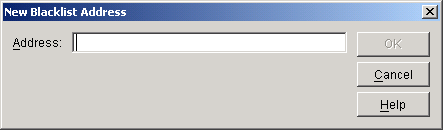
The following list provides the names, Web sites, and blacklist addresses for several services that were free at the time of this release:
Service Site Address Mail Abuse Prevention System (MAPS)
www.mail-abuse.org
blackholes.mail-abuse.org
Open Relay DataBase (ORDB)
www.ordb.org
relays.ordb.org
SpamCop
www.spamcop.net
bl.spamcop.net
-
Type the blacklist address in the Address box, then click OK to add the address Blacklist Addresses list.
-
If you have multiple blacklists in the Blacklist Addresses list, use the up-arrow and down-arrow to position the blacklists in the order you want them checked. The Internet Agent checks the blacklists in the order they are listed, from top to bottom.
-
Click OK to save your changes.
Overriding a Blacklist
In some cases, a blacklist might contain a host from which you still want to receive messages. For example, goodhost.com has been accidentally added to a blacklist but you still want to receive messages from that host.
You can use the SMTP Incoming Exceptions list on a class of service to override a blacklist. For information about editing or creating a class of service, see Creating a Class of Service.