1.6 Mapping Network Directories
When you map a directory, you create a symbolic link or shortcut to a path on the network and assign it a name and location on your workstation. After the drive is mapped, you can use the symbolic link to access the network resource, if you have sufficient rights on that resource. You can map to a specific folder on the resource or to the root of the resource.
-
Click
 > .
> .
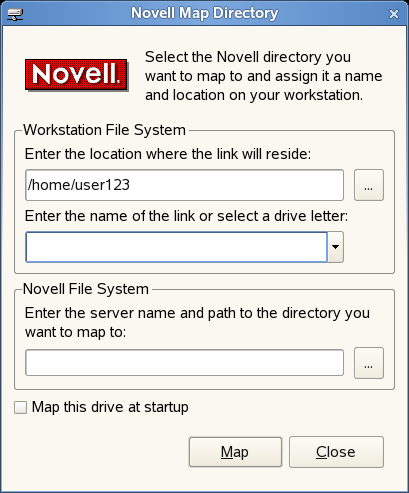
-
Specify the path on the local file system where the symbolic link to the network resource is to be created (using forward slashes).
For example: /home/user123
You can also click the button and select the location on the local file system where the symbolic link is to be created.
If no location is specified, the symbolic link is created in the configured in the or in your home directory.
-
Type the name of the symbolic link to be created, or select a letter from the drop-down list (if you want to use a single letter as the name for the link).
-
In the field, type the server name and the path to the directory you want to map.
The path can be in any of the following forms:
-
//server/volume/path
-
server/volume:
-
server/volume:/path
-
.directory_object_name.fully_distiguished_eDirectory_path (such as a cluster volume, for example: my_dir.usrs.accnt.mycompany)
You can also click the button and locate the directory you want to map.
-
-
(Optional) To reestablish this drive mapping the next time you log in, click .
-
Click .
The mapped drive appears in your home directory (by default) or in the directory you specified in Step 2.