1.2 Logging In to the Network
When you log in to the network, you gain access to directories and files as well as other services provided by network servers. Your network administrator should provide you with the required information so that you can log in.
-
Use one of the following methods to open the Novell Login dialog box:
-
Click
 > .
> .
-
GNOME: Click .
-
KDE: Click the menu button > .
-
-
Enter your username and password, then click .
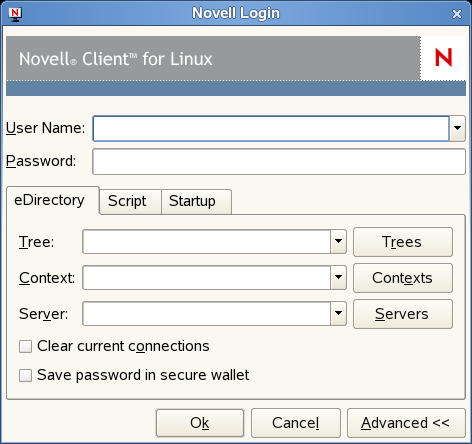
-
Specify the tree, context, and server information for the server you want to connect to.
You can type a DNS name or an IP address for the server. See your network administrator for this information.
If your network has SLP set up, you can browse a list of available trees, contexts, and servers by clicking their associated buttons.
-
(Optional) To clear any existing connections to servers before logging in, select .
-
(Optional) To store your eDirectory password in your desktop’s secure wallet program, select .
-
(Optional) To run login scripts during this login session, click the tab, then select the options needed to run the login scripts.
For more information on login scripts, see Section 1.2.1, Running Novell Login Scripts During Login.
-
(Optional) To configure integrated login, click the tab, make sure the is selected (it is selected by default), then click .
You must have the and fields and the and fields on the tab filled out for this to be saved, and you must save your profile in order for an integrated login to happen at the next session startup.
-
Click to log in to the server specified in Step 3.
1.2.1 Running Novell Login Scripts During Login
When you successfully log in to the network, one or more login scripts are executed. Login scripts can be used to automatically map drives and search drives to directories, display messages, set environment variables, and execute programs or menus.
You can specify whether login scripts are run, whether the results are displayed, and whether the login window is automatically closed during login. In addition, if the login script uses the %2, %3, %4, or %5 variable, you can set these variables by clicking the button.
Your network administrator should provide information on whether to use login scripts and, if so, which login scripts to use.
For additional information on setting up login scripts, see the Novell Login Scripts Guide.