Identity Manager Configuration - eDirectory Server
The suggested configuration for NCL is presented here. For more information on custom configuration, see the Identity Manager 2 Administration Guide located on CD 2 - NCL Client Components in the \documentation directory.
Creating a Container on eDirectory for the Active Directory User Objects
You need to create a container on the eDirectoryTM server to house the Active Directory User objects. You will point to this container when you migrate the Active Directory User objects into eDirectory.
Configuring Identity Manager on the eDirectory Server
-
Launch iManager.
-
Click DirXML Management > Overview.
-
Create a new driver in the new driver set.
-
Type the driver name, context, and the DNS name of the eDirectory server.
-
Deselect Create New Partition.
-
Import a driver configuration by selecting ActiveDirectory.XML.
-
Specify the following driver configuration information:
Driver Configuration Parameter Value Driver name
Active Directory
Authentication Method
Negotiate
Authentication ID
Active Directory Administrator ID
Authentication Password
Active Directory Administrator Password
Authentication Server
DNS of AD server
Example: computer_name.domain.com
Domain Name
LDAP Distinguished name of AD server domain
Domain DNS Name
Domain name of AD server domain
Driver Polling Interval
1
Password Synch Timeout
5
Base Container in eDirectory
NCP Name of Container in eDirectory
This is the container you created in Creating a Container on eDirectory for the Active Directory User Objects.
Base Container in Active Directory
LDAP Distinguished Name of Container in Active Directory
There is the base container where you want the user migration to start from.
Data Flow
AD to eDirectory
Publisher Placement
Mirrored
Subscriber Placement
Mirrored
Password Failure Notification
[Leave blank]
Support Exchange
No
Enable Entitlements
No
Driver is Local/Remote
For NCL, select Remote.
Follow steps in Configuring DirXML Drivers for Use with Remote Loaders.
Configuring DirXML Drivers for Use with Remote Loaders
You can configure a new driver or enable an existing driver to communicate with the Remote Loader. This section provides general information on configuring new or existing drivers so that they communicate with the Remote Loader. For additional and driver-specific information, refer to the the relevant driver implementation guide.
Importing and Configuring a New Driver
-
Scroll to the bottom of the configuration options, select Remote from the drop-down list, then click Next.
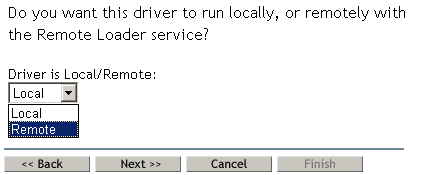
-
Type a remote hostname and port.

-
Type and retype a password for the Driver object.
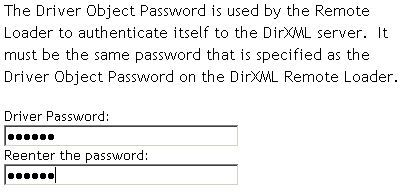
-
Type and retype the Remote Loader password, then click Next.
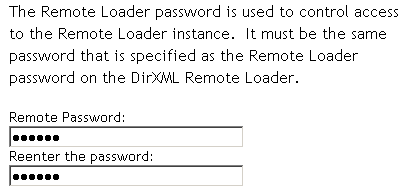
-
Define a security-equivalent user, then click Next > Finish.
The security-equivalent user must have Create and Modify rights to the container that will house the migrated User objects. Otherwise, the migration will not create the User objects in the eDirectory tree. You can use Admin as the security-equivalent user since Admin already has Create and Modify rights to the containers in the tree.