3.2 Using iManager to Create and Configure the Driver
The following sections provide steps for using iManager to create and configure a new SAP Business Logic driver. For information about using Designer to accomplish these tasks, see Section 3.1, Using Designer to Create and Configure the Driver.
3.2.1 Using iManager to Import the Driver Configuration File
Importing the SAP Business Logic driver configuration file creates the driver in the Identity Vault and adds the policies needed to make the driver work properly.
-
In iManager, click
 to display the Identity Manager Administration page.
to display the Identity Manager Administration page.
-
In the Administration list, click to launch the Import Configuration Wizard.
-
Use the following information to complete the wizard and create the driver.
When you finish providing the information required by the wizard, a Summary page similar to the following is displayed.
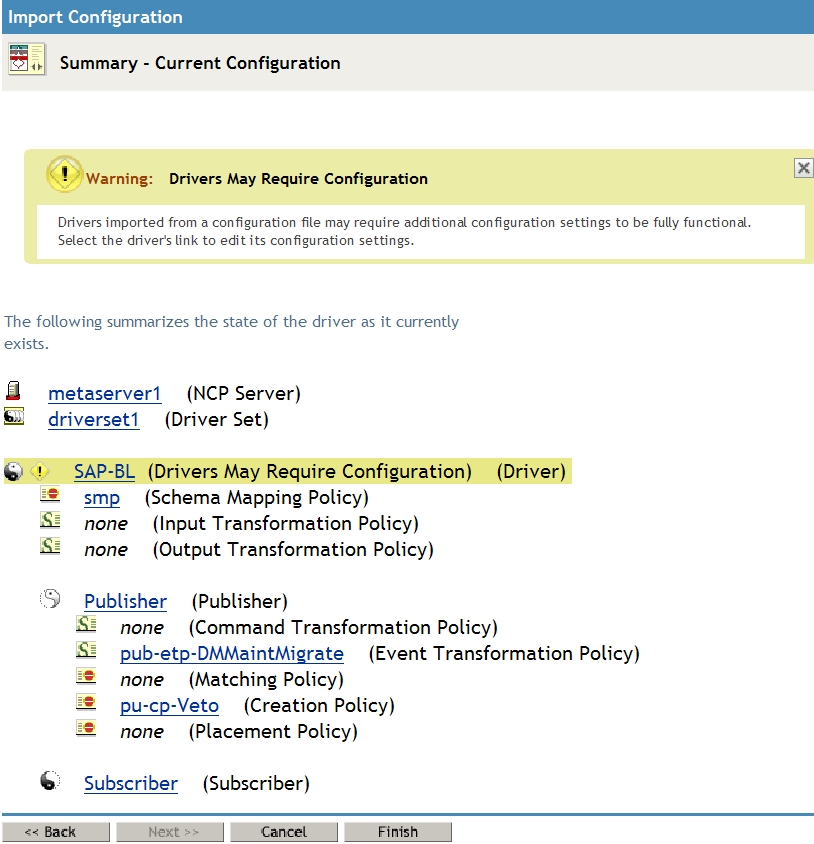
At this point, the driver is created from the basic configuration file. To ensure that the driver works the way you want it to for your environment, you must review and modify (if necessary) the driver’s default configuration settings.
-
To modify the default configuration settings, click the linked driver name, then continue with the next section, Using iManager to Configure the Driver Settings.
or
To skip the configuration settings at this time, click . When you are ready to configure the settings, continue with the next section, Using iManager to Configure the Driver Settings.
WARNING:Do not click on the Summary page. This removes the driver from the Identity Vault and results in the loss of your work.
3.2.2 Using iManager to Configure the Driver Settings
The information specified during the creation of the driver is the minimum information required to import the driver. However, the base configuration might not meet your needs.
To configure the settings:
-
Make sure the Modify Object page for the SAP Business Logic driver is displayed in iManager. If it is not:
-
In iManager, click
 to display the Identity Manager Administration page.
to display the Identity Manager Administration page.
-
Click .
-
Browse to and select the driver set object that contains the new SAP Business Logic driver.
-
Click the driver set name to access the Driver Set Overview page.
-
Click the upper right corner of the driver, then click .
This displays the properties page of the driver.
-
-
Review the settings for the driver parameters, global configuration values, or engine control values. The configuration settings are explained in Section A.0, Driver Properties.
-
After modifying the settings, click to save the settings and close the Modify Object page.
You do not need to deploy the driver because iManager is live tool. It works directly with the Identity Vault.
3.2.3 Using iManager to Start the Driver
When a driver is created, you must start the driver. Identity Manager is an event-driven system, so after the driver is started, it processes events as they occur.
To start the driver after the additional configuration is completed:
-
In iManager, click
 to display the Identity Manager Administration page.
to display the Identity Manager Administration page.
-
Click .
-
Browse to and select the driver object that contains the SAP Business Logic driver you want to start.
-
Click the driver set name to access the Driver Set Overview page.
-
Click the upper right corner of the driver, then click .
For information about management tasks with the driver, see Section 5.0, Managing the Driver.