
 |
The AppleTalk Update-Based Routing Protocol (AURP) provides two features:
If you need to connect two sites using a low bandwidth and costly WAN link, using AURP is the more economical way to provide AppleTalk connectivity between the two sites. Because less bandwidth is used to exchange routing information, more bandwidth can be used to carry user data.
To configure AppleTalk to use the IP tunnel, AppleTalk and TCP/IP must be enabled. For more information about configuring IP tunneling for AppleTalk, refer to Setting Up in the TCP/IP documentation and Setting Up in the AppleTalk documentation.
This topic contains the following sections:
AppleTalk for NetWare uses AURP to encapsulate AppleTalk packets in IP packets. The forwarding AURP router encapsulates each AppleTalk packet in UDP and forwards it to the next AURP router (using UDP port 387 with checksums). The receiving AURP router removes the UDP and IP headers from the packet, then forwards it, like any other AppleTalk packet, to the destination AppleTalk network. For more information about AURP, refer to Understanding in the AppleTalk documentation .
Figure 2 shows two isolated AppleTalk networks connected by an IP tunnel.
Figure 2
IP Tunnel Connecting Two AppleTalk Networks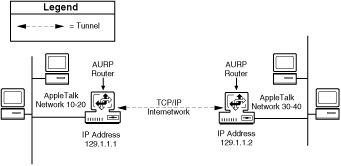
When configuring the IP tunnel for AURP, you supply the IP addresses of the AURP routers with which you plan to communicate. Generally, all AURP routers on an IP tunnel can communicate with one another. Each AURP router on a tunnel sends routing information about its local AppleTalk network to each of its peers on the tunnel. Because each AURP router is responsible for distributing its local network routing information, the receiving AURP routers on the tunnel do not need to forward the information to any of their AURP peer routers. This is similar to the operation of IPTUNNEL for IPX.
A fully connected tunnel is one in which all AURP routers on the tunnel are aware of and can communicate with one another. On a fully connected tunnel, the same number of routes should be reachable from each AURP router.
A partially connected tunnel is one in which not all AURP routers are aware of and can communicate with one another. A partially connected tunnel can provide network-level security. In a partially connected tunnel configuration, the routing tables on the different AURP routers can have different numbers of entries, and not all networks connected to these AURP routers are reachable by one another.
IMPORTANT: Partially connected tunnels can also be created accidentally if the router is not configured properly. For example, a network manager might create a partially connected tunnel accidentally by making an error when entering the list of peers with which the router should communicate.
When you enable AppleTalk, you can use the AppleTalk Configuration menu in NIASCFG to configure AURP to use the IP tunnel.
Before you begin, you must make sure TCP/IP is configured, enabled, and bound to at least one LAN or WAN interface before configuring AURP.
To configure AURP to use the IP tunnel, complete the following steps:
Load NIASCFG, then select the following path:
Select Configure NIAS > Protocols and Routing > Protocols > AppleTalk
Enable the Tunnel AppleTalk Through IP (AURP) parameter.
Select AURP Configuration .
The AURP Configuration menu is displayed.
The UDP Port is always set to 387, and the UDP Checksum is always enabled.
Enter a value for the Local IP Address parameter.
You select a unique address from a list of addresses with which other routers can establish connections.
Configure remote peers to which the router can tunnel AppleTalk packets.
Select Remote Peers List and do one of the following:
If you are adding a new remote peer, press Ins.
If you are modifying an existing remote peer, select the peer from the list.
Enter a valid address for the Remote IP Address parameter.
Select Expert Options and configure the following parameters for each peer: Transmit Timeout , Maximum Transmit Retries , and Last Heard From Timeout Interval .
These parameters apply only to the peer being configured.
Press Esc until you return to the AURP Configuration menu.
Select Expert Options .
Configure the Routing Update Interval parameter.
This parameter applies to both configured and unconfigured peers.
If you want the router to accept connections from any peers that were not configured in Step 5 , configure the following Expert Options :
Set the Connections From Unconfigured Peers parameter to Accept .
Configure the Last Heard From Timeout Interval parameter.
This parameter applies to all unconfigured peers.
Check the value of the Routing Update Interval parameter.
Verify that the value set for this parameter in Step 8 is acceptable for all unconfigured peers (and configured peers).
Press Esc to return to the Internetworking Configuration menu; save your changes when prompted.
If you want these changes to take effect immediately, restart the router or select Reinitialize System .
IMPORTANT: If you make changes to any of the parameters for AURP peers, reinitializing the system will cause all AURP peers connected to the router to disconnect and reconnect.
If you want to configure other parameters, do so now, then restart the router or reinitialize the system when you are finished.
NOTE: Do not bind AppleTalk to the interface you want to use as the IP tunnel. AURP uses the interface to which TCP/IP is bound as the IP tunnel. You can, however, bind AppleTalk to other interfaces.
 |