Contacts are the individuals you have chosen to add to your address book so you can keep track of information about them and send e-mail to them. In Evolution, an individual contact is called a card.
If you want to add or change cards, you use the contact editor. To change a card that already exists, double-click it to open the contact editor window. If you want to create a new card, click the New button in the toolbar to open the same window, with blank entry boxes for you to fill in.
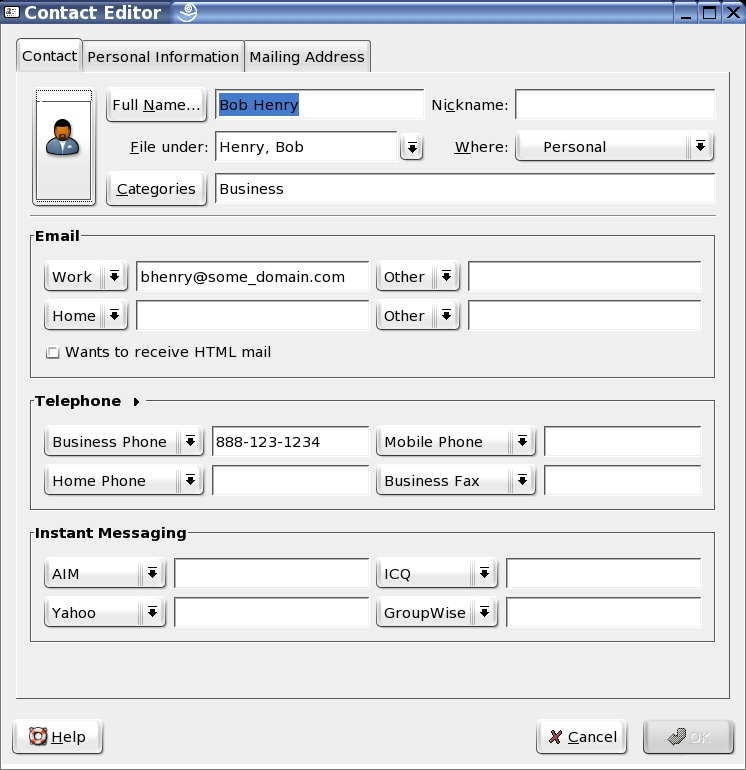
The contact editor window has three tabs:
Contact: Contains basic contact information.
Personal: Contains a more specific description of the person, including URLs for calendar and free/busy information.
Mailing Address: Contains the individual's mailing address.
You can also use Actions menu to find Forward Contact, which opens a new message with the card already attached, and Send Message to Contact, which opens a new message to the contact's e-mail address.
From the Contact Editor toolbar, you can save and close, print, close, or delete the contact.
You can add cards from within an e-mail message or calendar appointment. In an open e-mail, right-click any e-mail address or message, and click Create Card for this Address or Create Card for this Sender from the menu.
Most of the items in the contact editor simply display the information you enter, but some of them have additional features:
Full Name: Specify the name of your contact here. You can type a name into the Full Name field, but you can also click the Full Name button to bring up a small dialog box with text boxes for first and last names, titles like "Mr." or "Her Excellency," and suffixes like "Jr." The Full Name field also interacts with the File Under box to help you organize your contacts and to handle multi-word surnames.To see how it works, type a name in the Full Name field. As an example, we'll use Miguel de Icaza. You'll notice that the File Under field also fills in, but in reverse: Icaza, Miguel de. If you had entered John Q. Doe, the contacts editor would have correctly guessed that the entry should be filed under "Doe, John Q." However, Miguel's surname, "de Icaza", has two words, and to sort it correctly you must enter de Icaza, Miguel in the File As entry.
Where: Select one of your address books as the location for this contact. You might not be able to write to all available address books, especially those on a network.
Categories: Click the Categories button to select categories for this card. If you assign contact categories, you can then search for contacts using those categories. For more information on contact categories, see Organizing your Contacts.
Free/Busy and Calendar URLs: Click the Personal Information tab to enter Web addresses for the contact. If the contact publishes Free/Busy or calendar data online, using a server other than Exchange, you can specify the addresses for those servers here. After you do so, you can check their schedules when creating appointments in the calendar.