1.3 Finding the Information You Need
To help you use NLD, Novell and the open source community at large have created a wealth of information. We have compiled relevant information and made it available to you in various formats:
1.3.1 Instruction Manuals and Documentation
NLD includes a Help Center, which includes the NLD User Guides, all available information sources for your workstation, and online help for installed programs. The Help Center also provides access to man (manual) and info (information) pages associated with command line programs as well as to the help for graphical programs. To access the man and info pages, click from the menu panel and then click the links for the manual and info pages listed under the heading Additional Documents.
Using the Help Center
When you start the Help Center (by clicking in the menu panel or clicking in an application), the view as shown in the following figure is displayed and consists of three main areas.
Figure 9 Main Window of the Help Center
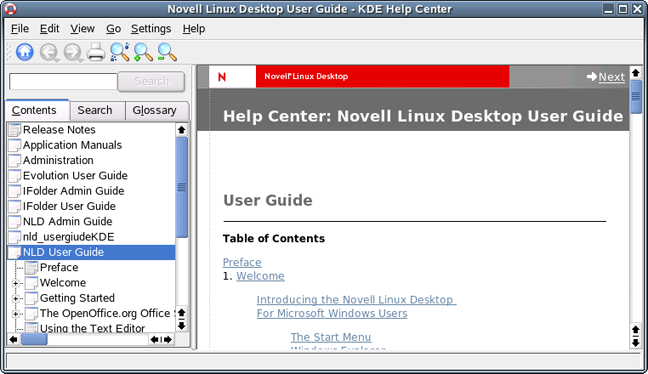
The Help Center consists of three main areas:
Menu Bar and Toolbar
The menu bar provides the main editing, navigation, and configuration options.
-
The File menu:Contains the option for printing the currently displayed content.
-
The Edit menu:Lets you access the search function.
-
The Go menu:Contains navigation options, including Home (home page of the Help Center), Back, Forward, and Last Search Result.
-
The Settings menu:Lets you configure shortcuts to the Help Center and generate a search index for all selected information sources.
The toolbar contains three navigation icons (Forward, Back, Home) and a Printer icon for printing the current contents. Also on the toolbar is a shortcut to printing information and to zoom in or out on the displayed information.
Navigation Area with Tabs
The navigation area in the left frame of the window provides an input field for a quick search in selected information sources.
-
The Contents tab:Presents a tree view of all available and currently installed information sources. Click the book icons to open and browse the individual categories.
-
The Glossary tab:Provides a quick reference where you can look up the definitions of words that might be unfamiliar to you.
Details regarding the search and the configuration of the search function in the Search tab are found in Search Function of the Help Center.
View Window
The view window always displays the currently selected contents, such as online manuals, search results, or Web pages.
Search Function of the Help Center
To search all installed information sources in NLD, generate a search index and set a number of search parameters. To do this, click the Search tab.
Figure 10 Configuring the Search Function
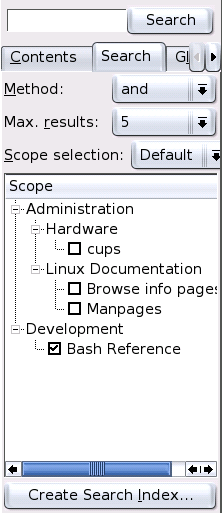
If no search index was generated previously, the system automatically prompts you to do so when you click the Search tab or type a search string and click Search. In the dialog for generating the search index (Figure 11 below), select the information sources to index. The index is generated when you exit the dialog by clicking .
Figure 11 Generating a Search Index
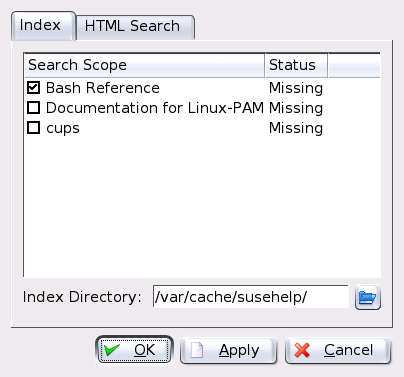
To limit the search base and the hit list as precisely as possible, use the three drop-down menus to determine the number of displayed hits and the selection area of sources to search. The following options are available for determining the selection area:
-
Default:A predefined selection of sources is searched.
-
All:All sources are searched.
-
None:No sources are selected for the search.
-
Custom:Lets you determine the sources to search by selecting them in the overview.
Upon completion of the search configuration, click . The relevant items are then displayed in the view window and can easily be navigated with mouse clicks.
1.3.2 Additional Resources
Other places to look for support include the following:
In addition, general purpose search engines are often helpful. For example, you might try the search terms “Linux CD-RW help” or “OpenOffice file conversion problem” if you were having trouble with the CD burning or with OpenOffice.Org file conversion. Google* also has a specific Linux search engine at http://www.google.com/linux which you might find useful.