5.3 Using Basic Commands and Functions and Stopping Pop-ups
This section discusses basic commands and functions you can use to get around in Firefox, as well as the features for stopping annoying pop-up advertisements:
5.3.1 Keyboard Commands for Getting Around Firefox
The following are the most common commands for navigating Firefox.
Table 18 Firefox Navigation Commands
You can view all of the available commands in the drop-down menus under , , and . For a complete listing of shortcuts, see Keyboard Shortcuts.
5.3.2 Controlling Pop-ups
When browsing the Internet, you might come across Web sites that pop up new browser windows to advertise products or services, which can become annoying. Firefox includes built-in features for managing pop-ups. Click , and then click in the Preferences dialog.
Figure 56 Blocking Pop-ups in Firefox
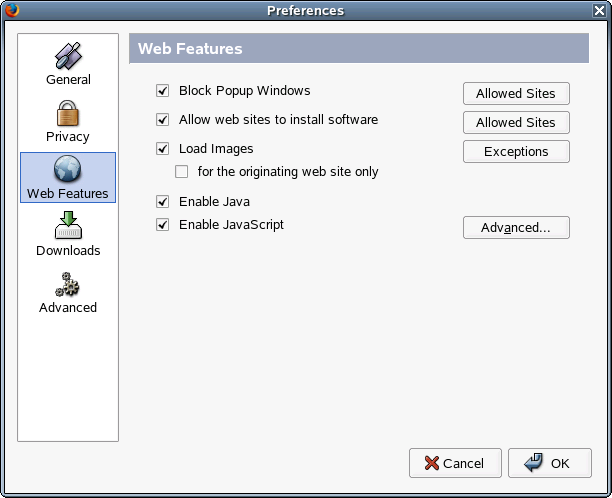
If you want to completely remove pop-ups, make sure that is selected. If you want, you can then approve specific Web sites to allow them to push pop-ups to your Web browser.
After you have configured pop-up filtering, the first time you access a Web site that uses pop-ups, a message similar to the following appears above the Web site content indicating that one or more pop-ups have been blocked.
Figure 57 Message When Pop-ups are Detected
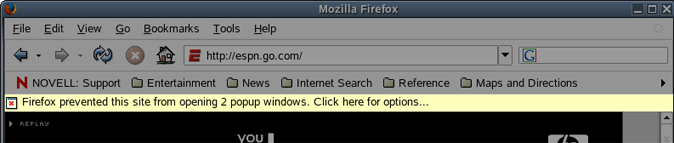
In the lower-left corner of your browser, an icon also appears each time a pop-up is blocked:
Figure 58 Pop-up Blocked Icon
Some sites require the use of pop-ups to function properly. If you need to toggle your pop-up settings for a particular site, click the icon shown above.
Figure 59 Unblock Current Site
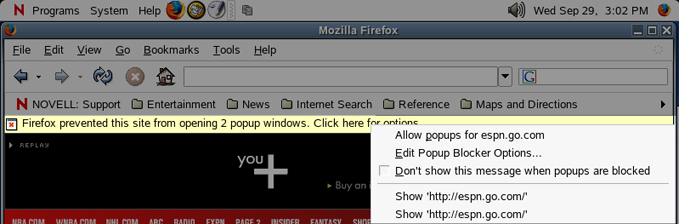
To unblock the current Web site pop-ups, click .