8.3 Monitoring Network Connections
Use the (netapplet) to monitor, manage, and configure your network connections. An icon is also available on the panel. If you do not have the panel icon, click to add the icon to your bottom panel.
Figure 121 Network Selector Icon

Click the icon to open a menu to view your network devices, to disconnect the active device, and to view Connection Information, such as the IP address that you are using.
If you are connected to the network via a cable and need to switch to use your wireless device, simply click the icon, and then click . NLD switches your network connection and acquires a new IP address, if needed.
IMPORTANT: Prior to making the change, you should save any data, because the change in services might require that certain applications or services be restarted.
8.3.1 Using the Network Selector Icons
Depending on the type of network adapters you have, you see one or more of the following icons on the Network Selector button:
Click the icon to display a menu with options relating to the network device you are currently using. You can also use the options on this menu to change the type of device you are using. For example, to quickly change from Ethernet to Wireless, click the icon, then click .
Ethernet
Click to view your IP address, subnet mask, and default gateway. You can also click to open the Network Cards Configuration screen in YaST, which allows you to configure your network devices.
Figure 122 Ethernet Menu
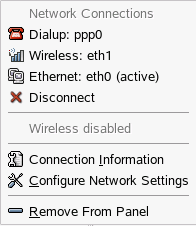
For more information, see "Network Devices"in the Novell Linux Desktop Deployment Guide.
Wireless
The wireless settings let you perform the same tasks listed in the Ethernet section, with one addition: you can see your active ESSID (the identifying name of a wireless network) that you configured in YaST. You can enter a temporary ESSID by clicking , where you are prompted to specify a temporary ESSID. This is useful, for example, when you are attending a conference where the ESSID is only used temporarily. After you restart your computer, the ESSID resets to your original configuration.
Figure 123 Wireless Menu
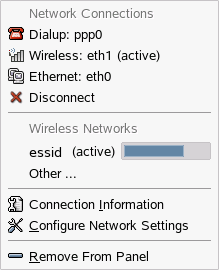
Dialup
The modem is typically in an on or off status. You are either connected or you are not connected. You must configure the interface before it shows as an available option. To configure your dialup settings, click . You will need the root password to use YaST.
Figure 124 Dialup Menu
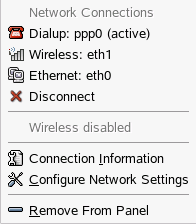
For more information, see "Configuring a Modem"in the Novell Linux Desktop Deployment Guide.

