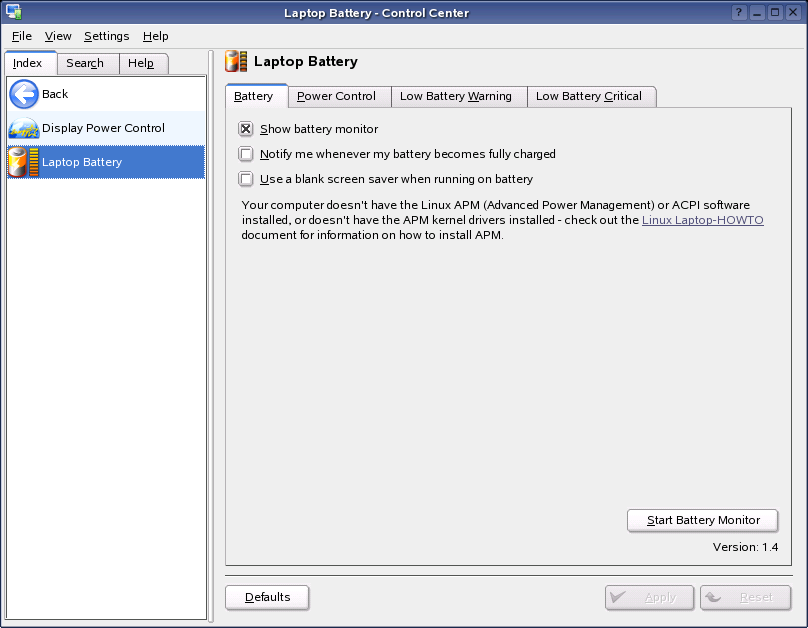3.6 Power Control Settings
Use the settings in the Power Control category to configure power saving features (if your monitor supports them), and configure the appearance and behavior of the laptop battery monitor.
3.6.1 Configuring Power Saving Features
Click .
If your display supports power saving features, you can configure them using this module.
Figure 67 KDE Control Center Display Power Control Dialog
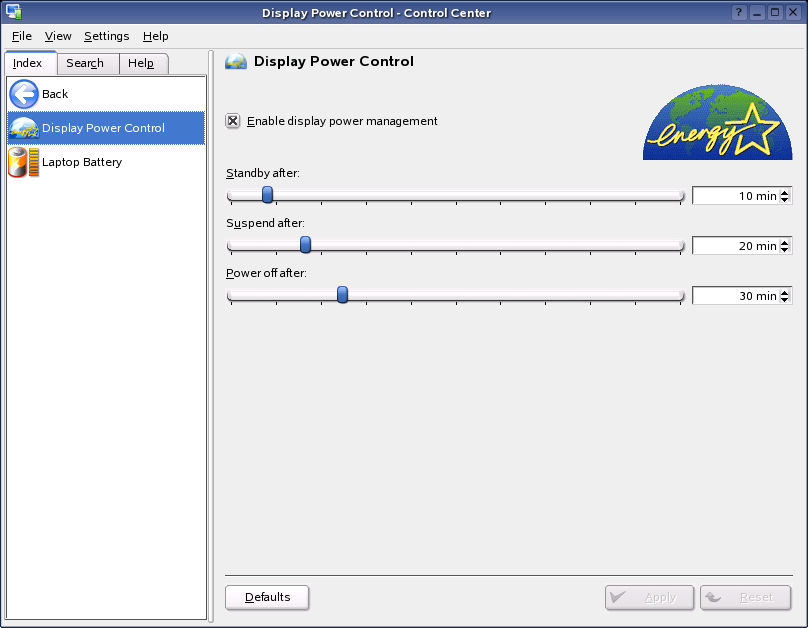
There are three levels of power saving: standby, suspend, and off. The greater the level of power saving, the longer it takes for the display to return to an active state.
To wake up the display from a power saving mode, you can make a small movement with the mouse, or press a key that is not likely to cause any unintentional side-effects (for example, the Shift key).
3.6.2 Configuring the Appearance and Behavior of the Laptop Battery Monitor
Click .
Use this module to configure the appearance and behavior of the Klaptopdaemon battery monitor. You can select battery icons to represent different power states, and set up notification of certain events. If your battery runs down to a critical level, you can configure the daemon to suspend or shut down your laptop to save you from losing data.
Figure 68 KDE Control Center Laptop Battery Dialog