3.9 Sound & Multimedia Settings
Use the settings under the Sound & Multimedia category to set the playback of audio CDs, configure your sound system, and determine how the system should inform you in the event of a problem.
3.9.1 Configuring Audio CD Encoding and Device Settings
Click .
The Audio CD IO-Slave lets you easily create wav, MP3 or Ogg Vorbis files from your audio CDs or DVDs. The slave is invoked by typing audiocd:/ in a Konqueror location bar.
Use this module to configure encoding and device settings. MP3 and Ogg Vorbis encoding are only available if KDE was built with a recent version of the LAME or Ogg Vorbis libraries.
Figure 78 KDE Control Center Audio CDs Dialog
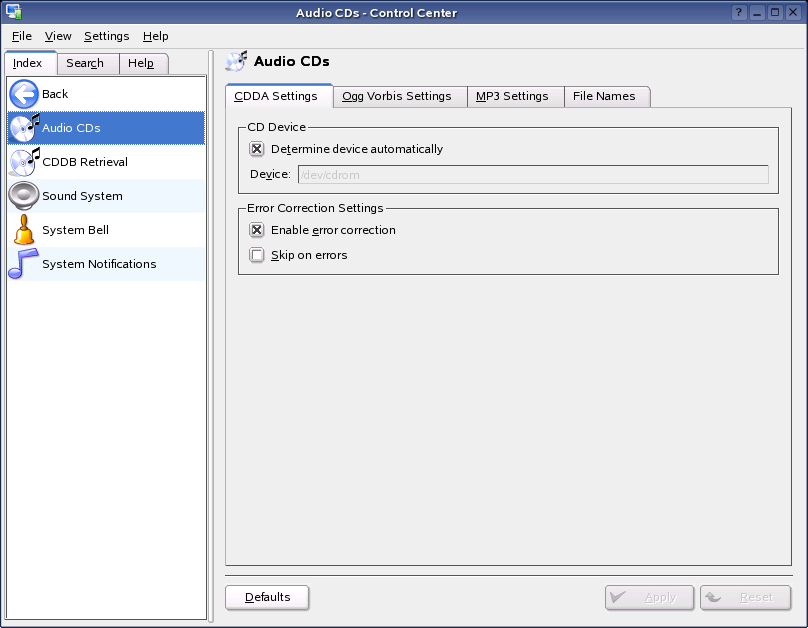
3.9.2 CDDB Retrieval
Click .
CDDB is an online database of CD album, artist, track, and genre information. Software programs can make a request to the CDDB to download CD information for automatic track naming in the program. This is particularly useful for ripping CDs and having your tracks named automatically rather than manually.
Use the CDDB module to look up artist, title, and song-name information for audio CDs, and to submit changes or additions to the CDDB database.
Figure 79 KDE Control Center CDDB Retrieval Dialog
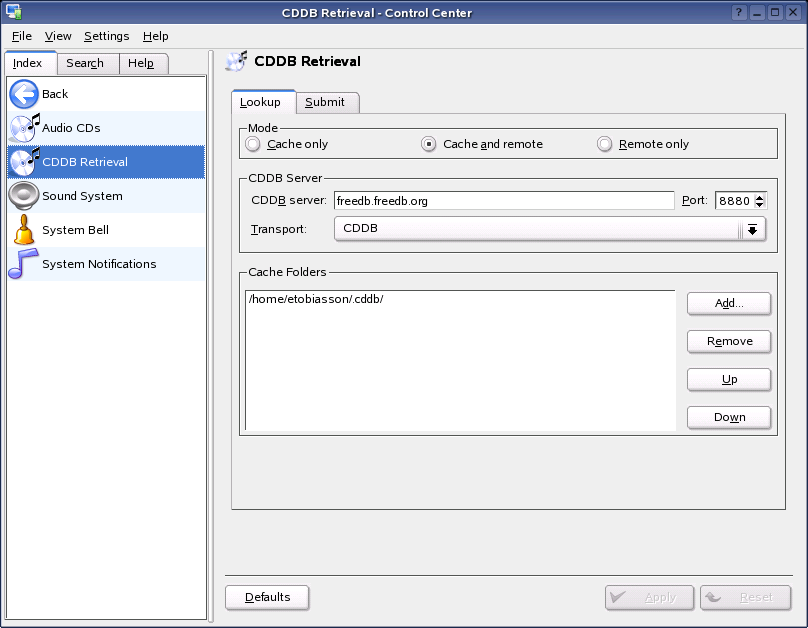
For more information on CDDB see Gracenote CDB FAQ.
3.9.3 Configuring the Sound System
Click .
Use this module to configure aRts, which is KDE’s sound server. This program allows you to hear your system sounds while simultaneously listening to an MP3 file or playing a game with background music. It also allows you to apply different effects to your system sounds, and provides programmers with an easy way to achieve sound support.
Figure 80 KDE Control Center Sound System Dialog
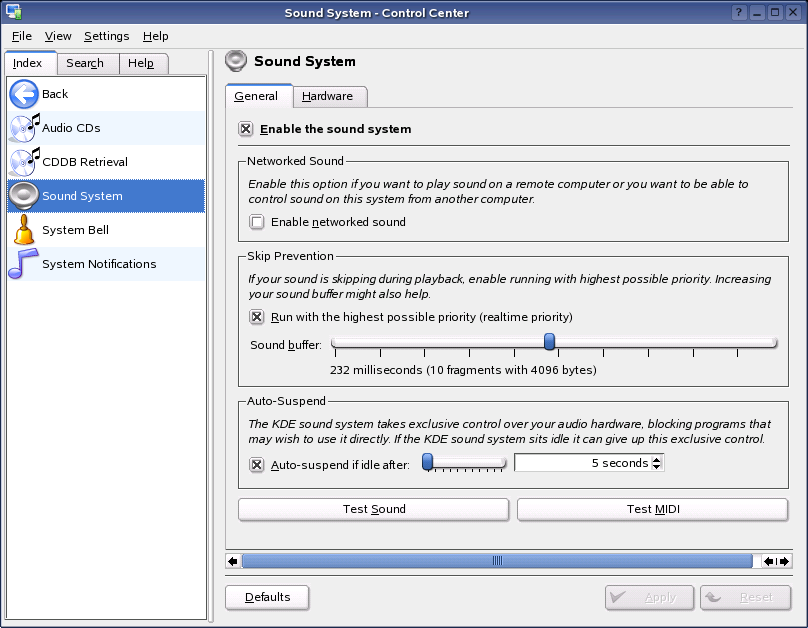
3.9.4 Customizing the Sound of the System Bell
Click
This module lets you customize the sound of the standard system bell (that is, the beep you hear when something’s wrong). You can further customize this sound using the Accessibility control module: for example, you can choose a sound file to be played instead of the standard bell.
Figure 81 KDE Control Center System Bell Dialog
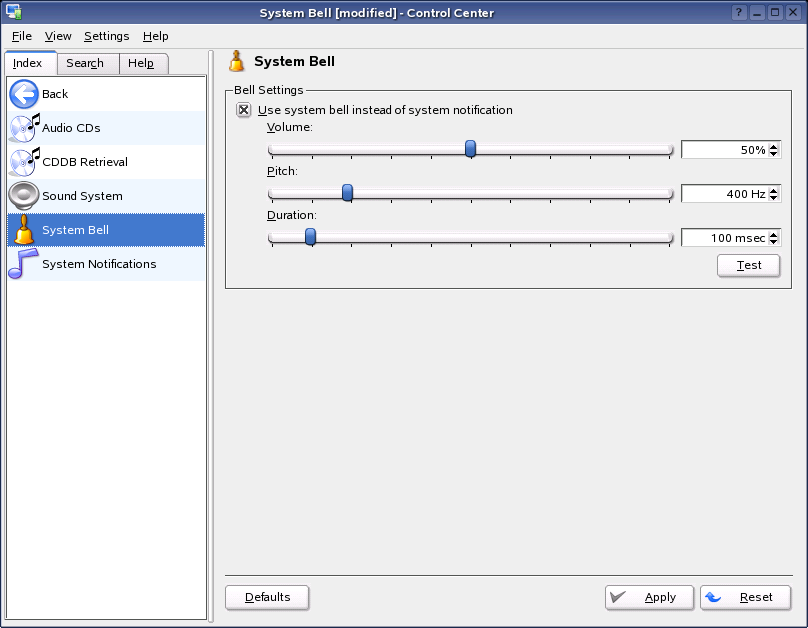
3.9.5 Modifying System Notification Settings
Click .
Use the System Notification module to set up notifications for application events in KDE.
Figure 82 KDE Control Center System Notifications Dialog
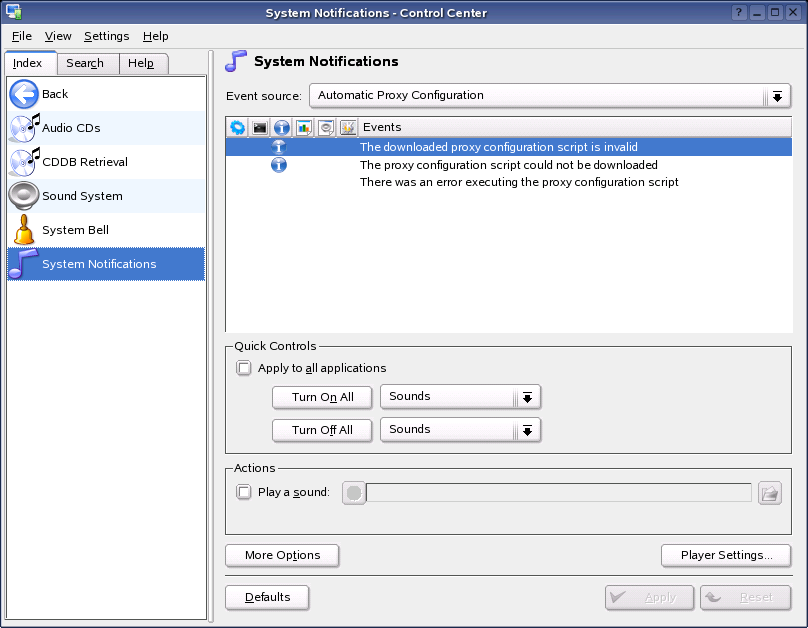
KDE allows for a great deal of control over how you are notified when certain events occur:
- As the application was originally designed.
- With a beep or other noise.
- Via a pop-up dialog with additional information.
- By recording the event in a log file without any additional visual or audible alert.