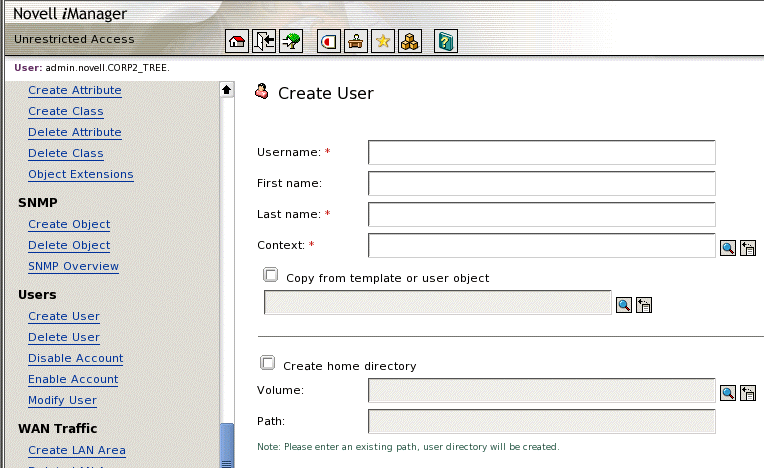Creating GroupWise E-Mail Accounts
You can use iManager to create new users with GroupWise accounts and instant messaging capabilities.
NOTE: All other GroupWise and Messenger administration requires the use of ConsoleOne®, as described in Using ConsoleOne.
-
To start iManager, open the Small Business Suite home page.
http://server_address
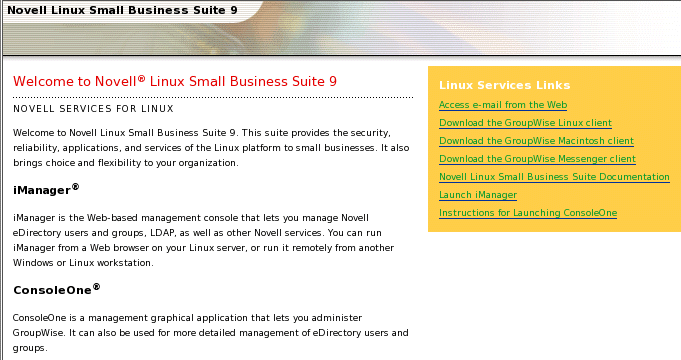
-
In the right pane, click Launch iManager.
-
Specify the admin name and password for your Small Business server, and then click Login.
-
Add a user to your Small Business system.
-
Click OK.
The Create User Mailbox page then prompts you for the GroupWise post office.
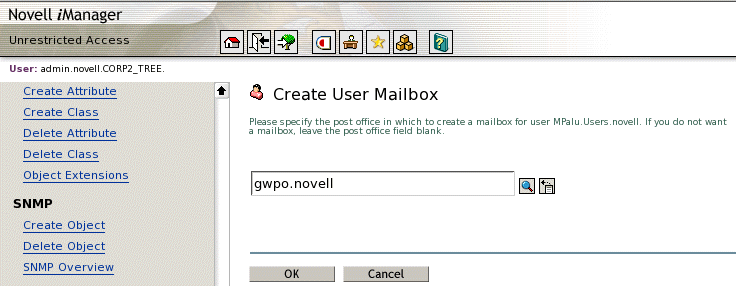
-
Click OK to add the user to the post office that was created as part of your initial GroupWise system.
-
Repeat Step 4 through Step 6 for each new user.
If you have users whose eDirectory accounts existed before you created your GroupWise system, you must use ConsoleOne to add GroupWise accounts to the existing eDirectory User objects (see Creating GroupWise Accounts Manually).
What's Next
After you created user and assign a post office, continue with the next section, Setting Up User Workstations for E-Mail and Instant Messaging.