In order for iPrint to work properly, a workstation must have the iPrint Client installed. You can distribute the client to your workstations in a variety of ways. Ensure your workstations meet the iPrint Client Requirements.
Each workstation must meet the following requirements:
IMPORTANT: To install a printer on Windows NT/2000/XP, you must have Administrator rights or be a Power User on Windows NT/2000.
The iPrint Client is packaged in several different specialized installations. Depending on your distribution method or need, select the file you want. The following table compares the different types of installations. The client is located in var/opt/novell/iprint/httpd/htdocs/ippdocs/.
There are several ways you can deliver the iPrint Client to the workstations:
NOTE: Windows 9x users, you will have to restart their workstations. After the iPrint Client is installed, Windows NT/2000/XP users should not have to restart, unless they are using iPrint utilities to capture LPT ports.
You can download and install the iPrint Client from the Default Printer List Web page that resides on the server where the iPrint Manager is loaded. To reach the default page, enter the following URL in your Web browser address field: http://server_IP_ address_or_dns_name/ipp.
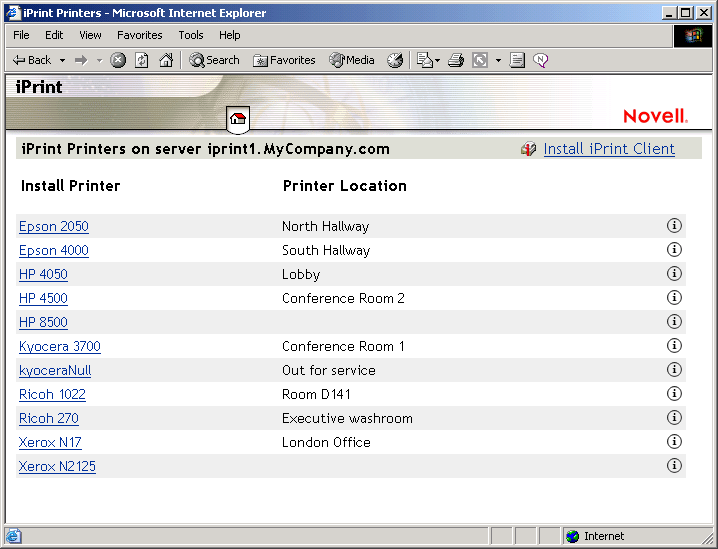
For example, if the DNS name for printing is printing.mycompany.com, you would access iPrint from the following URL:
http://printing.mycompany.com/ipp
If you need to print through a secure port using SSL, you should use /ipps instead of /ipp in the URL. This requires you to authenticate using your eDirectoryTM username and password. Using the above example, this URL would be the following:
https://printing.mycompany.com/ipps
When using distribution software like Novell's ZENworks®, you can use any of the iPrint Clients described in Understanding the Client Files. Most likely you will use the nipp.zip file to deliver the Client to the desktop and execute setupipp.exe with one of the command line parameters.