10.2 Rolling Back to the Previous Version after an Unsuccessful Upgrade
You can roll the Filr system back to the previous version if the upgrade is unsuccessful.
10.2.1 Rolling Back a Small or Non-Clustered Filr System
You should have created a copy of the data storage location (/vastorage) to be used in the new Filr system (as described in Section 9.2, Copying the Appliance Data Storage Location to Prepare for the Upgrade).
If you experience complications when upgrading the Filr system, your existing Filr system is still intact and you are able to power it on at any time.
10.2.2 Rolling Back a Clustered Filr System
A clustered Filr system (multiple Filr appliances) consists of not only a data storage location (/vastorage), but also shared storage (/vashare).
Rolling Back the Data Storage Location (/vastorage)
You should have created a copy of the data storage location (/vastorage) to be used in the new Filr system (as described in Section 9.2, Copying the Appliance Data Storage Location to Prepare for the Upgrade).
If you experience complications when upgrading the Filr system, the data storage location of your existing Filr system is still intact.
Rolling Back the Shared Storage Location (/vashare)
After an unsuccessful upgrade, you can roll back the shared storage location (/vashare) to the previous version by reconfiguring clustering on the Filr server:
-
On the Filr appliance that you are rolling back to, log in as the Filr administrator.
https://ip_address:9443
Replace with the IP address of your Filr appliance.
-
Sign in to the Filr appliance using the vaadmin user and the password that you set during installation.
The Novell Filr Appliance landing page is displayed.
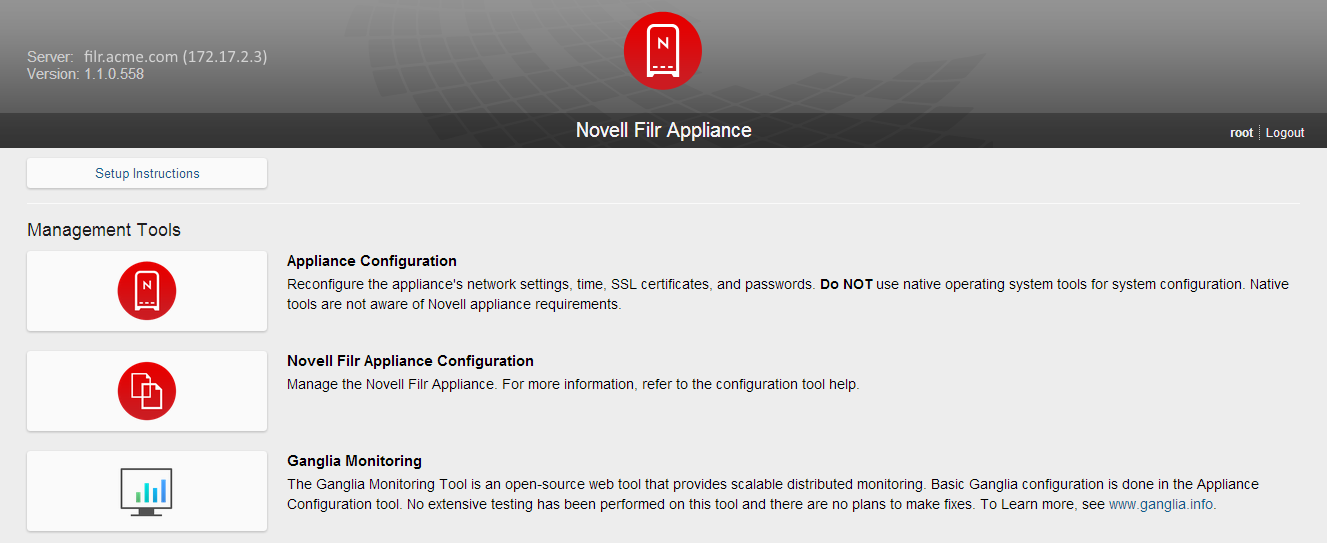
-
Click the icon.

-
Click .
-
In the field, add the port number to the server address of each search index appliance.
For example, change 172.17.2.2 to 172.17.2.2:11211