3.5 Sharing with People Outside Your Organization
NOTE:This functionality must first be enabled by your Filr administrator before you can share with users outside your organization.
Filr enables you to designate specific users who are not part of your organization and grant them access to view and collaborate on your corporate files.
When you share an item with a user external to your organization, a Filr account is automatically created for that user by using the user’s email address. The user must then register on the Filr site.
3.5.1 Logging in As an External User to See a Shared Item
When a user external to the Filr site receives a shared item, a Filr account is automatically created for that user by using the user’s email address.
The user must then register on the Filr site in order to log in. (Prior to Filr 1.1, users could log in to the Filr site with their Google or Yahoo account. This functionality is no longer available to new Filr users in Filr 1.1 and later. For more information regarding this change, see the Novell Filr 1.1 Readme.)
At least one unexpired item must be shared with you for you to be able to log in to the Filr site.
-
In the email notification that you received notifying you about the shared item, click the link to the shared item.
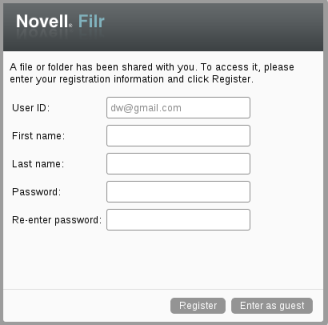
-
On the Filr login page, specify your first and last name, then create a password. Your User ID is your email address where the shared item was sent and cannot be changed.
-
Click Register.
You are authenticated to the Filr system and the shared item is displayed.
-
(Optional) In addition to items that have been shared with them, external users can view all items that have been made publicly available by clicking Public
 in the masthead.
in the masthead.
The ability to make files and folders available to the public must be enabled by your Filr administrator.
3.5.2 Making Files Accessible to the Public
You can make files and folders available for public access outside your organization. For information about how to share files or folders with the public, see Section 3.3, Sharing files and Folders.
The following types of users can see items that have been shared with the public:
-
All internal users
-
Users who log in to the Filr system as the Guest user
Users who do not have a Filr user account can enter the Filr site as a guest user (as described in Section 1.2.1, Accessing Novell Filr from a Web Browser) and view all items that have been shared with the public.
NOTE:External users do not have access to view items that have been shared with the public. In order for external users to view items that have been shared with the public, they must log in to the Filr site as the Guest user.