21.1 Monitoring Filr Performance with Ganglia
Ganglia is a scalable, distributed monitoring system that allows you to gather important metric data about your Filr system’s performance. The default metrics that you can monitor are CPU, disk, load, memory, network, and process.
For information about how to configure Ganglia for your environment, including changing from multicast mode to unicast mode, see Changing the Ganglia Configuration
in the Novell Filr 1.0.1 Installation and Configuration Guide.
You can view metrics for individual nodes or for multiple Filr nodes that are running in a clustered environment:
21.1.1 Viewing Metrics for an Individual Node
You can view metrics for individual nodes in your Filr system, including the Filr appliance, search index appliance or database appliance. To view Ganglia monitoring of your Filr system:
-
In a small installation, log in to the Filr appliance.
or
In a large installation, log in to either the Filr appliance, search index appliance, or database appliance.
Use the following URL for each appliance: https://server_url:9443.
-
Click the icon.
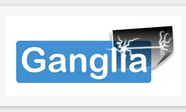
An overview is displayed of all the nodes in the cluster, including information such as CPU utilization, memory, load, and so forth.
-
In the drop-down list, select a node that you want to monitor.
or
Scroll to the bottom of the page and click a node.
For a list of available metrics, see Section 21.1.3, Filr Monitoring Metrics.
21.1.2 Viewing Metrics for Multiple (Clustered) Filr Nodes
If your Filr site is running in a clustered environment, you can see information about a particular metric for all Filr nodes in a combined view:
-
In a small installation, log in to the Filr appliance.
or
In a large installation, log in to either the Filr appliance, search index appliance, or database appliance.
Use the following URL for each appliance: https://server_url:9443.
-
Click the icon.
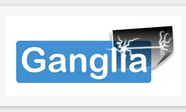
An overview is displayed of all the nodes in the cluster, including information such as CPU utilization, memory, load, and so forth.
-
Click the tab.
-
Specify the appropriate information for the following fields to create the aggregate graph:
Title: The title that appears on the aggregate graph after it is created.
Vertical (Y-Axis) label: The label that appears for the graph’s Y-axis after the graph is created.
Limits: Defines the lower and upper limits of the Y-axis. (The Y-scale of the graph.)
Host Regular expression: Specify the nodes in the cluster that you want to compare. Nodes must be separated by a vertical bar (|). For example, node1|node2.
Metric Regular expression: Specify the name of the metric that you want to view. For example, typing FILR_Unique_Users displays information about the number of unique logged in users. As you type, matching metric names that you can choose from are displayed. (You can also see the metric name to specify in this field by clicking on the tab and looking in the upper-left corner of each metric graph.)
For a list of available metrics, see Section 21.1.3, Filr Monitoring Metrics.
Graph Type: Select whether you want a line or stacked graph to be created.
Legend options: Select whether to show or hide the legend.
-
Click .
-
(Optional) To save this graph for future use, click , then save the resulting URL.
21.1.3 Filr Monitoring Metrics
Filr Server Metrics
Sessions: Number of valid sessions in memory.
Peak Sessions: Peak number of valid sessions in memory.
Unique Logged in Users: Number of unique users who have logged in to Filr by using the Web client since the server started.
These users might not be currently logged in.
Unique Logged in Users Since: Number of unique users since the last time the information was dumped (dumps occur at a 60-minute interval).
File Writes: Number of file writes to the file repositories, including the remote file systems that are exposed through Net Folders and Home directories, as well as the local file repository that is exposed through file folders in personal storage.
File Writes Since: Number of file writes since the last time the information was dumped (dumps occur at a 60-minute interval).
File Reads: Number of file reads from the file repositories, including the remote file systems that are exposed through Net Folders and Home directories, as well as the local file repositories that are exposed through file folders in personal storage.
File Reads Since: Number of file reads since the last time the information was dumped (dumps occur at a 60-minute interval).
Files Shared: Number of files shared since the server started.
This number indicates the number of shares made through the Filr interface. This does not include shares made via the file system.
Files Shared Since: Number of files shared since the last time the information was dumped (dumps occur at a 60-minute interval).
This number indicates the number of shares made through the Filr interface. This does not include shares made via the file system.
Folders Shared: Number of folders shared since the server started.
This number indicates the number of shares made through the Filr interface. This does not include shares made via the file system.
Folders Shared Since: Number of folders shared since the last time the information was dumped (dumps occur at a 60-minute interval).
This number indicates the number of shares made through the Filr interface. This does not include shares made via the file system.
REST Requests: Number of REST calls made to this server.
REST Requests Since: Number of REST calls since the last time the information was dumped (dumps occur at a 60-minute interval).
Filr Search Metrics
Adds: Number of adds to the index since the server started. This indicates the number of Lucene documents added to the index.
This number is not necessarily the same as the number of Filr entities that are indexed. For example, indexing a file entry results in two Lucene documents being created. Also, this number is not necessarily the same as the number of remote invocations that Filr app server makes to the index server, because in many cases, Filr app server combines multiple Lucene documents to add in a single remote invocation.
Add Since: Number of adds to the index since the last time the information was dumped (dumps occur at a 60-minute interval).
Deletes: Number of deletes from the index since the server started. This indicates the number of delete operations made on the index.
This number is not necessarily the same as the number of Lucene documents deleted from the index as the result of the request. In some cases, a single such request can result in a large number of Lucene documents being deleted from the index (for example, during system re-indexing). Also, this number is not necessarily the same as the number of remote invocations that the Filr application server makes to the index server, because of request batches from the application server.
Deletes Since: Number of deletes from the index since the last time the information was dumped (dumps occur at a 60-minute interval).
File Searches: Number of searches on the index since the server started. This includes all search operations, including user-directed searches, system-directed searches such as folder listing, tag searches, and those used by type-to-find functionality (name completion).
Searches Since: Number of searches on the index since the last time the information was dumped (dumps occur at a 60-minute interval).