4.0 Creating Test Users
For information about users and groups in Filr, see Users and Groups with Filr
in the How Filr Works–Overview Guide.
The tasks in this guide involve the test users shown in Table 4-1.
Table 4-1 Test Users to Create
|
First Name |
Last Name |
User Logon Name |
Role in Organization |
Example Password |
Home Folder |
|---|---|---|---|---|---|
|
A |
Red |
ared |
Development Supervisor |
F1lrrock$ |
Yes |
|
A |
Pink |
apink |
Developer |
F1lrrock$ |
No |
|
A |
Blue |
ablue |
IT Supervisor |
F1lrrock$ |
Yes |
|
A |
Green |
agreen |
Network Technician |
F1lrrock$ |
No |
|
A |
Yellow |
ayellow |
Marketing Supervisor |
F1lrrock$ |
Yes |
|
A |
Orange |
aorange |
Marketing Administrative Assistant |
F1lrrock$ |
No |
|
A |
Black |
ablack |
Director of Sales |
F1lrrock$ |
Yes |
|
A |
Gray |
agray |
Sales Representative |
F1lrrock$ |
No |
|
Filr |
Proxyuser |
filrproxyuser |
n/a |
N0v3llfi!r |
No |
-
Create an ou container named testusers in your AD domain.
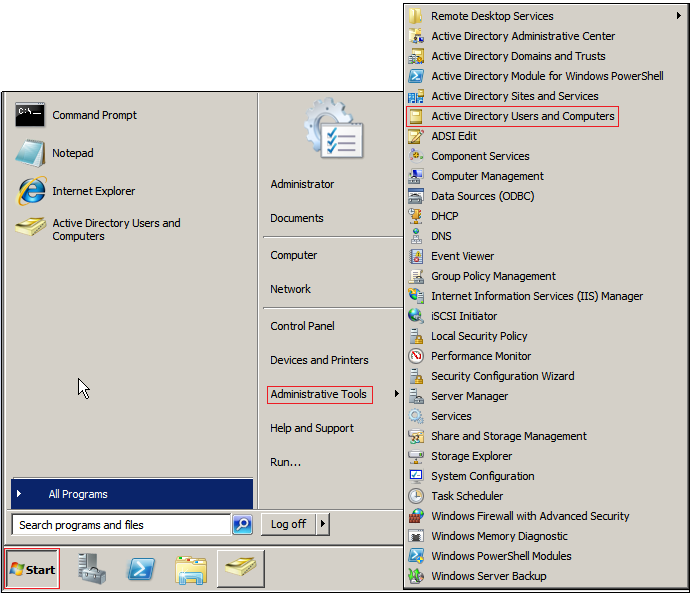
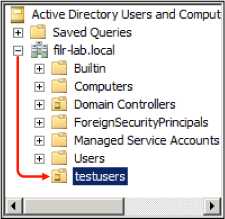
HINT:Locating the container at the top of the domain isn’t required, but it makes the path shorter during the LDAP import.
The use of a separate container simplifies the LDAP import process and the removal of users when your evaluation concludes.
-
Create the users listed in Table 4-1 in the container and assign them passwords as indicated in the table and shown in the screen shots that follow.
Users are assigned the same password to simplify the evaluation test process.
The password for the proxy user is the “administrative” password used in the examples in this guide.
If the suggested passwords don’t meet your password policy requirements, specify passwords that do.
IMPORTANT:Make sure that you deselect as shown.
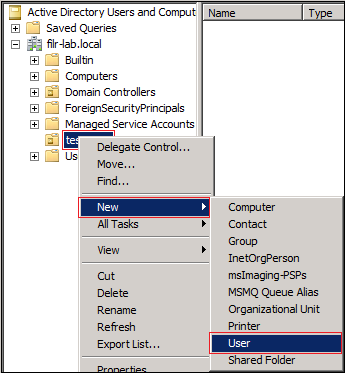
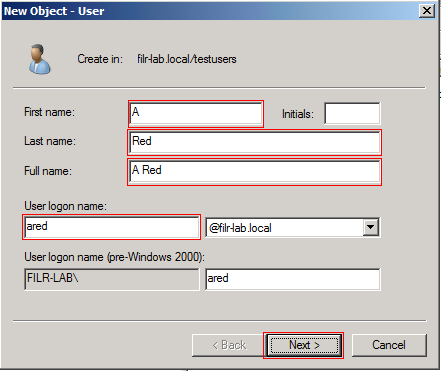
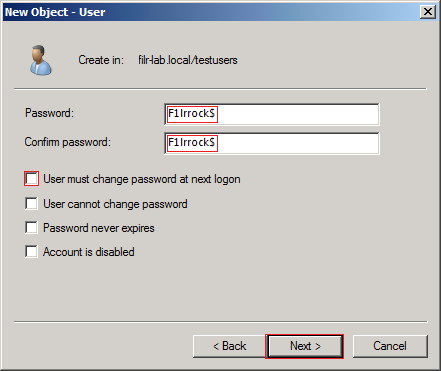
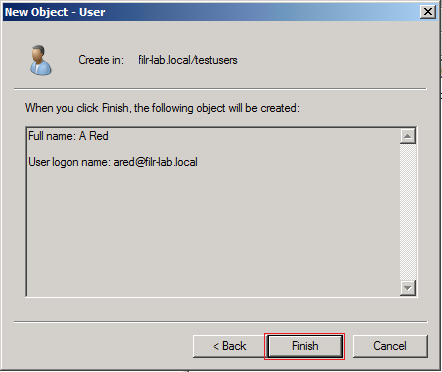
-
Ensure that you create all of the users.
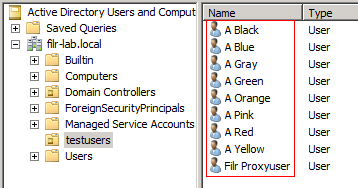
-
Continue with Section 5.0, Preparing Folders and Files.