5.7 Creating the Filr Cluster
Figure 5-11 illustrates at a high level how the relationships between the Filr and Filr Search appliances are established to create a Filr cluster.
Figure 5-11 Filr-Clustering Task 5: Configuring the Filr appliances for clustering
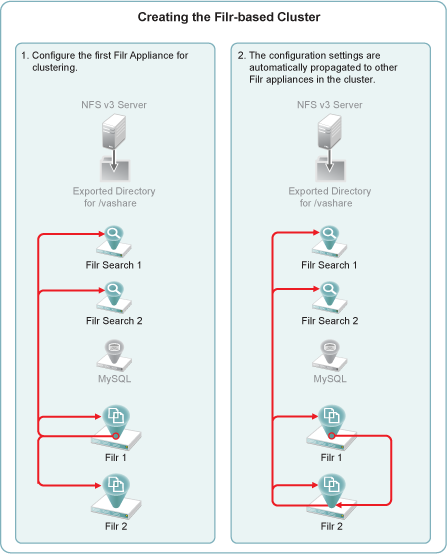
For each Filr appliance, do the following:
-
In the Appliance Administration Utility (port 9443), click .
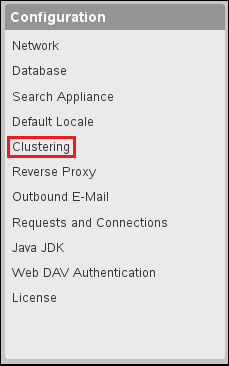
-
Use the Clustering dialog to connect the Filr appliances to each other.
Figure 5-12 illustrates that the first Filr appliance is configured with a list of all Filr appliances in the cluster, and that list is then propagated to all other Filr appliances in the cluster.
Figure 5-12 Connecting the Filr Appliances to Each Other
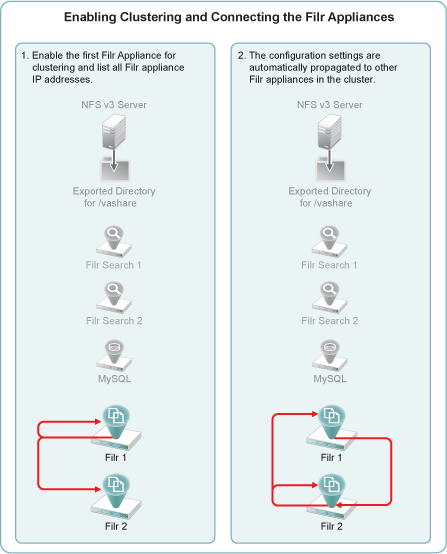
-
Click .
Figure 5-13 Enabling Clustering on Filr-1 (IP address 192.168.1.111)
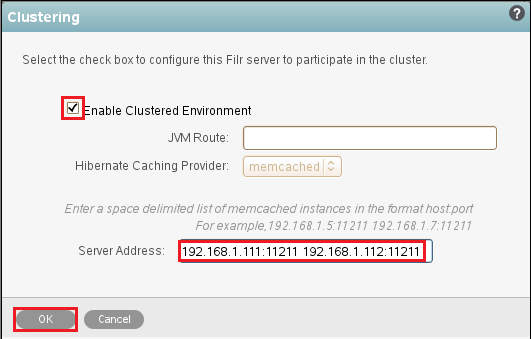
-
In the field, type a space-separated list of each Filr appliance in the cluster in the form Filr-1_IP_Address:11211 Filr-2_IP_Address:11211 ... .
-
Click .
The list of IP addresses and ports is propagated to each appliance in the list, so you only need to type the list once. After that, the same list automatically appears in the Clustering dialog of the other Filr appliances in the cluster.
-
-
Enable high-availability searching and add both Filr Search appliances to each Filr appliance.
Figure 5-14 illustrates that the first Filr appliance is connected to both Filr Search appliances for high availability (HA) searching.
Figure 5-14 Connecting the Filr Appliances to Both Filr Search Appliances
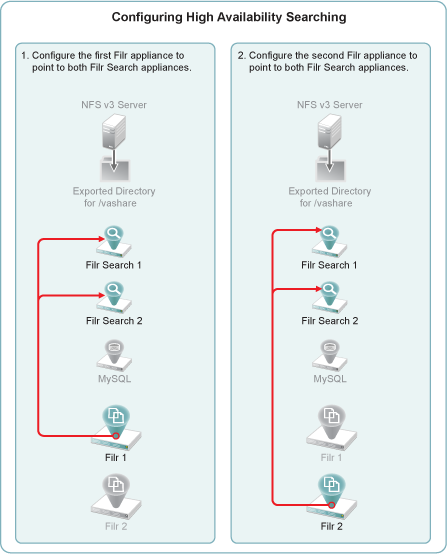
-
In the left frame, click .
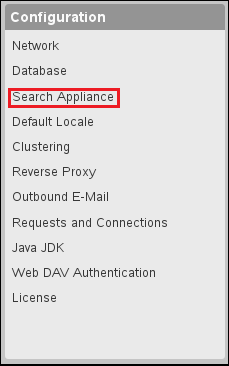
-
For the , select , type the that you set in Step 5, then click .
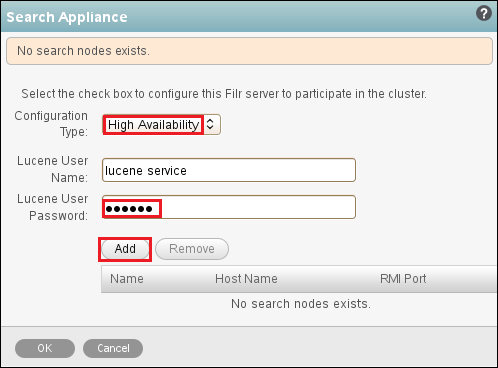
-
Type an arbitrary name for the first search node, specify its DNS host name, then click OK.
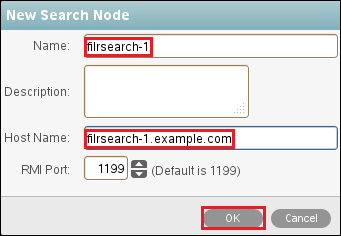
-
Click again.
Then specify the information for the second search node and click OK.
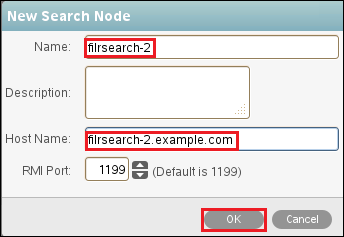
-
When both of the Filr Search appliances are listed, click .
In contrast with Step 2, the list of Filr Search appliances is not propagated to each appliance, so you need to perform this step on all of the Filr appliances.
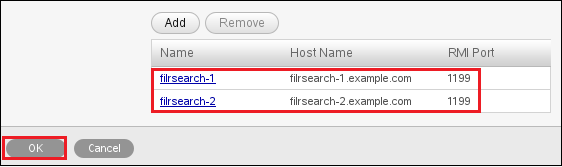
-
Click .
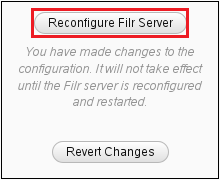
-