3.4 Sharing with People Outside Your Organization
NOTE:This functionality must first be enabled by your Filr administrator before you can share with users outside your organization.
Filr enables you to designate specific users who are not part of your organization and grant them access to view and collaborate on your corporate files.
When you share an item with a user external to your organization, a Filr account is automatically created for that user by using the user’s email address. If the user’s email address is a Google email address (@gmail.com) or a Yahoo email address (@yahoo.com), the user can access his or her Filr account by logging in via the Google or Yahoo account. If the user’s email address is something other than Google or Yahoo, such as a corporate email address (for example, luke@novell.com), the user must register on the Filr site.
3.4.1 Logging in As an External User to See a Shared Item
When a user external to the Filr site receives a shared item, a Filr account is automatically created for that user by using the user’s email address.
If the user’s email address is a Google email address (@gmail.com) or a Yahoo email address (@yahoo.com), the user can log in to the Filr site by using the Google or Yahoo account, or by registering on the Filr site.
If the user’s email address is something other than Google or Yahoo, such as a corporate email address (for example, luke@novell.com), the user must register on the Filr site in order to log in.
Logging in to Filr with a Google or Yahoo Account
If the shared item you received was sent to your Google or Yahoo email account, you can access the shared item by logging in to the Filr site with your Google or Yahoo login information.
Users attempting to access the Filr site by using OpenID must have direct HTTPS access to the OpenID provider.
At least one unexpired item must be shared with you for you to be able to log in to the Filr site.
-
In the email notification that you received notifying you about the shared item, click the link to the shared item.
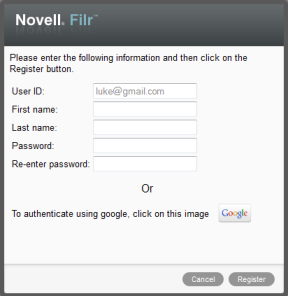
-
On the Filr login page, click either the or button.
-
Click when you are asked whether you want to allow your email account to provide information to the Filr server.
You are authenticated to the Filr system and the shared item is displayed.
Logging in to Filr by Registering
If the shared item you received was sent to an email address other than Google or Yahoo, such as a corporate email address (for example, luke@novell.com), you must register in order to access the shared item.
At least one unexpired item must be shared with you for you to be able to log in to the Filr site.
-
In the email notification that you received notifying you about the shared item, click the link to the shared item.
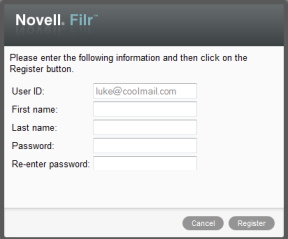
-
On the Filr login page, specify your first and last name, then create a password. Your User ID is your email address where the shared item was sent, and cannot be changed.
-
Click .
You are authenticated to the Filr system and the shared item is displayed.
3.4.2 Understanding OpenID
OpenID is a standard that allows users to register with a single OpenID provider (such as Google or Yahoo) to gain access to any Web site that accepts OpenID authentication.
Filr accepts OpenID authentication through Google and Yahoo, and grants external users access to the internal files and folders that you share. Just like sharing with internal users, external users who have received shared items are given a user account on the Filr site and are able to view and collaborate only on the files and folders that have been shared with them, or files they create in My Files.
To create an OpenID account that allows you to access the Filr site, simply create a Google or Yahoo account.
3.4.3 Making Files Accessible to the Public
You can make files and folders available for public access outside your organization. For information about how to share files or folders with the public, see Section 3.2, Sharing Files and Section 3.3, Sharing Folders.