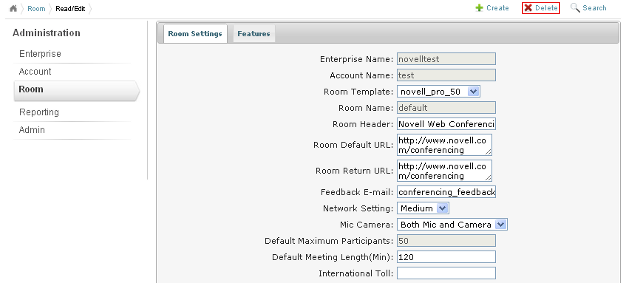3.3 Room
Click the option in the main menu to access the tab:
Figure 3-9 Room Tab
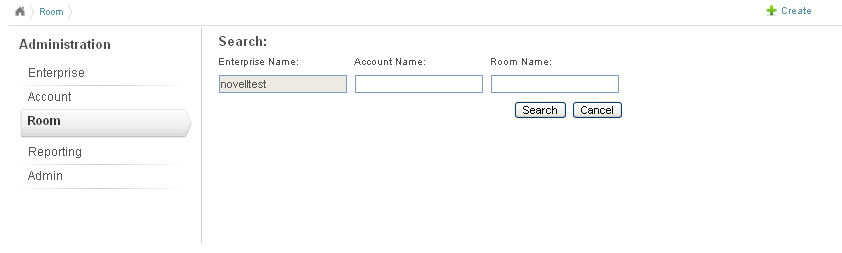
Use this tab to perform the following actions on your Novell Conferencing server:
3.3.1 Listing Rooms and Associated User IDs
-
Click the option in the main menu, then click the button to display the rooms associated with the user accounts on a Novell Conferencing server.
You can search by user ID or by the room name.
The default is to have a single room allotted to every user account.
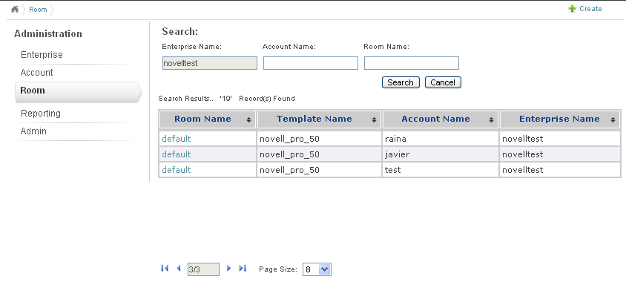
3.3.2 Modifying Room Settings for a User
-
Click the option in the main menu.
-
Specify the ID of the user of the room and click the button.
or
If you do not know the exact user ID, click the button and scroll through the list to find the user.
-
Click the room name hyperlink in the column.
-
Click , then modify the room settings as necessary.
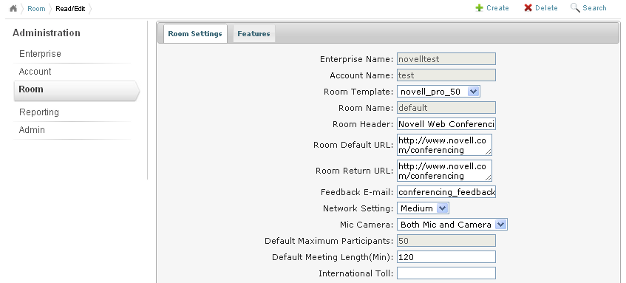
You can edit the room header text, default URL, return URL, feedback e-mail address, network setting, microphone and camera type, meeting length in minutes, and several other properties that are used when the associated user conducts a Web meeting.
-
Click , then modify the settings as necessary to change the options available to users when they host a meeting.
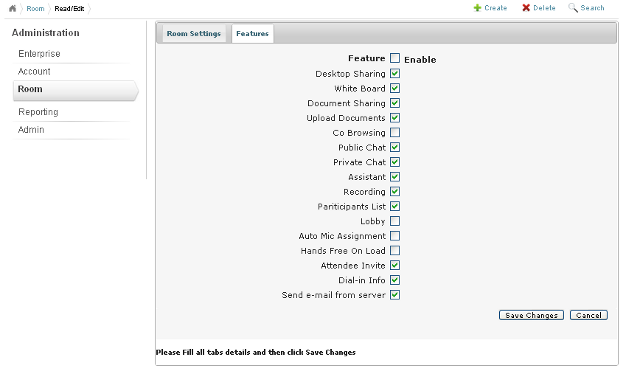
-
Click to save any changes you made to the room settings or features.
3.3.3 Deleting a Room
Each room is associated with a user’s account. This means that if the user has only one room associated with his or her account, the user account is deleted when the room is deleted.
-
Click the option in the main menu, search for a user, then click the room link that is associated with the user account.
-
Click the option in the upper right corner.