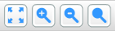2.2 Changing Your View
When the presenter is sharing a screen, the whiteboard, or a file, you can zoom in, zoom out, and see the collaboration area in full screen view. These options are not available for polls and Web content.
2.2.1 Changing the View When the Presenter Is Sharing a Screen
When the presenter shares a computer screen, a controller allows you to change the view. The controller is located to the left of the collaboration area. You can hide the controller if you do not want to use it. It allows you to zoom in, zoom out, normal zoom (which returns the zoom to the default), toggle between scale to fit and actual size, and show the full screen.
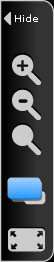
2.2.2 Changing the View When the Presenter Is Sharing the Whiteboard
To the left of the annotation toolbar and at the bottom, you can change the view if you want to improve the appearance of the whiteboard. You have the options of full screen, zoom in, zoom out, and normal zoom (which returns the zoom to the default).
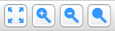
2.2.3 Changing the View When the Presenter Is Sharing a File
To the left of the annotation toolbar and at the bottom, you can change the view if you want to improve the appearance of a file you are viewing. You have the options of full screen, zoom in, zoom out, and normal zoom (which returns the zoom to the default).