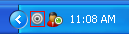7.7 Installing the myScreen Plug-In
The myScreen plug-in enables you to share your screen without requiring you to be part of a Novell Conferencing meeting. After you install the plug-in, all you need to do is simply click and start sharing your screen.
-
Log in to your Novell Conferencing account.
-
Start the meeting.
For information on how to start a meeting, see Section 1.4.5, Starting a Scheduled Meeting.
-
In the meeting console, click .
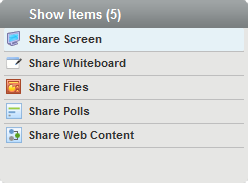
-
In the Download Plug-in dialog box, click .
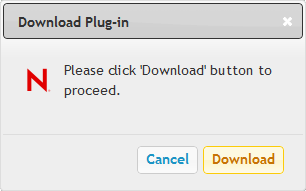
-
Run the program when it finishes downloading.
The Installation Wizard dialog box appears and starts the installation process.
-
Select your language.
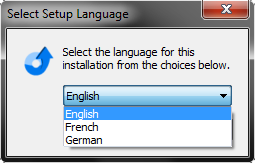
-
Click to exit the Installation Wizard when it has finished installing.
Novell Conferencing places the myScreen icon in the notification area. Click the icon to start using myScreen.