3.1 Adding Users to Your Messenger System
Users are considered to be part of your Messenger system if their User objects reside in a Novell eDirectory context listed in a scope profile. A default scope profile was established during installation, as described in Installing a Novell Messenger System
in the Novell Messenger 2.1 Installation Guide.
Figure 3-1 User Configuration Page In the Messenger Installation Program
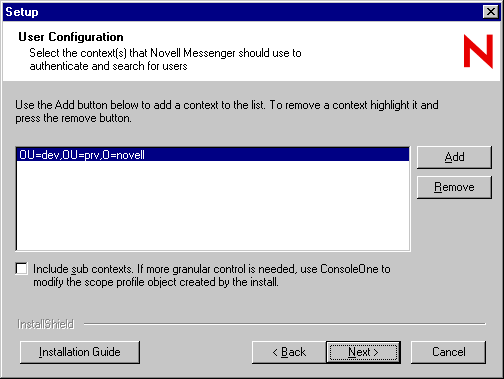
NOTE:GroupWise External Entity objects in the listed contexts are not considered part of your Messenger system.
You can add more users after installation.
IMPORTANT:If users are addressed through various hostnames, you must create a different scope profile for each hostname, as described in Section 3.3, Providing User Searches Based on E-Mail Addresses“.
3.1.1 Adding New eDirectory Users
Any time you add a new User object in eDirectory in a context listed in a Messenger scope profile, that user is automatically part of your Messenger system.
To see what scope profiles have been defined for your Messenger system and to view the contents of a scope profile:
-
In ConsoleOne, browse to and expand the Messenger Service object.
-
Select the Scope Container object.
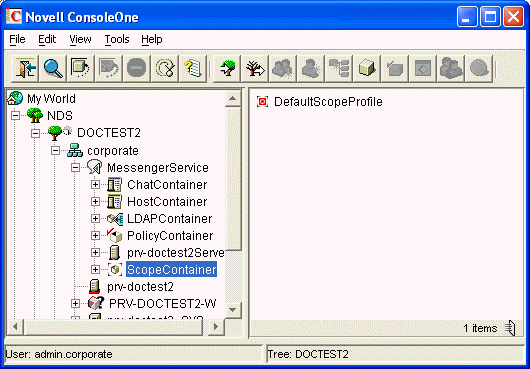
Existing scope profiles are displayed in the right pane.
-
Right-click a scope profile, then click .
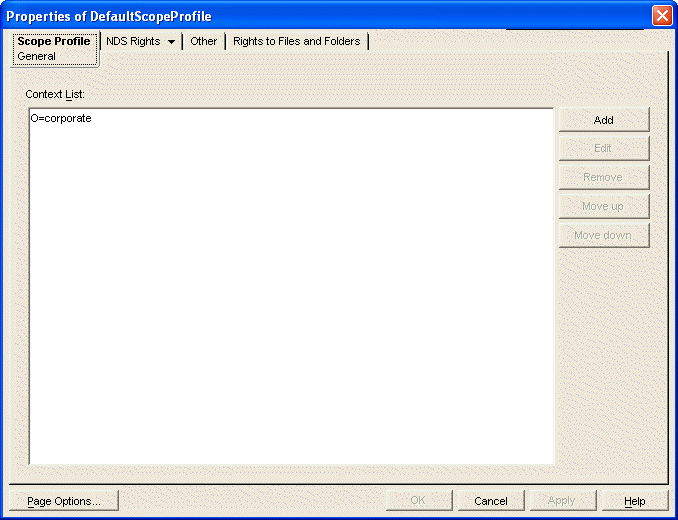
The context list includes the contexts contained in the scope profile.
If you create new eDirectory users in any of the contexts listed in any of the scope profiles, no additional configuration is necessary for them to be part of your Messenger system.
3.1.2 Editing the Default Scope Profile to Include Additional eDirectory Users
There is no limit to the number of eDirectory contexts you can list in a scope profile. However, all contexts in a scope profile must be in the same eDirectory tree where your Messenger system is located.
To add users in the same eDirectory tree where your Messenger system is located:
-
In ConsoleOne, browse to and expand the Messenger Service object.
-
Select the ScopeContainer object.
-
Right-click the object, then click .
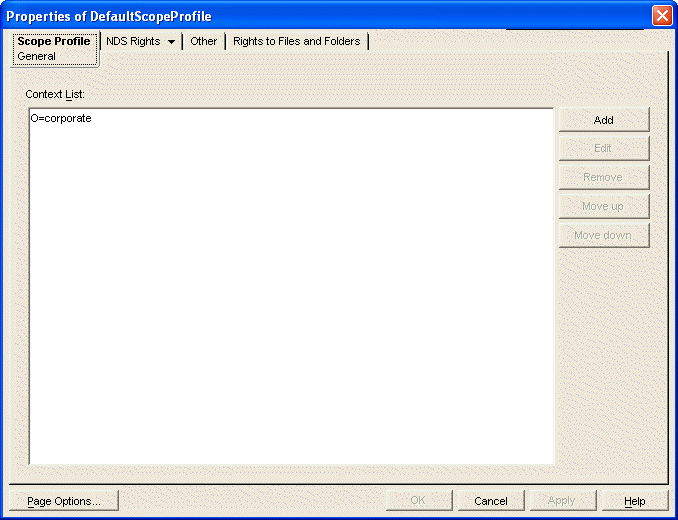
Initially, the context list includes those contexts selected during installation.
-
Click .
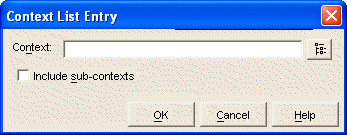
-
Browse to and select an eDirectory context, then click .
-
If necessary, select in the Context List Entry dialog box.
-
Click to updated the context list with the new context.
-
Repeat Step 4 through Step 7 for each eDirectory context you want to add to the default scope profile.
-
Click to save the updated default scope profile.
IMPORTANT:Be sure to avoid duplicating contexts in the context list, especially if you selected the option. If the same context appears multiple times in the context list, Messenger users receive duplicate results when searching for contacts.