4.10 Monitoring the Archive Agent
By monitoring the Archive Agent, you can determine whether or not its current configuration is meeting the archiving and indexing needs being placed upon it. You have a variety of tools to help you monitor the operation of the Archive Agent:
4.10.1 Using the Archive Agent Console on NetWare and Windows
The following topics help you use the Archive Agent console on NetWare and Windows:
NOTE:The Archive Agent console is not available on Linux. Use the Web console instead, as described in Using the Archive Agent Web Console and GroupWise Monitor.
Monitoring the Archive Agent from the Archive Agent Console
The Archive Agent console provides information, status, and statistics about the Archive Agent to help you assess its current functioning.
Figure 4-2 Archive Agent Console
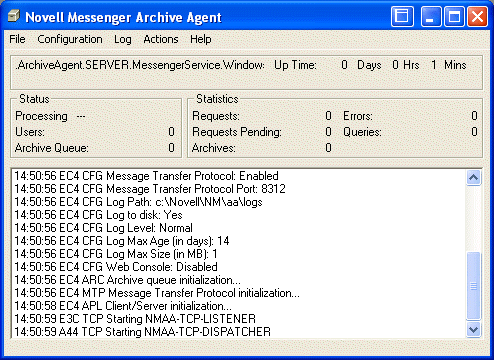
The Archive Agent console includes several areas of information:
Table 4-3 Archive Agent Console
|
Information |
Description |
|---|---|
|
Information Box |
Identifies the Archive Agent, displays description information provided in ConsoleOne, and shows how long the Archive Agent has been running. |
|
Status Box |
Displays the number of current users who are searching the archive and the number of conversations that are queued for archiving. The rotating processing bar shows that the Archive Agent is running. |
|
Statistics Box |
Displays the number of requests that the Archive Agent has received from client users who are searching the archive or from the Messaging Agent, along with the number of requests that it has been unable to respond to. Pending requests might indicate a need to optimize Archive Agent performance so that it can keep up with the demands being placed upon it. |
|
Log Message Box |
Displays the same information that is being written to the Archive Agent log file. The amount of information displayed depends on the current log settings for the Archive Agent. See Using Archive Agent Log Files. The information scrolls up automatically. |
Controlling the Archive Agent from the Archive Agent Console
You can perform the following tasks to monitor and control the Archive Agent from the Archive Agent console at the Messenger server:
Table 4-4 Archive Agent Keyboard Shortcuts
|
Task |
NetWare |
Windows |
|---|---|---|
|
Stop the Archive Agent |
F7 |
> |
|
Edit the startup file |
F10 > |
> |
|
Display current agent settings |
N/A |
> |
|
Display the current log file |
F9 |
> > |
|
Display a selected log file |
F10 > |
> |
|
Change log settings for the current agent session |
F10 > |
> |
|
Start a new log file |
F10 > |
> |
|
Index the archive |
F10 > > |
> |
|
Compress the archive indexes |
F10 > > |
> |
|
Perform maintenance on the archive |
F10 > > |
> |
|
Display online help |
F1 |
> |
4.10.2 Using the Archive Agent Web Console and GroupWise Monitor
The Archive Agent Web console enables you to monitor and control the Archive Agent from any location where you have access to a Web browser and the Internet. This provides substantially more flexible access than the Archive Agent console, which can only be accessed from the server where the Archive Agent is running.
You can use the same procedure to set up the Archive Agent Web console as the Messaging Agent Web console. For instructions, see Using the Messaging Agent Web Console. In addition, you can compress the archive indexes and perform maintenance on the archive from the Web console.
As with the Messaging Agent, you can access the Archive Agent Web console from GroupWise Monitor. For setup and usage instructions, Using GroupWise Monitor.
4.10.3 Using Archive Agent Log Files
Error messages and other information about the Archive Agent are written to log files as well as displaying on the Archive Agent console. Log files can provide a wealth of information for resolving problems with Archive Agent functioning. On NetWare and Windows, the default location for log files is the logs subdirectory of the Archive Agent installation directory. On Linux, the default location is /var/opt/novell/log/messenger/aa.
You can use the same procedure for Archive Agent log files as for Messaging Agent log files. For instructions, see Using Messaging Agent Log Files.
4.10.4 Using Novell 6.5 Remote Manager
If the Archive Agent is running on a NetWare 6.5 server, you can use the IP Address Management feature in Novell Remote Manager ( > > ) to view the IP address and port configuration for the Archive Agent. This is also true for the Messenger Agent running on a NetWare 6.5 server.
You access Novell Remote Manager by entering the following URL in a Web browser:
http://server_address:8008
For example:
http://137.65.123.11:8008
For more information about using Novell Remote Manager, see the NetWare 6.5 documentation.
4.10.5 Using SNMP Monitoring Programs
You can monitor the Archive Agent from the Management and Monitoring component of Novell ZENworks for Servers, ManageWise, or any other SNMP management and monitoring program. When properly configured, the Archive Agent sends SNMP traps to network management consoles for display along with other SNMP monitored programs. It also responds to requests for configuration and status information from SNMP management and monitoring programs.
You can use the same procedure for setting up the Archive Agent as for the Messaging Agent. For instructions, see Using SNMP Monitoring Programs.