34.2 Monitoring the Health of an Identity Server
To view detailed health status information for an Identity Server:
-
In the Administration Console, click > > > .
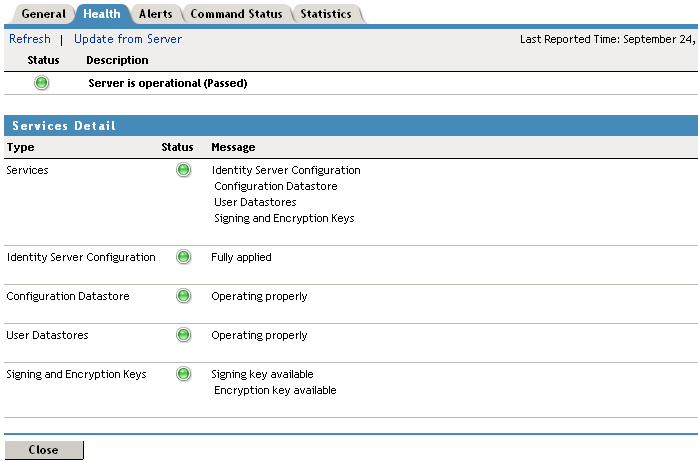
The status icon is followed by a description that explains the significance of the current state.
-
To ensure that the information is current, select one of the following:
-
Click to refresh the page with the latest health available from the Administration Console.
-
Click to send a request to the Identity Server to update its status information. This can take a few minutes.
-
-
Examine the section which displays the status of each service. For an Identity Server, this includes information such as the following:
Status Category
If not healthy
Status: Indicates whether the Identity Server is online and operational.
Verify whether the Identity Server has been stopped or is not configured.
Also verify that network problems are not interfering with communications between the Identity Server and the Administration Console.
Services: Indicates the general health of all configured services.
If one service is unhealthy, this category reflects that status. See the particular service that also displays an unhealthy status.
Identity Server Configuration: Indicates the status of the configuration.
Configure the Identity Server or assign the server to a configuration. See Section 6.0, Configuring an Identity Server.
Configuration Datastore: Indicates the status of the installed configuration datastore.
You might need to restart Tomcat or reinstall the Administration Console.
If you have a backup Administration Console, you can restore it. See Section 2.0, Backing Up and Restoring Components.
If you want to convert a secondary console to your primary console, see Section 37.5, Converting a Secondary Console into a Primary Console.
User Datastores: Indicates whether the Identity Server can communicate with the user stores, authenticate as the admin user, and find the search context.
Ensure that the user store is operating and configured correctly. You might need to import the SSL certificate for communication with the Identity Server. See Section 8.1, Configuring Identity User Stores.
Signing and Encryption Keys: Indicates the status of the signing and encryption keys for the Identity Server.
Renew or re-import the keys. See Section 6.5.3, Managing the Keys, Certificates, and Trust Stores.
SSL Communication: Indicates whether SSL communication is operating correctly. This health check appears only when the SSL communication check fails.
Check SSL connectivity. Check for expired SSL certificates.
-
Click .