15.1 Viewing and Updating the Configuration Status
-
In the Administration Console, click Access Manager > Access Gateways.
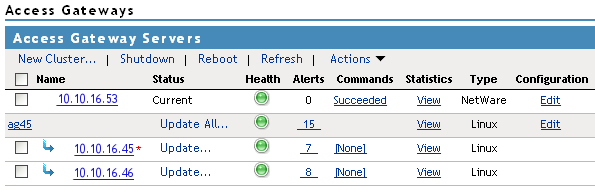
-
View the column.
Status
Description
Current
Indicates that all configuration changes have been applied.
Update
Indicates that a configuration change has been made, but not applied. Click this link to apply the changes.
-
All Configuration: You can select to have the server read its complete configuration file. Depending upon what has been modified, updating the complete configuration might cause logged in users to lose data and their connection.
-
Logging Settings: When the ESP logging settings have been modified on the Identity Server, the update option for is available. The option causes no interruption in services. When you modify Access Gateway logging settings, this option is not available because they are considered configuration settings.
-
Policy Settings: If a policy is modified that the server has enabled for a protected resource and the policy change is the only modification that has occurred, the update option for is available. This option causes no interruption in services.
Update All
Available when a server belongs to a cluster. You can select to update all the servers at the same time with the changes, or you can select to update them one at a time. If the modification is a policy or a logging change, then use Update All. If the modification is a configuration change that might interrupt service, we recommend that you update the servers one at a time.
When you make the following configuration changes, the option is the only option available and your site will be unavailable while the update occurs:
-
The Identity Server configuration that is used for authentication is changed (> > , then select a different value for the option).
-
A different reverse proxy is selected to be used for authentication ( >> , then select a different value for the option).
-
The protocol or port of the authenticating reverse proxy is modified ( > > > , then change the SSL options or the port options).
-
The published DNS name of the authentication proxy service is modified ( > > > > [, then modify the option).
For more information, see Section 17.4.3, Applying Changes to Cluster Members.
Pending
Indicates that the server is processing a configuration change, but has not completed the process.
-