1.6 Configuring Connection and Session Limits
The Access Gateway establishes connections with clients and with Web servers. For most networks, the default values for unresponsive connections and sessions provide adequate performance, but you can fine-tune the options for your network, its performance requirements, and your users:
Authentication time limits for inactivity sessions are configured on the contract and enforced by the Identity Server. For information on how to configure this limit, see Section 1.3.6, Assigning a Timeout Per Protected Resource.
1.6.1 Configuring TCP Listen Options for Clients
The TCP listen options allow you to control how idle and unresponsive browser connections are handled and to optimize these processes for your network. For most networks, the default values provide adequate performance. If your network is congested and slow, you might want to increase some of the limits.
-
In the Administration Console, click > > > > .
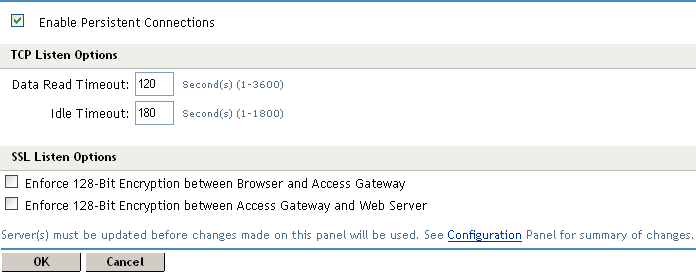
-
Select to allow the Access Gateway to establish a persistent HTTP connection between the Access Gateway and the browser. Usually, HTTP connections service only one request and response sequence. A persistent connection allows multiple requests to be serviced before the connection is closed.
This option is enabled by default.
-
Specify values for the :
Keep Alive Interval: (Access Gateway Service) Sets the length of time between packets being sent to a connected device to determine if the connection is still alive. If a response is not received within the Data Read Timeout value, the connection is closed. On an idle connection, sending these ping packets continues until the Idle Timeout value is reached. Setting the value to zero prevents the sending of keep-alive packets. The value can be set from 0 to 1440 seconds (24 minutes). The default is 300 seconds (5 minutes).
Data Read Timeout: Determines when an unresponsive connection is closed. When exchanging data, if an expected response from the connected device is not received within this amount of time, the connection is closed. This value might need to be increased for slow or congested network links. The value can be set from 1 to 3600 seconds (1 hour). The default is 120 seconds (2 minutes).
Idle Timeout: (Access Gateway Appliance) Determines when an idle connection is closed. If no application data is exchanged over a connection for this amount of time, the connection is closed. This value limits how long an idle persistent connection is kept open. This setting is a compromise between freeing resources to allow additional inbound connections, and keeping connections established so that new connections from the same device do not need to be re-established. The value can be set from 1 to 1800 seconds (30 minutes). The default is 180 seconds (3 minutes).
-
To configure the encryption key, select one or more of the following:
Enforce 128-Bit Encryption between Browser and Access Gateway: When this option is selected, the Access Gateway requires all its server connections with client browsers to use 128-bit encryption. If the encryption key is less than 128, regardless of the cipher suite, the connection is denied.
Enforce 128-Bit Encryption between Access Gateway and Web Server: When this option is selected, the Access Gateway requires all its client connections to Web servers to use 128-bit encryption. If the encryption key is less than 128, regardless of the cipher suite, the connection is denied.
NOTE:These SSL listening options appear disabled if you are configuring the tunneling services.
-
To save your changes to browser cache, click .
-
To apply your changes, click the link, then click > .
1.6.2 Configuring TCP Connect Options for Web Servers
Connect options are specific to the group of Web servers configured for a proxy service. They allow you to control how idle and unresponsive Web server connections are handled and to optimize these processes for your network. For most networks, the default values provide adequate performance. If your network is congested and slow, you might want to increase some of the limits.
-
In the Administration Console, click > > > > > > .
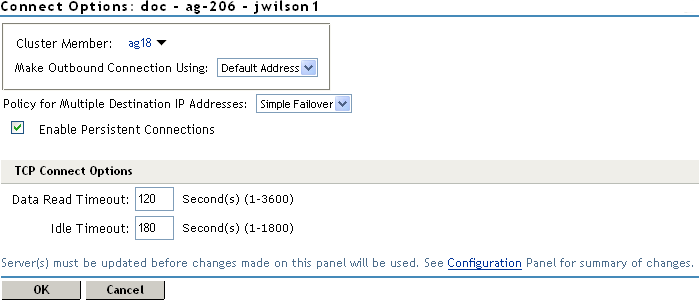
-
Configure the IP address to use when establishing connections with Web servers:
Cluster Member: (Available only if the Access Gateway is a member of a cluster.) Select the server you want to configure from the list of servers. Only the value of the option applies to the selected server.
Make Outbound Connection Using: (Access Gateway Appliance) Specifies which IP address the proxy service should use when establishing connections with the back-end Web servers.
-
(Access Gateway Appliance) Select how the Web servers should be contacted when multiple Web servers are available. Select one of the following for the option:
-
Simple Failover: Allows the next available Web server in the group to be contacted when the first server in the list is no longer available.
-
Round Robin: Moves in order through the list of Web servers, allowing each to service requests before starting at the beginning of the list for a second group of requests.
-
-
Select to allow the Access Gateway to establish a persistent HTTP connection between the Access Gateway and the Web server. Usually, HTTP connections service only one request and response sequence. A persistent connection allows multiple requests to be serviced before the connection is closed. This option is enabled by default.
-
To modify the connection timeouts between the Access Gateway and the Web servers, configure the following fields:
Data Read Timeout: Determines when an unresponsive connection is closed. When exchanging data, if an expected response from the connected device is not received within this amount of time, the connection is closed. This value might need to be increased for slow or congested network links. The value can be set from 1 to 3600 seconds (1 hour). The default is 120 seconds (2 minutes).
Idle Timeout: Determines when an idle connection is closed. If no application data is exchanged over a connection for this amount of time, the connection is closed. This value limits how long an idle persistent connection is kept open. This setting is a compromise between freeing resources to allow additional inbound connections, and keeping connections established so that new connections from the same device do not need to be re-established. The value can be set from 1 to 1800 seconds (30 minutes). The default is 180 seconds (3 minutes).
-
To save your changes to browser cache, click .
-
To apply your changes, click the link, then click > .
1.6.3 Configuring Connection and Session Persistence
The Access Gateway establishes three types of connections:
-
Access Gateway to browser
-
Access Gateway to Web server
-
Browser to Web server
The Access Gateway connections to the browser and the Access Gateway connections to the Web server involve setting up a TCP connection for an HTTP request. HTTP connections usually service only one request and response sequence, and the TCP connection is opened and closed during the sequence. A persistent connection allows multiple requests to be serviced before the connection is closed and saves a significant amount of processing time. To configure this type of persistence, see the following:
-
Access Gateway to Browser: Click > > > > and configure the option.
-
Access Gateway to Web Server: Click > > > > > > and configure the option.
The persistence of the browser to Web server connection is always enabled and is not configurable. This feature allows a browser to use the same Web server after an initial connection has been established. Most Web applications are designed to expect this type of behavior.