4.3 Monitoring Access Gateway Statistics
Access Gateway statistics are available for each Access Gateway and for clusters:
4.3.1 Viewing Access Gateway Statistics
The Statistics page allows you to monitor the amount of data and the type of data the Access Gateway is processing.
-
In the Administration Console, click > > > .
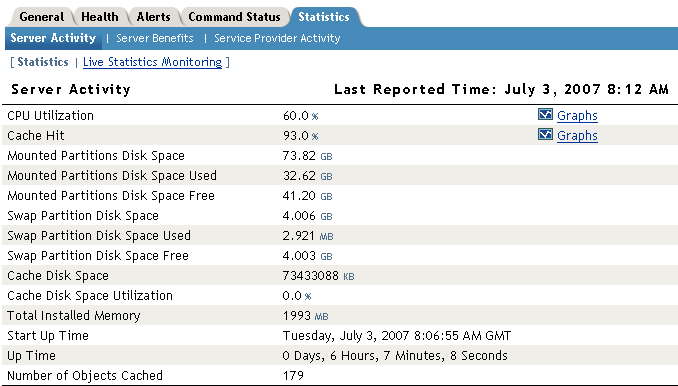
-
Select from the following types:
-
Click .
Server Activity
> >
Select whether to monitor live or static statistics:
Statistics: Select this option to view the statistics as currently gathered. The page is static and the statistics are not updated until you click .
Live Statistics Monitoring: Select this option to view the statistics as currently gathered and to have them refreshed at the rate specified in the field.
These general statistics are grouped into the following categories:
Server Activity
The Server Activity section displays general server utilization statistics.
Table 4-2 Server Activity
Connections
The connection statistics show the current and peak levels of usage in terms of TCP connections.
Table 4-3 Connections
Bytes
The bytes statistics show how fast information is being sent in response to the following types of requests:
-
Browser requests to the Access Gateway
-
Access Gateway requests to the Web servers
Table 4-4 Bytes
Requests
The request statistics show the number of requests that are being sent from the browsers to the Access Gateway and from the Access Gateway to the Web servers.
Table 4-5 Requests
Cache Freshness
The cache freshness statistics display information about the cache refresh process.
Table 4-6 Cache Freshness
Server Benefits
Select whether to monitor live or static statistics:
Statistics: Select this option to view the statistics as currently gathered. The page is static and the statistics are not updated until you click .
Live Statistics Monitoring: Select this option to view the statistics as currently gathered and to have them refreshed at the rate specified in the field.
The Server Benefits page displays information about bandwidth and DNS caching:
Table 4-7 Server Benefits
Service Provider Activity
Select whether to monitor live or static statistics:
Statistics: Select this option to view the statistics as currently gathered. The page is static and the statistics are not updated until you click .
Live Statistics Monitoring: Select this option to view the statistics as currently gathered and to have them refreshed at the rate specified in the field.
The ESP Activity page displays information about the communication process between the Access Gateway module (ESP) and the Identity Server. These statistics are grouped into the following categories:
Click to review historical statistics.
Application
Authentications
Incoming HTTP Requests
Incoming HTTP requests are divided into three categories: active, interval, and historical. As soon as a request is complete, it is placed into the interval category. The interval represents the last 60 seconds of processed requests. At the completion of the 60 second interval, all requests in the interval category are merged into the historical category.
Outgoing HTTP Requests
Outgoing HTTP requests are divided into three categories: active, interval, and historical. As soon as a request is complete, it is placed into the interval category. The interval represents the last 60 seconds of processed requests. At the completion of the 60 second interval, all requests in the interval category are merged into the historical category.
Liberty
Clustering
An authoritative server is the cluster member that holds the authentication information for a given user session. For a request associated with a given session to be processed, it must be routed (“proxied”) to the authoritative cluster member. If an L4 Switch causes a request to go to a non-authoritative cluster member, then that cluster member proxies that request to the authoritative cluster member.
When a request is received, a cluster member uses multiple means to determine which cluster member is the authoritative server for the request. It looks for a parameter on the query string of the URL indicating the authoritative server. It looks for an HTTP cookie, indicating the authoritative server. If these do not exist, the cluster member examines the payload of the HTTP request to determine the authoritative server. Payload examinations result in immediate identification of the authoritative server or a user session ID or user identity ID that can be used to locate the authoritative server.
If a user session ID or user identity ID is found, the ID is broadcast to all cluster members asking which member is the authoritative server for the given ID. The authoritative server receives the broadcast message, determines that it indeed holds the given session or user, and responds accordingly.
The higher the number of proxied requests, the lower the performance of the entire system. Furthermore, the higher the number of payload examinations and ID broadcasts, the lower the performance of the entire system.
4.3.2 Viewing Cluster Statistics
To view general performance statistics of the servers assigned to the selected cluster:
-
In the Administration Console, click > > > .
-
To determine performance, analyze the following statistics:
Column
Description
Server Name
Lists the name of the Access Gateways that belong to the group. To view additional statistical information about a specific Access Gateway, click the name of an Access Gateway.
CPU %
Displays the current CPU utilization rate. Use this statistic for capacity planning.
Cache Hit Rate %
Displays the current cache hit rate. A high cache hit rate indicates that the caching system is off-loading significant request processing from the Web server whose objects have been cached. If the percentage is low, you might want to configure a pin list. For this and other caching options, see Section 5.0, Configuring the Content Settings.
Bytes per second to/from Server
Displays the rate at which the Access Gateway is requesting Web objects from the Web servers it is protecting.
Bytes per second to/from Browser
Displays the rate at which browser clients are requesting Web objects.
Current Connections
Displays the total number of TCP connections that are active, idle, or closing.
Statistics
Allows you to view all the statistics for a selected server. Click to see these additional statistics. For more information, see Section 4.3, Monitoring Access Gateway Statistics.
-
Click .